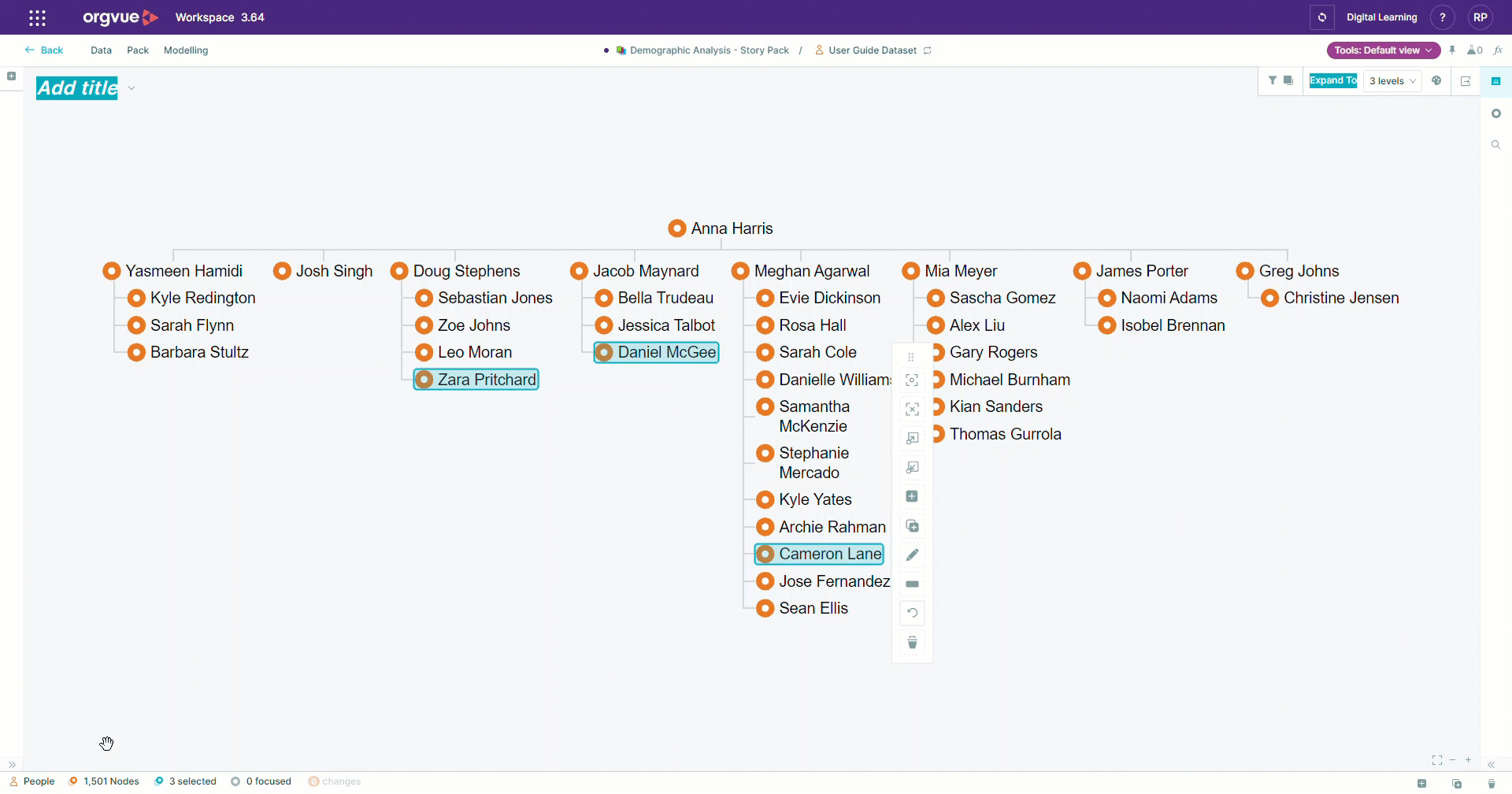Toolbar
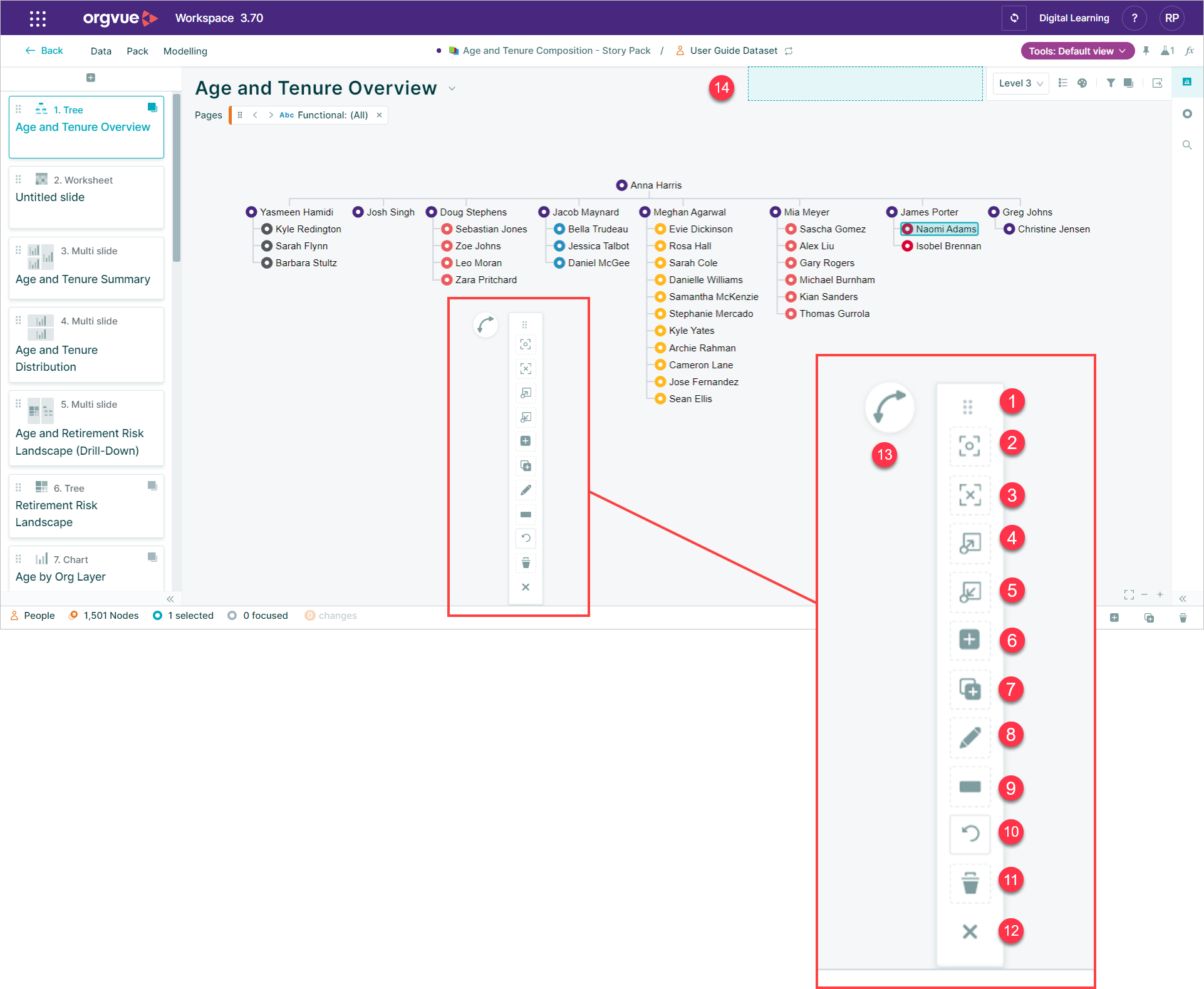
Selecting a single node on a slide will display a toolbar on the canvas which brings together a number of functions for interacting with nodes
Each of these functions can also be accessed via other methods
- Move Toolbar
- Focus
- Clear Focus
- Expand Next
- Collapse Last
- Create Node
- Clone Node
- Edit Node
- Orphan Node
- Revert Changes
- Delete Node
- Close Toolbar
- Orientation
- Toolbar Dock
Selecting segments on a Bar Chart, Funnel Chart, or Crosstab will also present a toolbar with reduced buttons to allow you to:
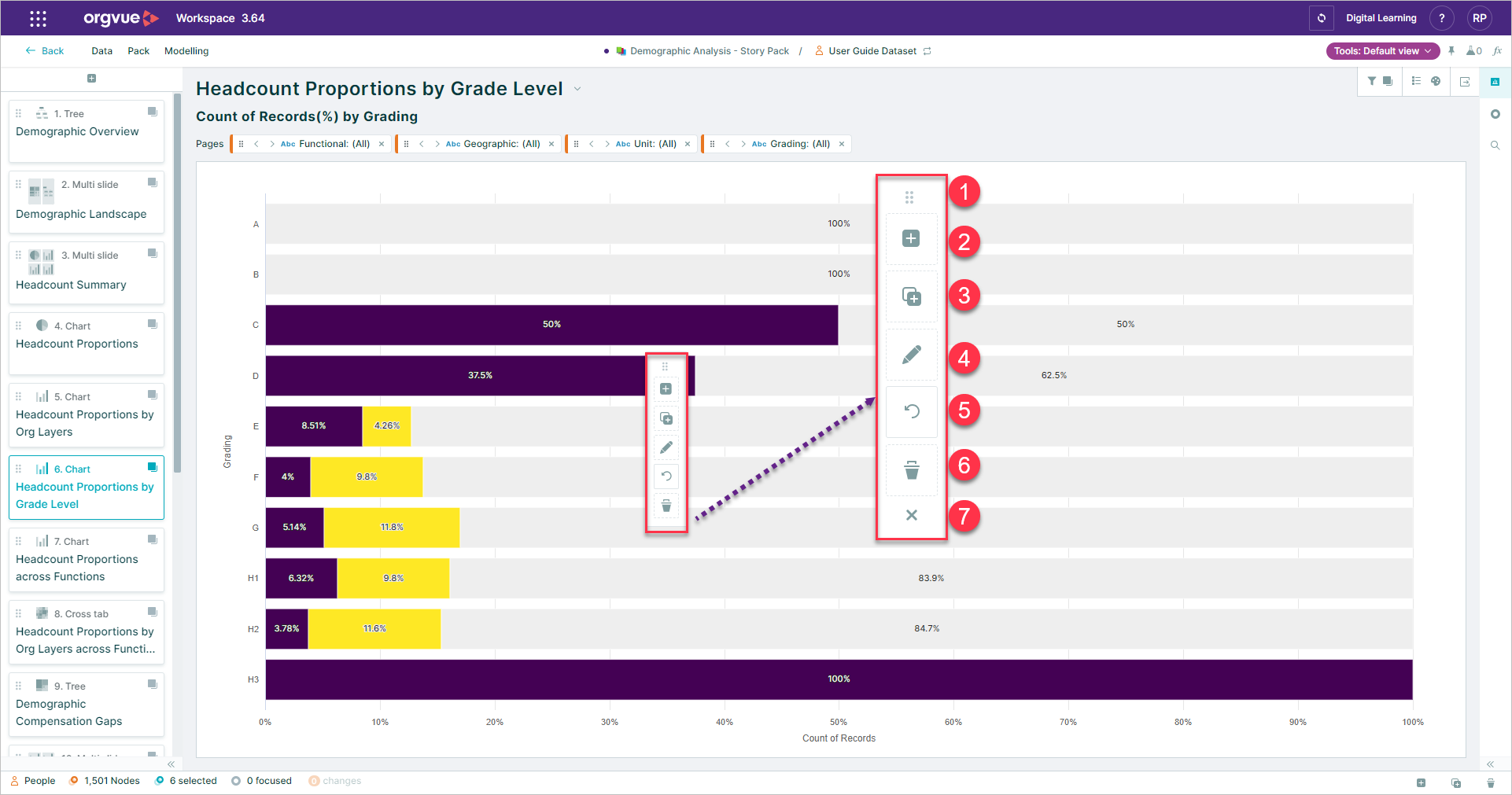
Move Toolbar
When first activated by selecting any node the toolbar will be shown positioned vertically beside the selected node
Using the 6 dots the Toolbar may be dragged to any position on the canvas, it will retain this position until Closed
Toolbar Orientation
When moving the toolbar on the canvas the orientstion button enables you to switch between a vertical or horizontal toolbar
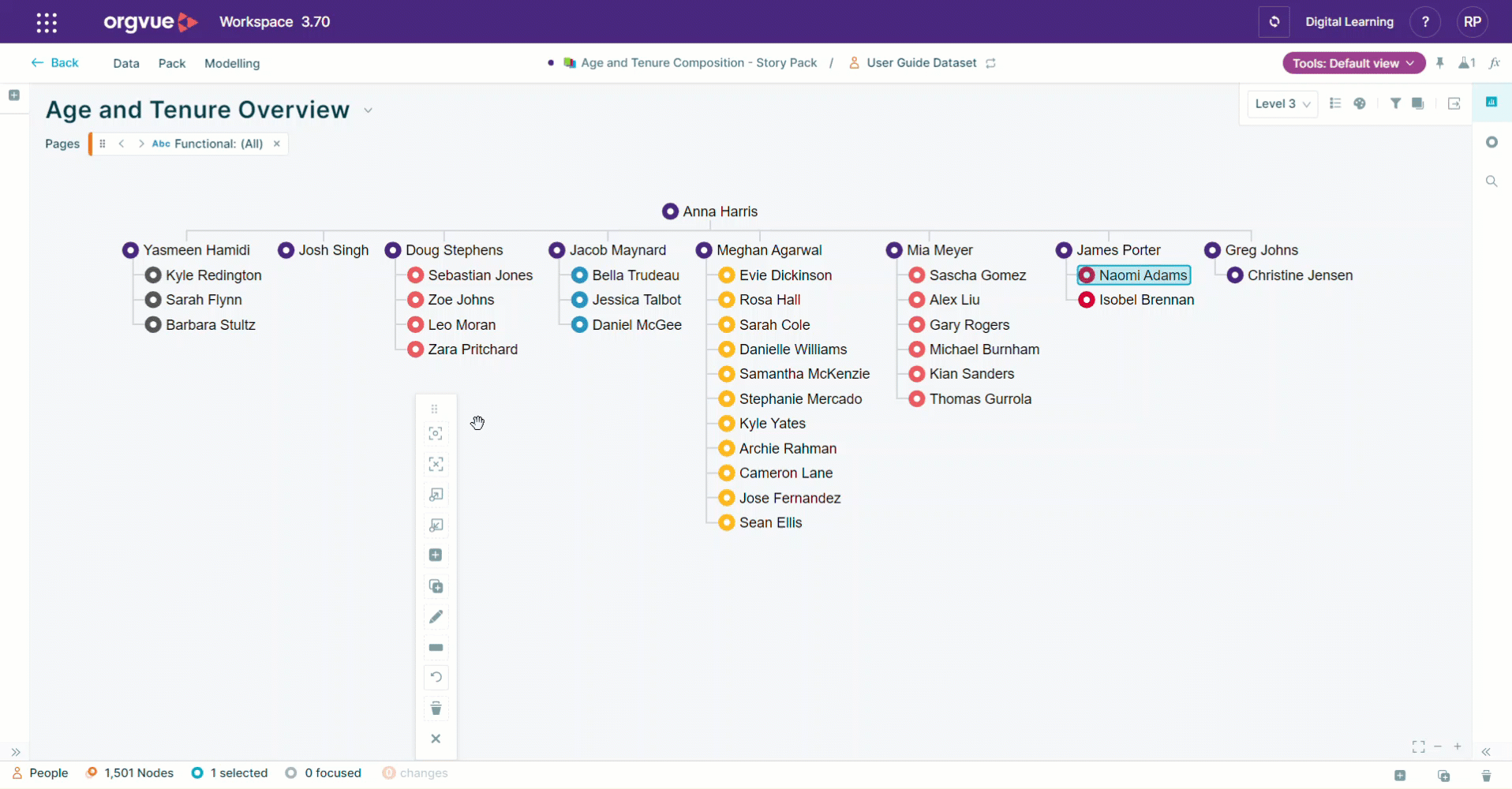
Dock Toolbar
Once activated, the Toolbar can be docked at the top of the slide canvas by using the move button to drag it to the highlighted area which is shown as soon as the Toolbar is moved
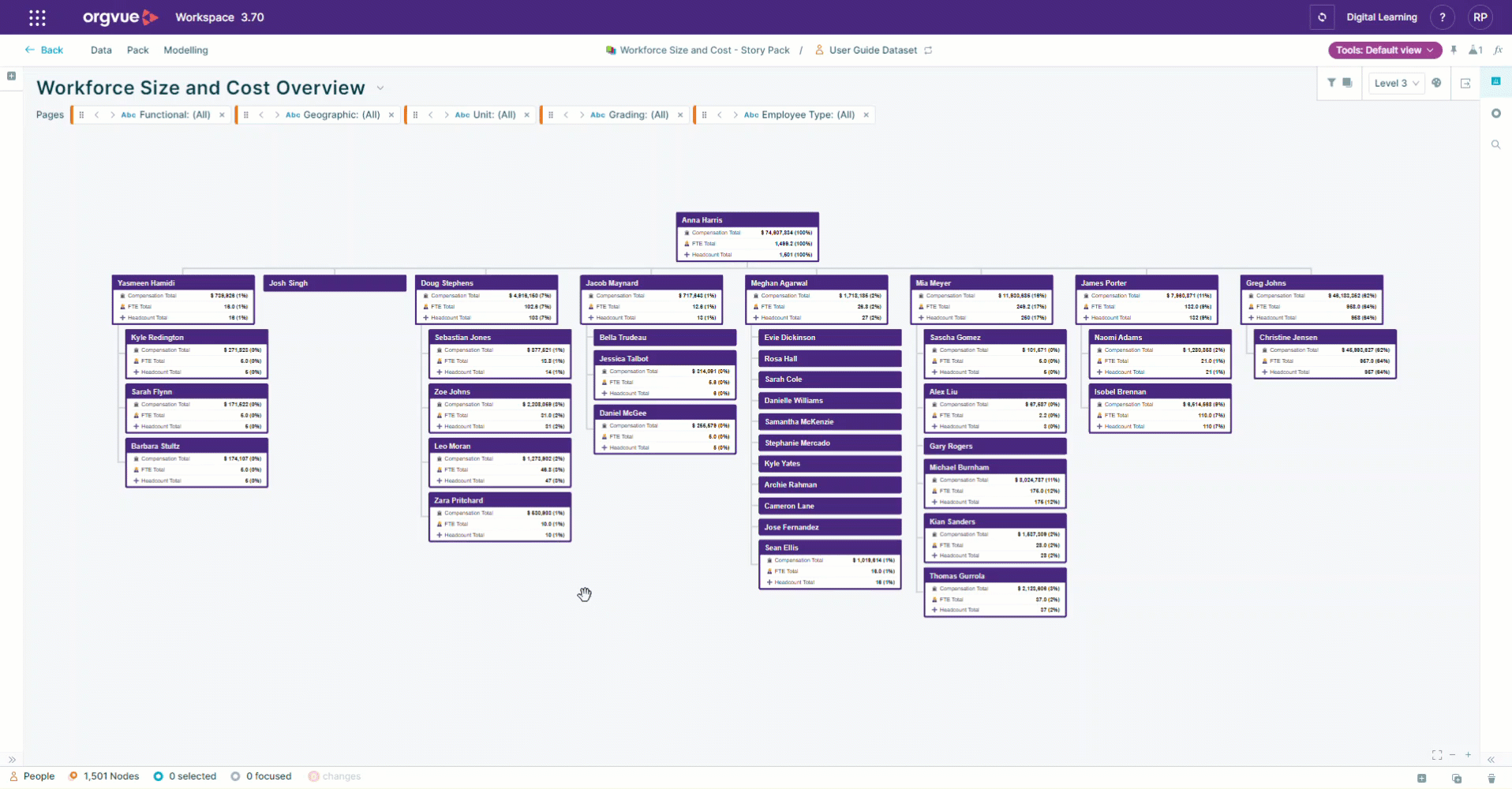
Toolbar Slide Menu Option
The toolbar docking status can be set for each slide using the switch on the slide menu
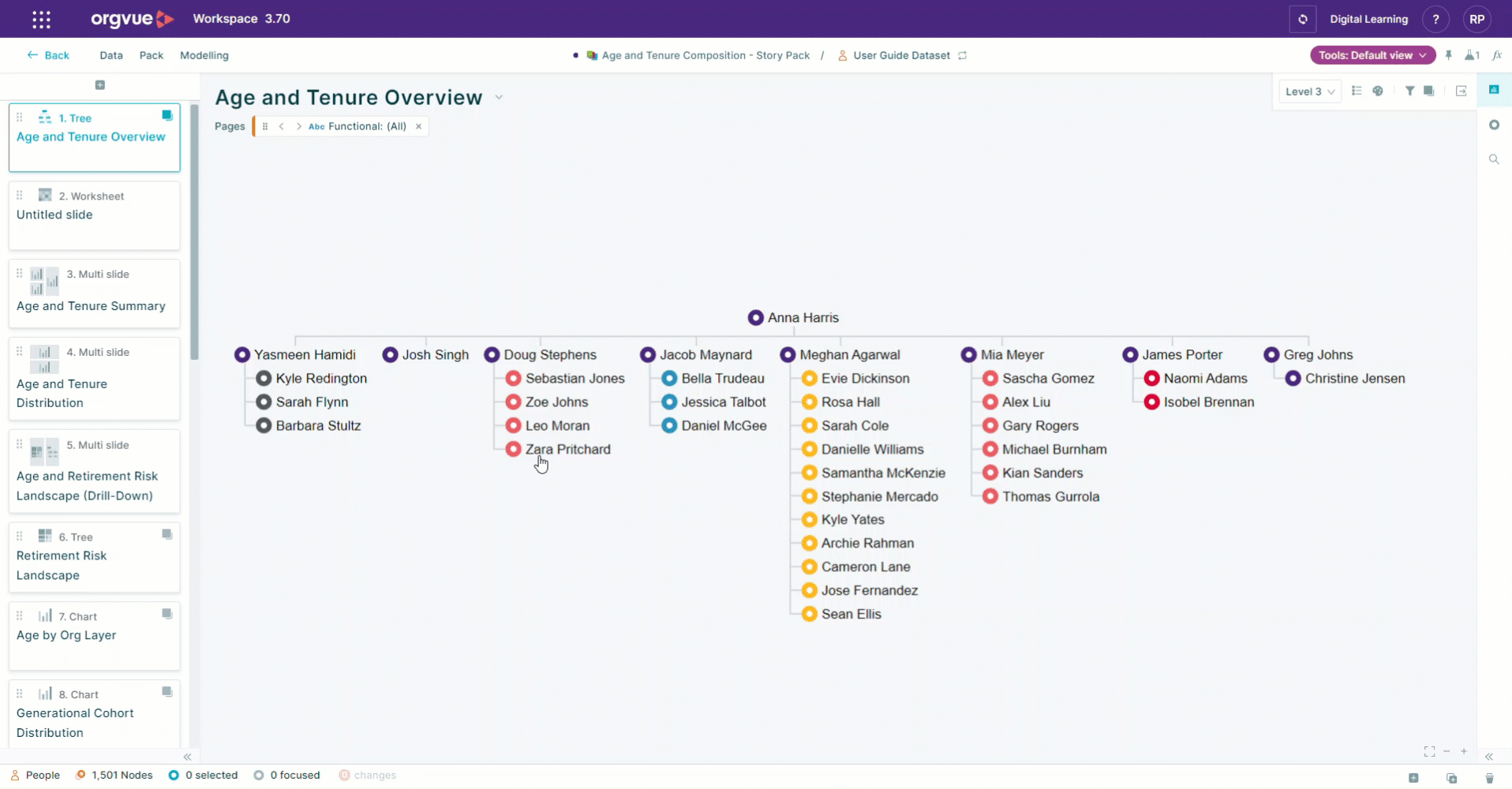
Close Toolbar
If the toolbar is left in the default position beside the selected node then using the Clear Selection function will also close the toolbar
If however the toolbar has been Moved from its default position then it will persist even after clearing the selected nodes therefore the Close Toolbar button should be used
Toolbar Drop Zones
With the toolbar opened each of the buttons on the toolbar are available as drop zone targets to drag node(s) onto
Dragging node(s) onto a drop zone will activate the relevant action