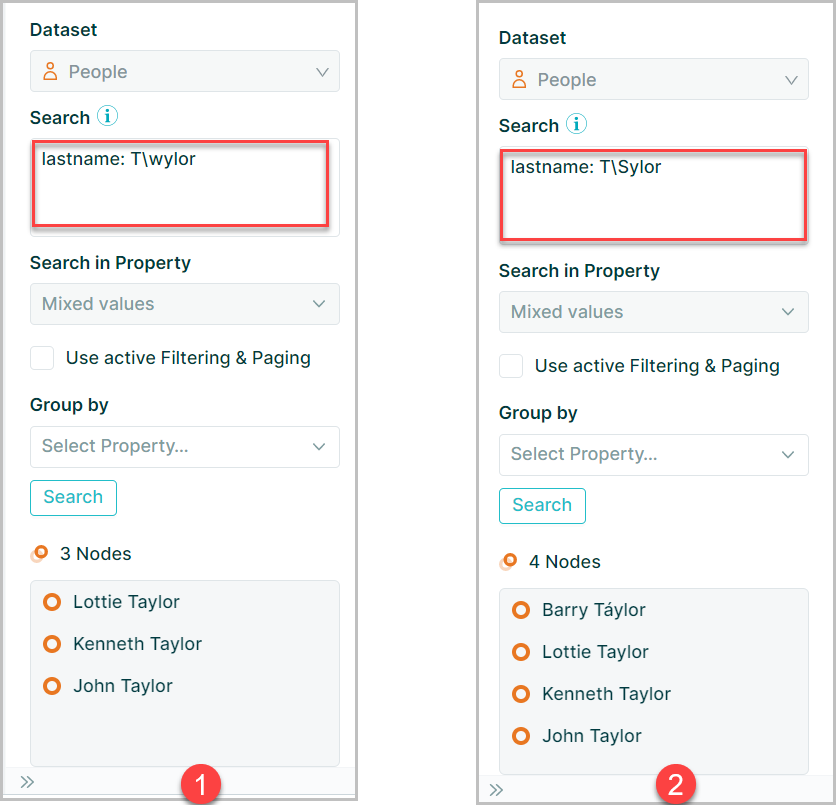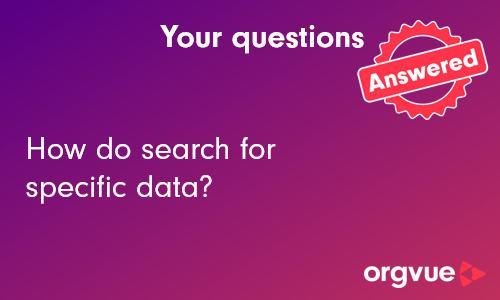Search Tab
The Search Tab allows you to search for data in your dataset by:
- Selecting the Dataset Type from the dropdown
Note: This option is only used if searching in a Linked dataset otherwise will be non-selectable
- Enter search string. See Search Operators for more detail on available options
Note: Searches are not case sensitive however any multi word property keys should be typed without spaces e.g.
Last Name: Harrisshould be entered aslastname: harrisand while single word search strings may be typed directly into search box e.g.financemulti word search strings should be entered with quotation marks e.g."project delivery"otherwise the space in the search string will cause no results to be returned - Select property to search in
- Select to only search for results in currently applied Filters or Paging
- Choose to group results by a selected property using the drop-down
- Click
Searchbutton orCTRL + Enterto perform the search query
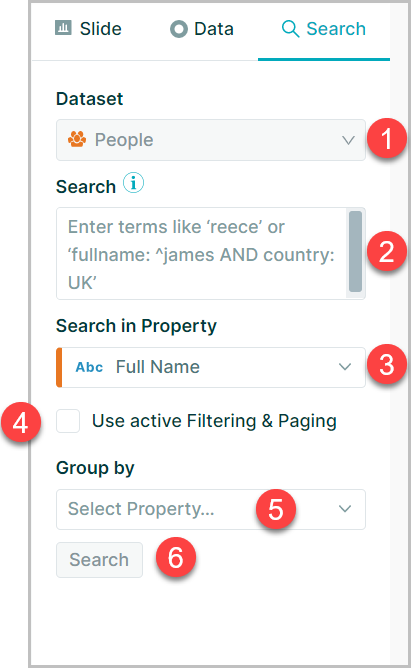
To view a video on using the Search feature click the thumbnail to open the video in a new browser tab
Right-clicking on any of the nodes in the search results panel will open the focus and selection menu
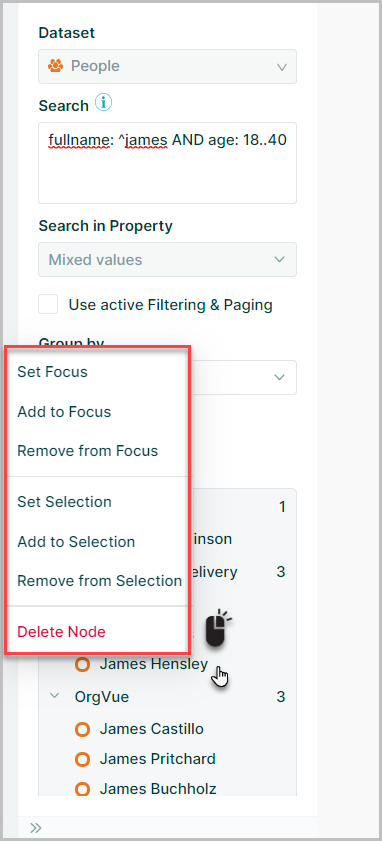
See:
for more details on these functions
Open search tab
The search tab may be opened by either selecting the tab on the Right hand panel or using the keyboard shortcut CTRL+F
Highlight found nodes
When working on tree and worksheet slides, nodes found in search results will be highlighted on the canvas
When multiple matches are found you can select individual nodes in the results pane to zoom the canvas to show the node
If a node is not initially shown on the canvas due to the number of levels currently displayed, then selecting the node will automatically expand the tree to display the node
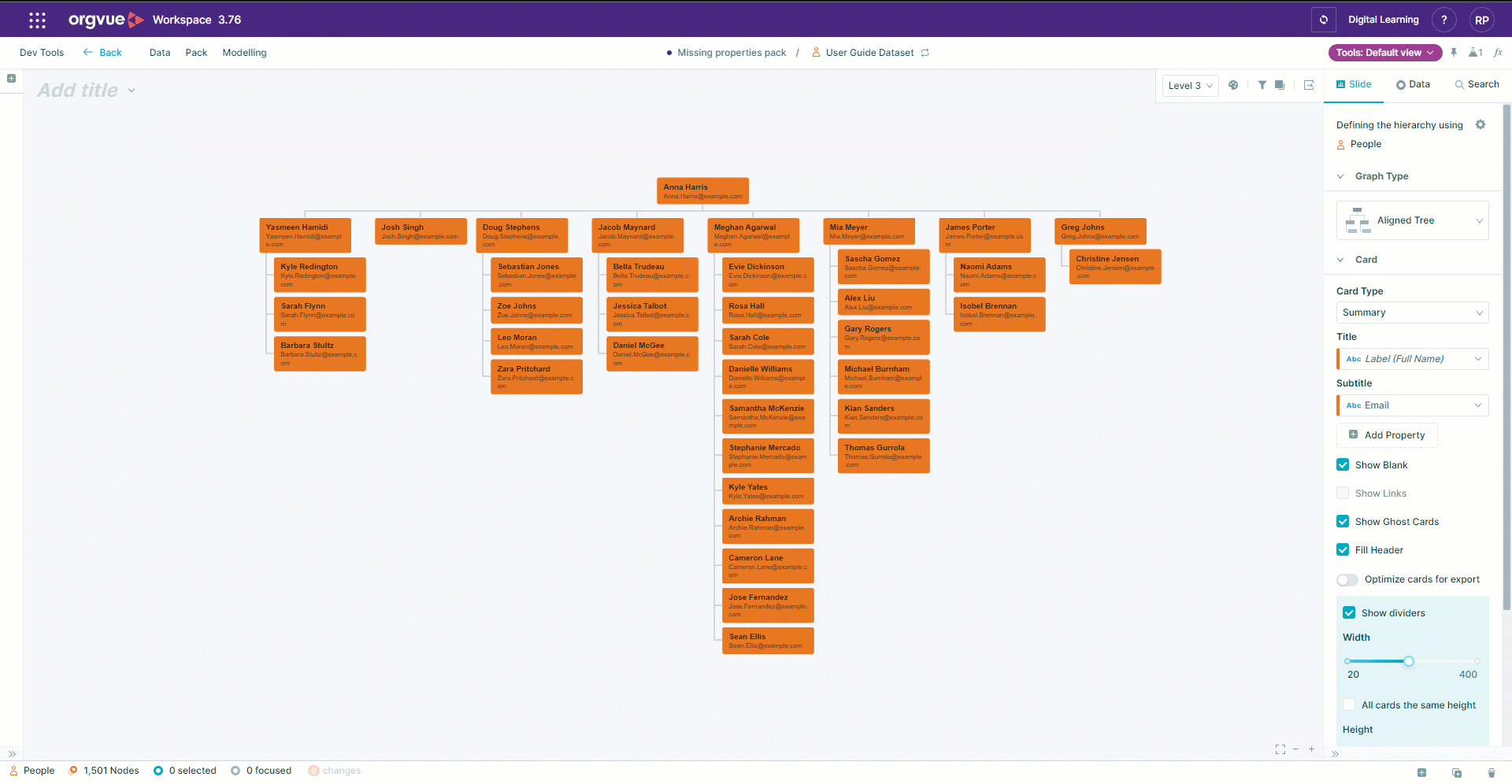
Note: The highlighting of found nodes is limited to searches within a maximum of 500 nodes. Best practice is to use filters to first reduce the number of nodes being searched where possible
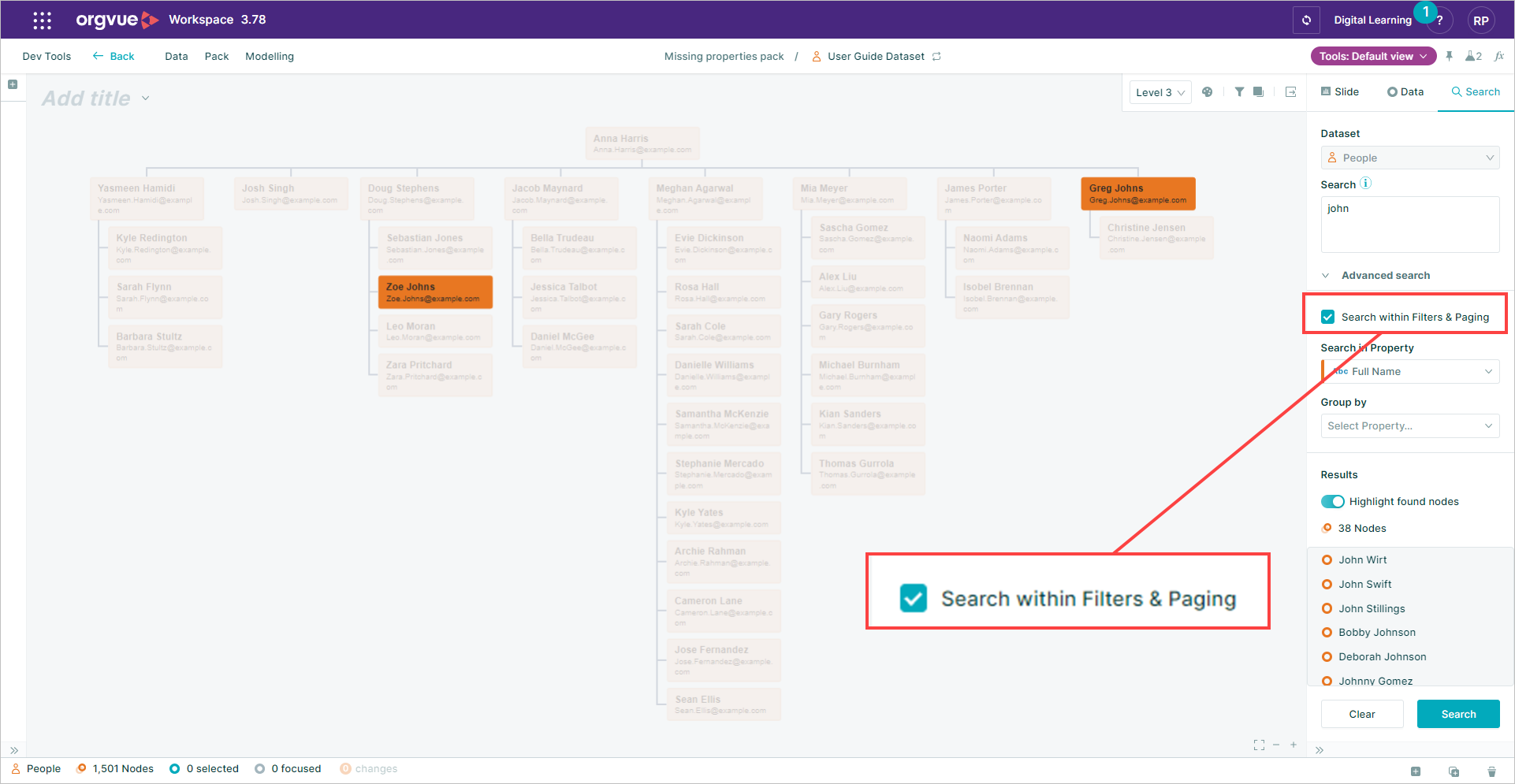
If your search returns nodes that are filtered or paged out of the current view they will appear in the search results with the information icon

Search Operators
It is possible to use search operators to make the search more specific by searching across multiple properties at once
| Operator | Description |
|---|---|
AND |
A logical operator which joins together two statements that must both be true for a Node to be returned by the search (e.g.Role:Finance AND Location: USA) |
OR |
A logical operator which joins together two statements that can either be true for a Node to be returned by the search (e.g. Role:Finance OR Jobfamily: Finance) |
NOT |
A logical operator which tests if something is not true (e.g. NOT department: HR) |
() |
Brackets can be used to group search clauses together |
: |
search in a particular property (e.g.'name: john') |
.. |
Range, the result can be between two numerical values (e.g. 'age: 18..30') |
^ |
Begins with, search for a string that begins with a specific character (e.g. ) |
\w |
Matches any alphanumeric character. Including the underline |
\S |
Matches any non-whitespace character |
| |
OR search operator (e.g. Role:Finance|Accounting) |
\b |
Word boundaries used when searching for specific words to prevent partial matches within other words |
Example searches
To find Nodes where the fullname of the Node begins with "James", and age is between 40 and 50, and they are in the Location UK
This would be written as: fullname: ^James AND age: 40..50 AND Location: UK
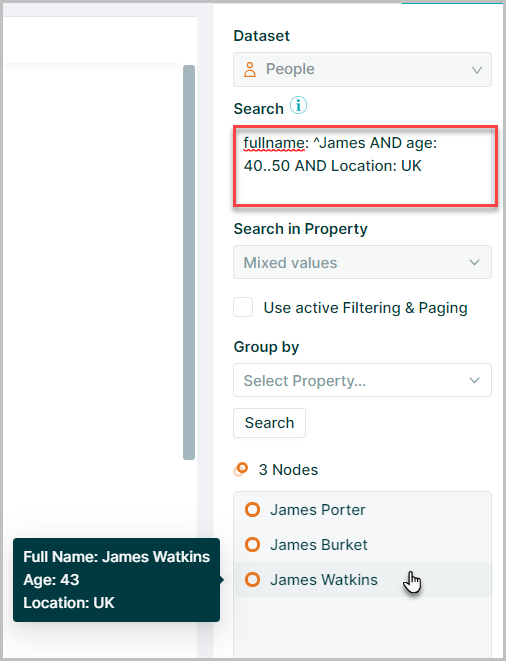
To find nodes where the Last Name of the node is "James" but not "Jameson" use word boundaries to define the search
This would be written as: lastname: James\b
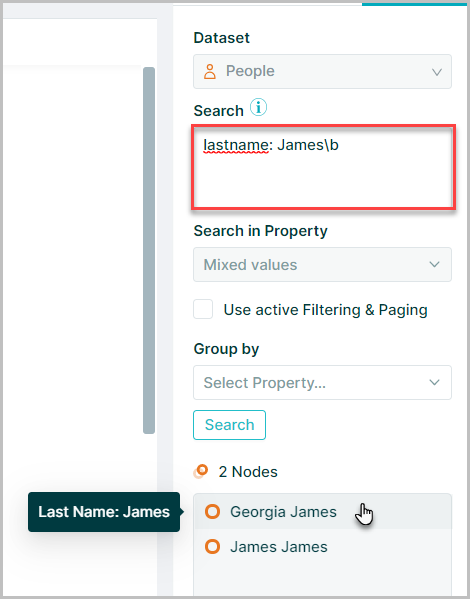
To find nodes that have the Position Tile of "Analyst" or "Consultant" located in UK
This would be written as: PositionTitle: Analyst|Consultant AND Location: UK
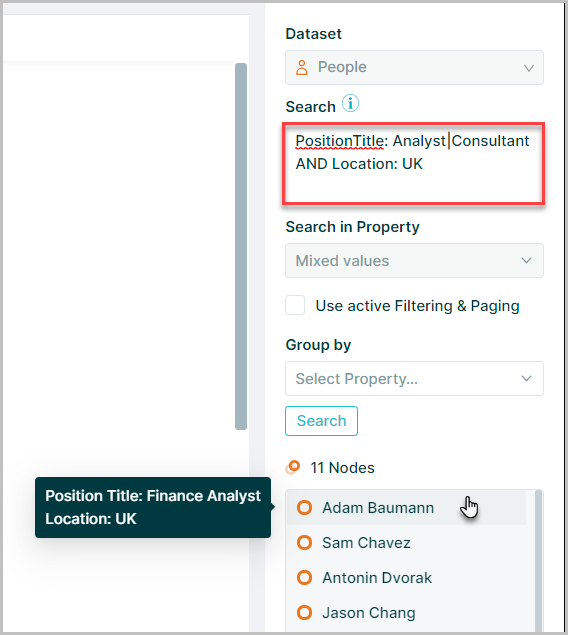
The operators \w or \S may be used in searches as wildcard characters
\w searches for any alphanumeric character however this will not return characters with diacritics \S will search for any non whitespace character
e.g.
lastname: T\wylormatches "Taylor"lastname: T\Sylormatches "Taylor" & "Táylor"