Footer
The Footer appears at the bottom of the Canvas in every slide type and displays:

In a pack using Linked Datasets the footer contains three Node summaries
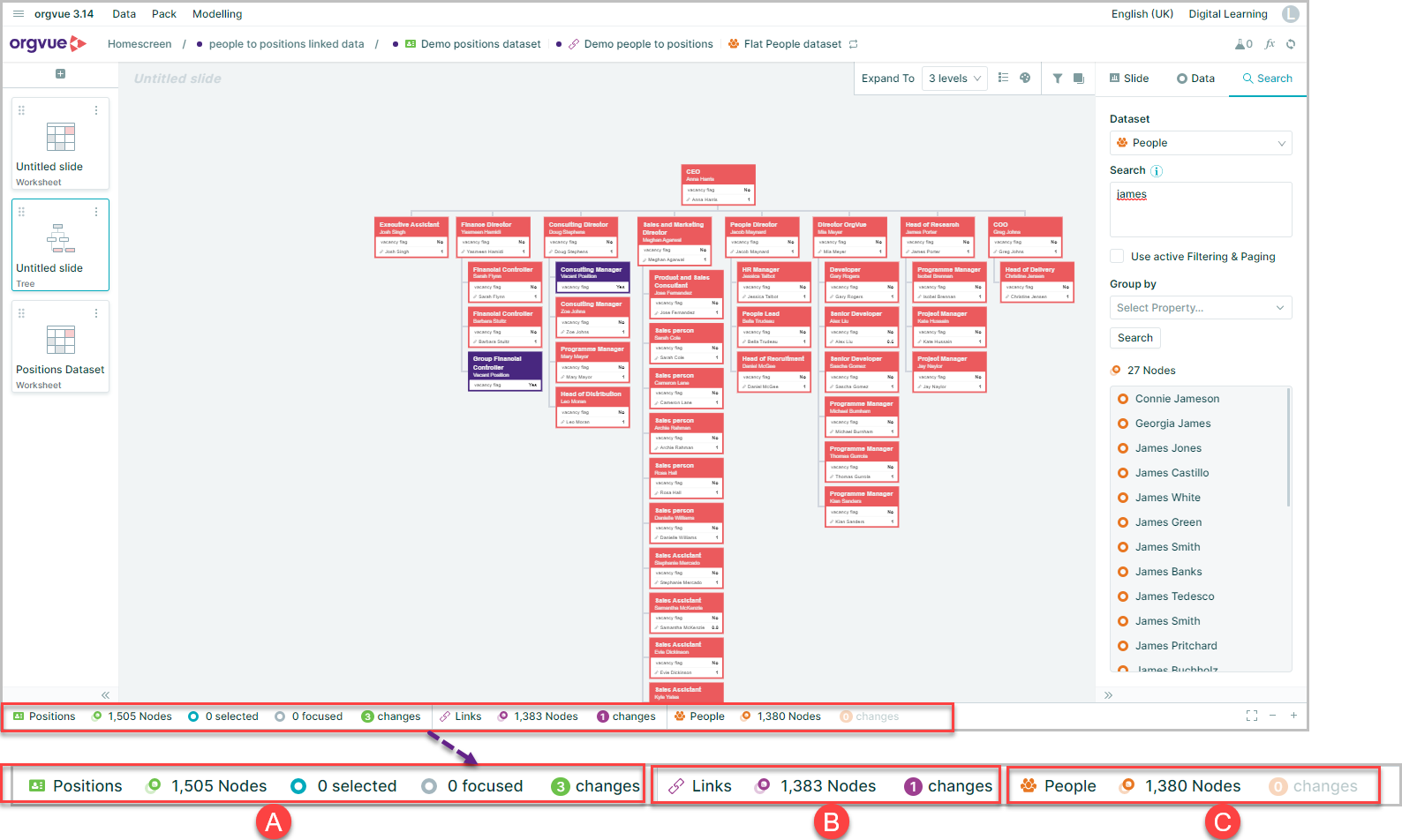
- A. From Dataset Node Summary
- B. Links Dataset Node Summary
- C. To Dataset Node Summary
Each of these Dataset summaries also contains a Changes Node Summary
Dataset Node Summary

This section of the summary bar details:
- A. Total nodes in dataset or the number of nodes in the dataset that match any selected filters or paging
- B. Nodes selected
- C. Node Focused
- D. Nodes Changed: Hover mouse to open Changes Node Summary
Changes Node Summary
This section of the footer bar details any unsaved changes in your data and is shown when hovering the mouse over the Changes section of the Dataset Node Summary when any changes exist
This node summary is split between:
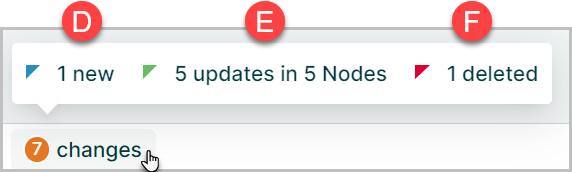
- D. New
- E. Updates
- F. Deleted
Reverting Node Changes
Any unsaved changes to the data can be reverted and deleted nodes can be restored from the Changes Node Summary
This can be done by either:
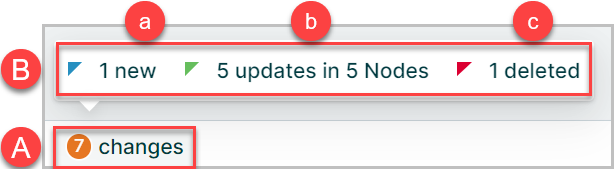
- A. Select the
changesicon - B. Hovering over the
changesicon to open the node summary and selecting from:- a. New
- b. Updates
- c. Deleted
Selecting this will open a pop-up window which shows a summary of changes made since the last save of the dataset
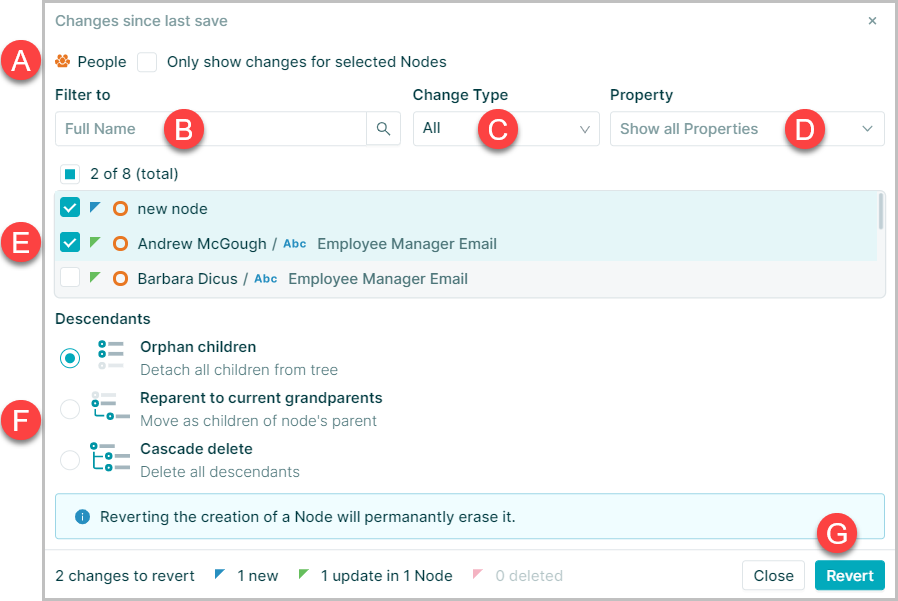
It contains:
- A. Checkbox to only display changes to selected nodes
- B. Option to filter changes based on Label property
- C. Dropdown menu to select change type from:
- New
- Updated
- Deleted
Note: If the pop-up window was opened from one of the change types on the Changes Node Summary this will be pre-selected but may be changed
- D. Property dropdown to only show changes to selected Property
- E. Changes summary based on filter options selected. Select any nodes to revert the changes detailed
- F. Defendants options to select from when reverting a change that will remove nodes from hierarchy
- G.
Revertbutton to apply