Getting Started on Orgvue
Account Creation & Activation
To gain access to your company's instance of Orgvue, you must first contact your company's Orgvue Tenant Administrator. This person will create a user account for you and advise if you need to Set a Password for your account or use your company Single Sign On credentials
When your user account has been created you will receive an email from donotreply@Orgvue.com (If you don't, check your Junk folder. If it's not there, contact Orgvue support at support@Orgvue.com or +44 (0) 203 355 8008)
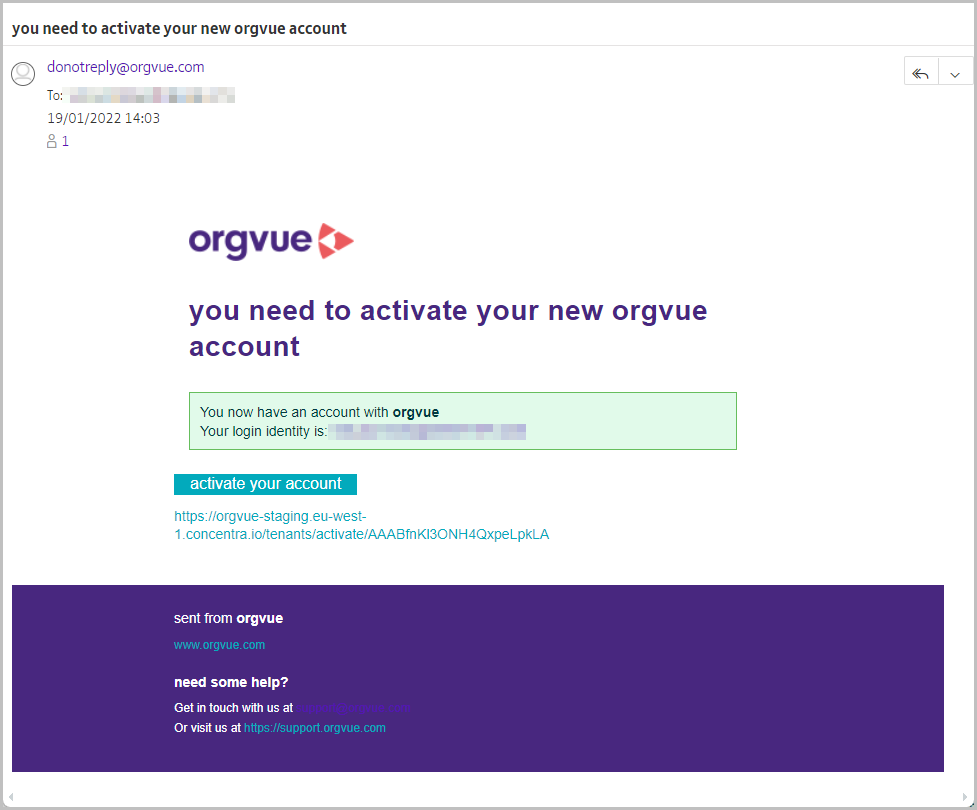
Note: the link in this Activation email is time-limited for security purposes. The link is only active for one hour. If you do not activate your account within the one-hour time limit, then follow the instructions for resetting your password
Single Sign On SSO
If enabled for your tenant, it is possible to use your own company Single Sign On (SSO) credentials to authenticate your identity and log into Orgvue
To log into Orgvue if SSO is available enter your email address and press enter without entering a password
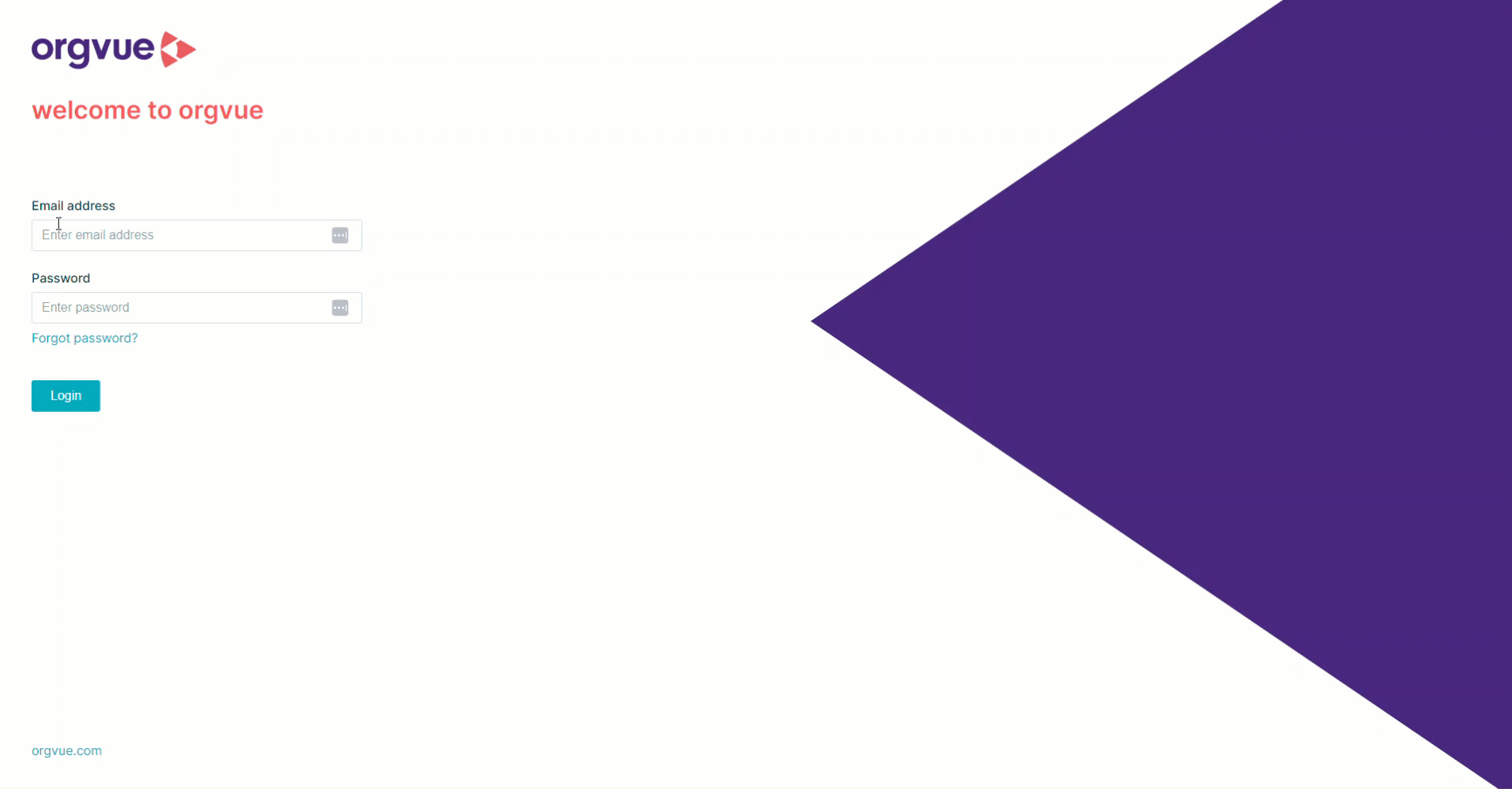
Set Password
Clicking the activate your account button will open a browser window where you will be directed to set a password for your account
Note: This screen will also be shown if the
Reset Passwordoption is selected from the Menu
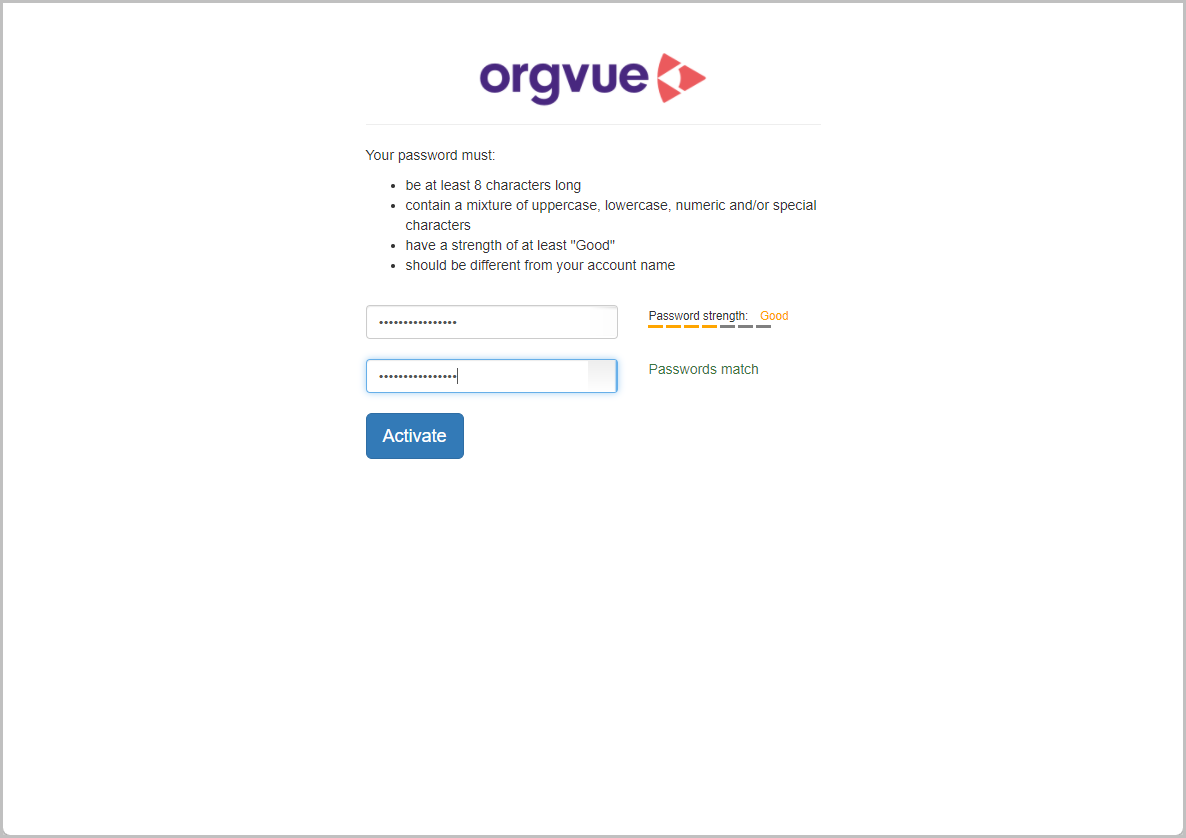
Once you have set your password you will receive a second email from Orgvue, this email will contain a link to access the logon screen for your account
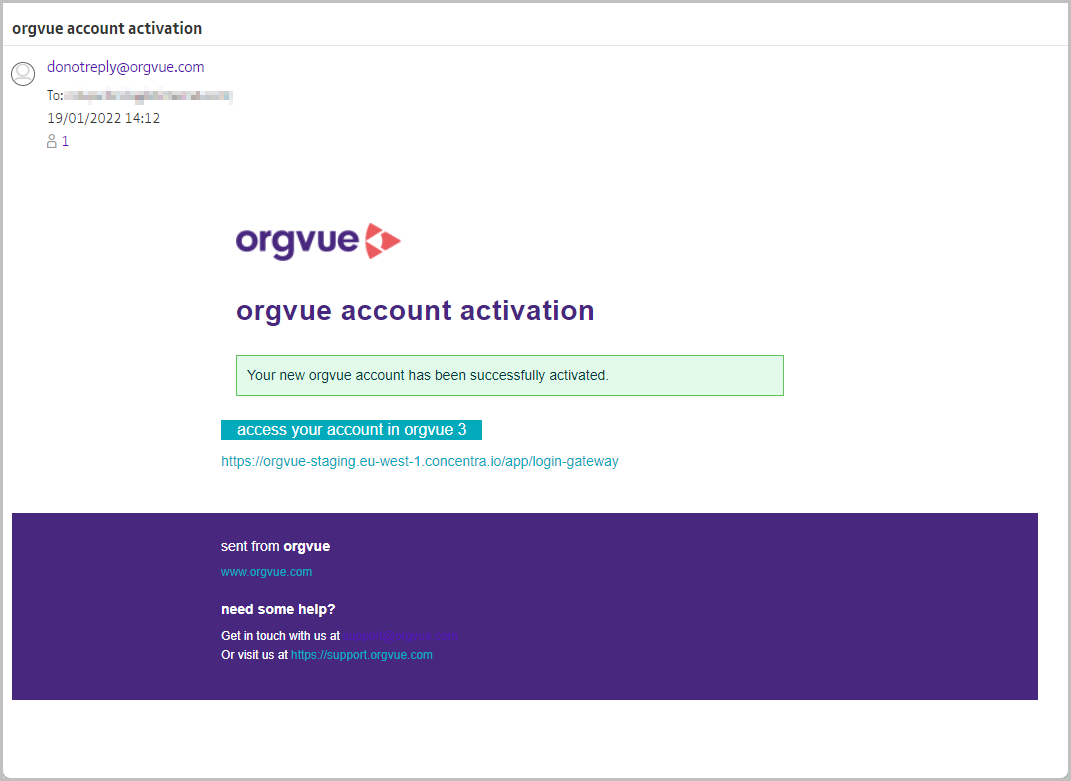
Click the appropriate link, and you will be taken to the Orgvue login screen
Login
See the table below for the URLs to access the currently available versions of Orgvue on each of our Production and Staging environments
Please make sure that you are using the corrected version of Orgvue for your organization
Please refer either to your Orgvue Customer Success Manager, consultant or your internal Orgvue lead
| Region | Production Default URL |
|---|---|
| Asia Pacific | https://orgvue.ap-southeast-2.concentra.io |
| Europe | https://orgvue.eu-west-1.concentra.io |
| USA | https://orgvue.us-east-1.concentra.io |
| Region | Staging Default URL |
|---|---|
| Asia Pacific | https://orgvue-staging.ap-southeast-2.concentra.io |
| Europe | https://orgvue-staging.eu-west-1.concentra.io |
| USA | https://orgvue-staging.us-east-1.concentra.io |
To log in to your organization’s instance of Orgvue select the appropriate link above
You may find it useful to bookmark this page in your web browser
Note: Orgvue is designed to work with the latest versions of Google Chrome or Microsoft Edge browsers
This will open the login screen where you should enter your email and password to access Orgvue
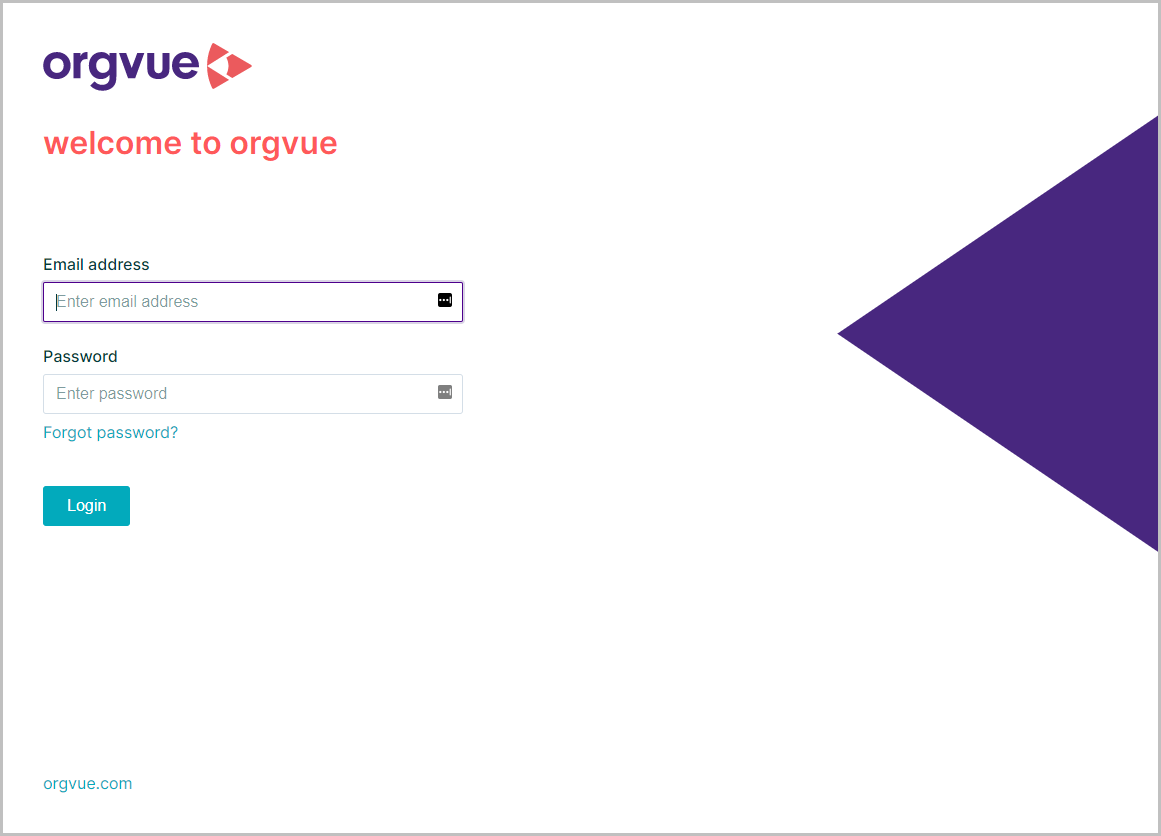
If you have more than one tenant available, you will then be presented with the tenant selection screen
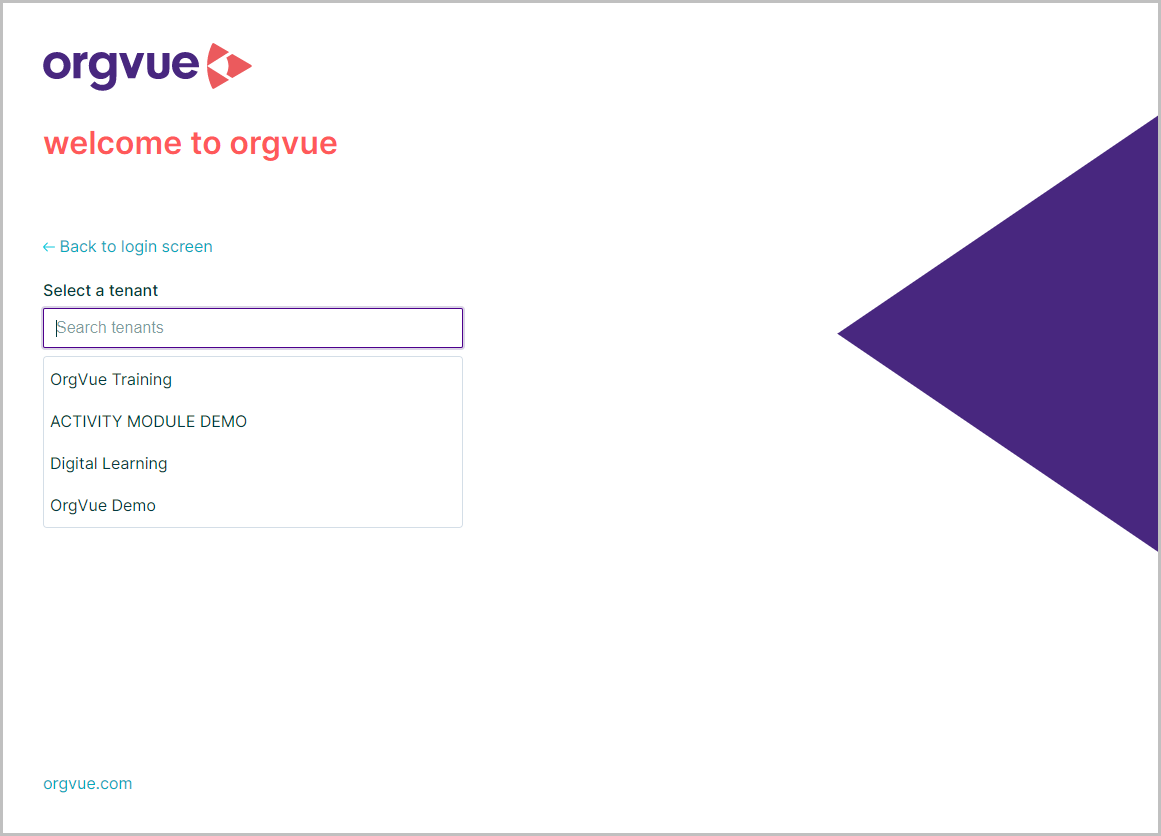
You will see a list of the tenants here, or you can use the search field to search for a specific tenant
Click on your Tenant to open the Orgvue Home page
If you only have one tenant, when you log in you will be taken directly to the Orgvue Home page