Paging
Paging is a method used to split data presented on a slide into discrete pages using a dimension or measure
Selecting the paging control will open a selection panel with the dataset properties listed

When adding dimensions or measures you can:
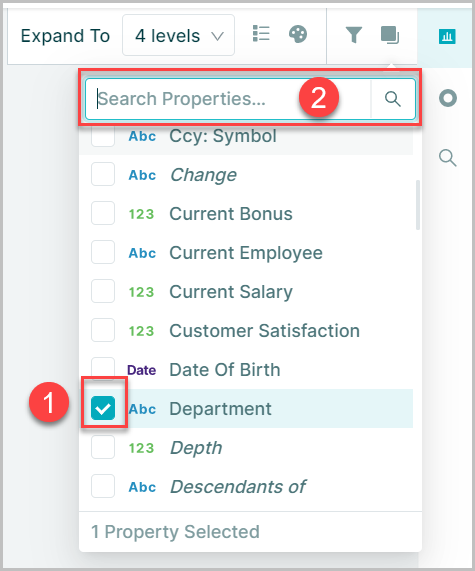
- Scroll through the list and select properties by clicking them
- Use the search function at the top of the pop-up to find the required dimension or measure
Clicking outside the pop-up window will close the paging dialogue box
Once you have selected paging properties, they appear at the top of the canvas
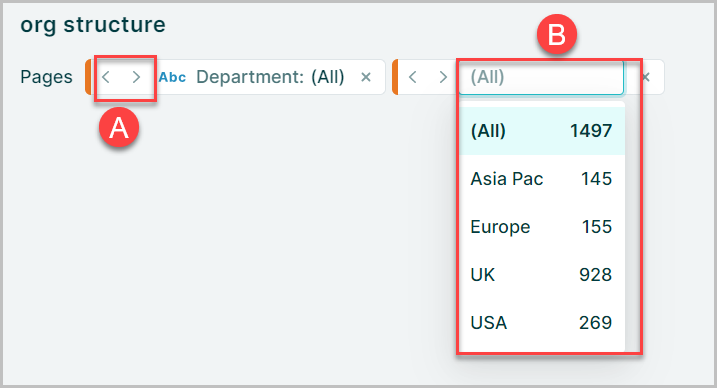
You can either:
- A. Page through using the left / right arrows
- B. Click on the Property to select the Property you want
Paging Direction
When paging has been applied to a property it is also possible to define the paging direction
When paging by a Text Property you can set a direction of 'A to Z' or 'Z to A'
For Numerical Properties its 'Low to High' or 'High to Low' and for Date Properties its 'Newest to Oldest' or 'Oldest to Newest'
Using the directional arrows will page through you data in the order you set
To set the paging direction:
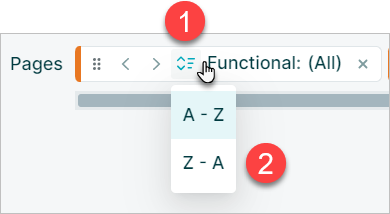
- Hover over a paging pill and click on the icon that appears
- Select the direction from the dropdown
When you export with the Paging check box selected, slides will be ordered according to the paging direction set
For the specific properties Descendants of or Subtree a paging direction of Horizontal will take you across your hierarchy level by level while a paging direction of Vertical will go down the tree