Pack Menu
A Pack is a collection of Slides which are displayed on the left-hand panel, on the left-hand side of the canvas
You can save your Packs and then access them directly from the Landing Page
You have the following options from the pack menu:
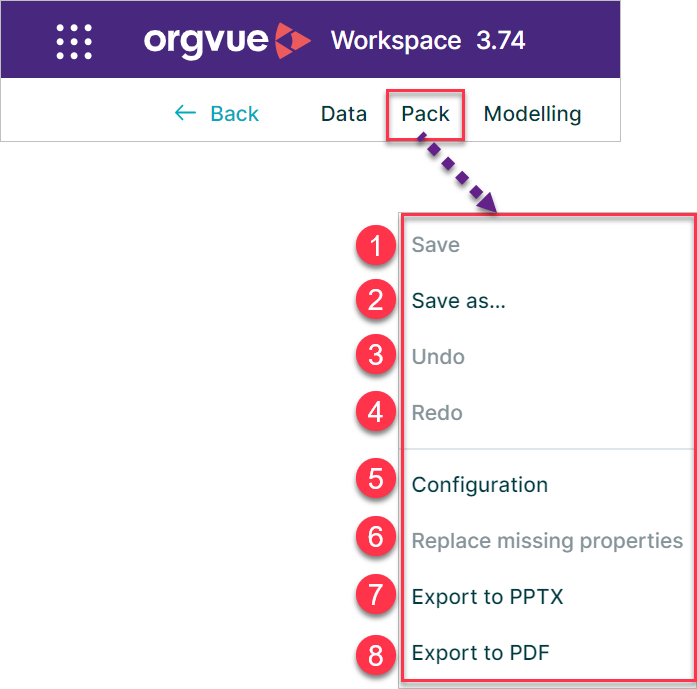
save
The save option will update a previously created pack configuration including any changes replacing the existing pack. This will include the dataset currently being viewed or any applied filters
save as
The Save as... option is used when saving a new pack for the first time or when you wish to create a copy of an existing pack to make changes while preserving the original pack
Selecting the Save as.. option will open a dialogue window which will enable you to enter a name for the pack
Creating a copy of a pack using the Save as option will copy all tags, visible pack permissions and pack properties from the source pack
You can also rename a Pack by double-clicking on its name in the Header, pressing the Enter key and then using the Save button to save the new name
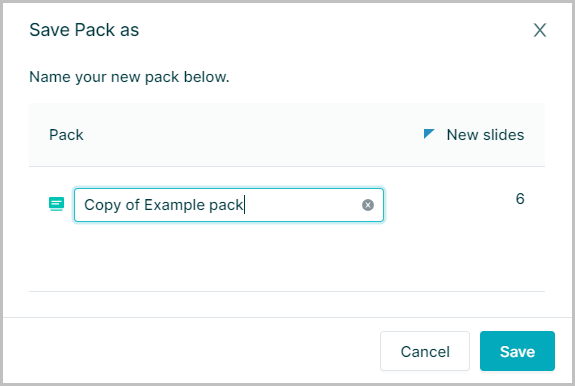
Undo
Any changes made to the configuration of a pack (e.g. changing colors, adding or removing slides, filters and paging) since the pack was opened, can be undone using the Pack – Undo option from the menu bar
This will also undo any changes that have been saved since the pack was opened. The Undo and Redo options only applies to the configuration of the pack and not to any changes to the data
Note it is not possible to specify which individual changes are undone
Redo
Any changes that have been undone using the Undo option can be re applied using the Redo option
Changes can only be undone and redone whilst the pack remains open. Once the pack is closed and reopened, any previous changes are no longer available to undo