Amend survey
Survey Admin allows you to save the progress of survey configuration and come back later to continue to edit
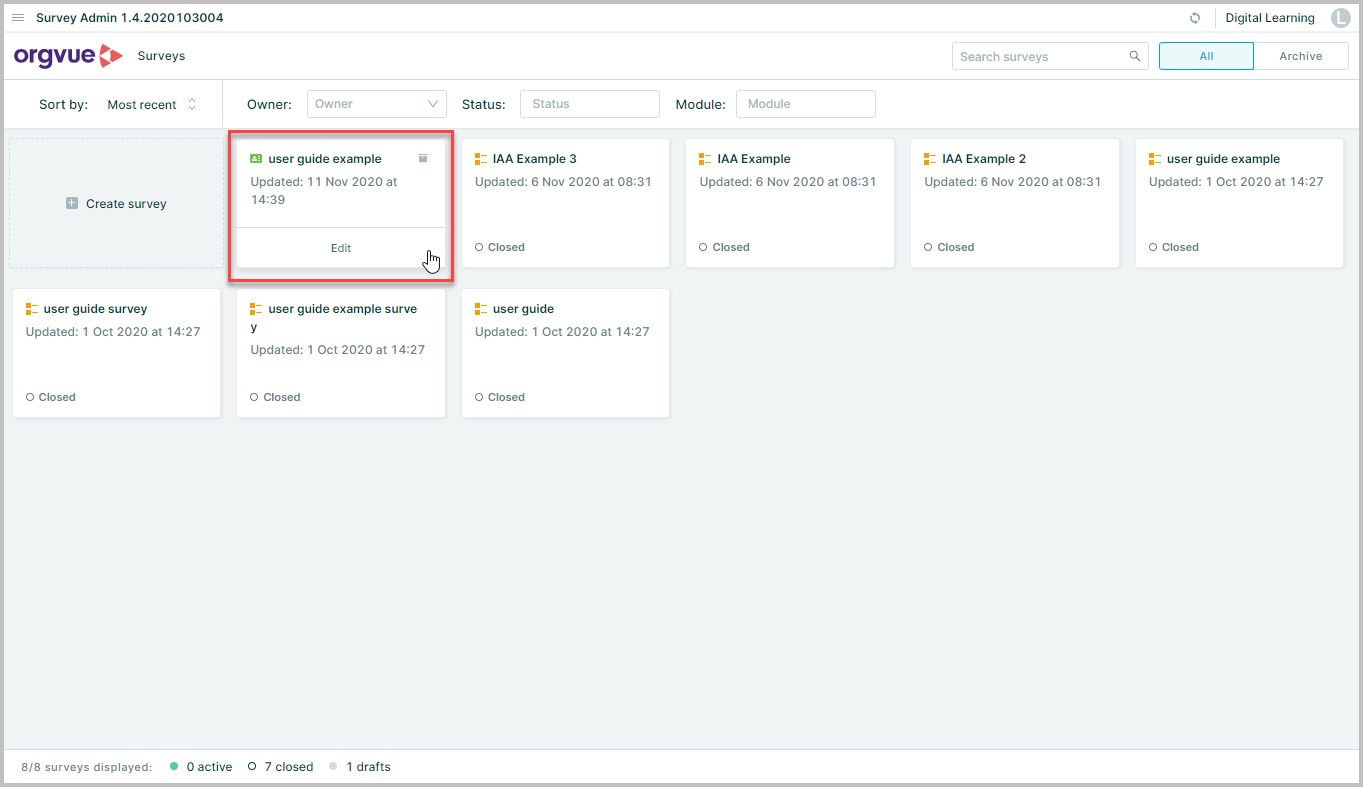
From the Home Screen find the survey you were working on. Hover over the Survey card and click Edit to resume from where you left last time
Amending a draft Survey
While your survey is in Draft state (i.e. no invitations have been sent out), you are free to change anything including source Dataset, survey questions and distribution list
Amending an active survey
Once the survey state has turned to Active (i.e. survey started, at least one invitation has been sent out and results Datasets deployed), it is only possible to edit the following areas:
- Survey title, description and survey end date (link expiry date) can be edited using the Survey Card on Homescreen
Note: Extending the survey end date should change the survey state from Closed to Active where relevant
To close a active survey early use the Close Survey button from the Survey Card on the Homescreen
- Survey question text, description and guidance text can be edited on the Customize page of the the required survey
- Email recipients (or buckets) and messages that haven't been sent (those invitation groups in 'draft' state) can be changed on the Distribute page. Distribute
It is important to note that the following is not possible once survey has been deployed:
- Change source Datasets
- Change question Property keys and settings
- Add new questions
- Delete existing questions
- Change the Property used for defining participant groups
If any changes are required to these details the survey should be closed and a new one created and deployed