Survey Admin Homescreen
The homescreen is shown when logging into Survey Admin and contains a number of features
Select the links below for more detail on each feature
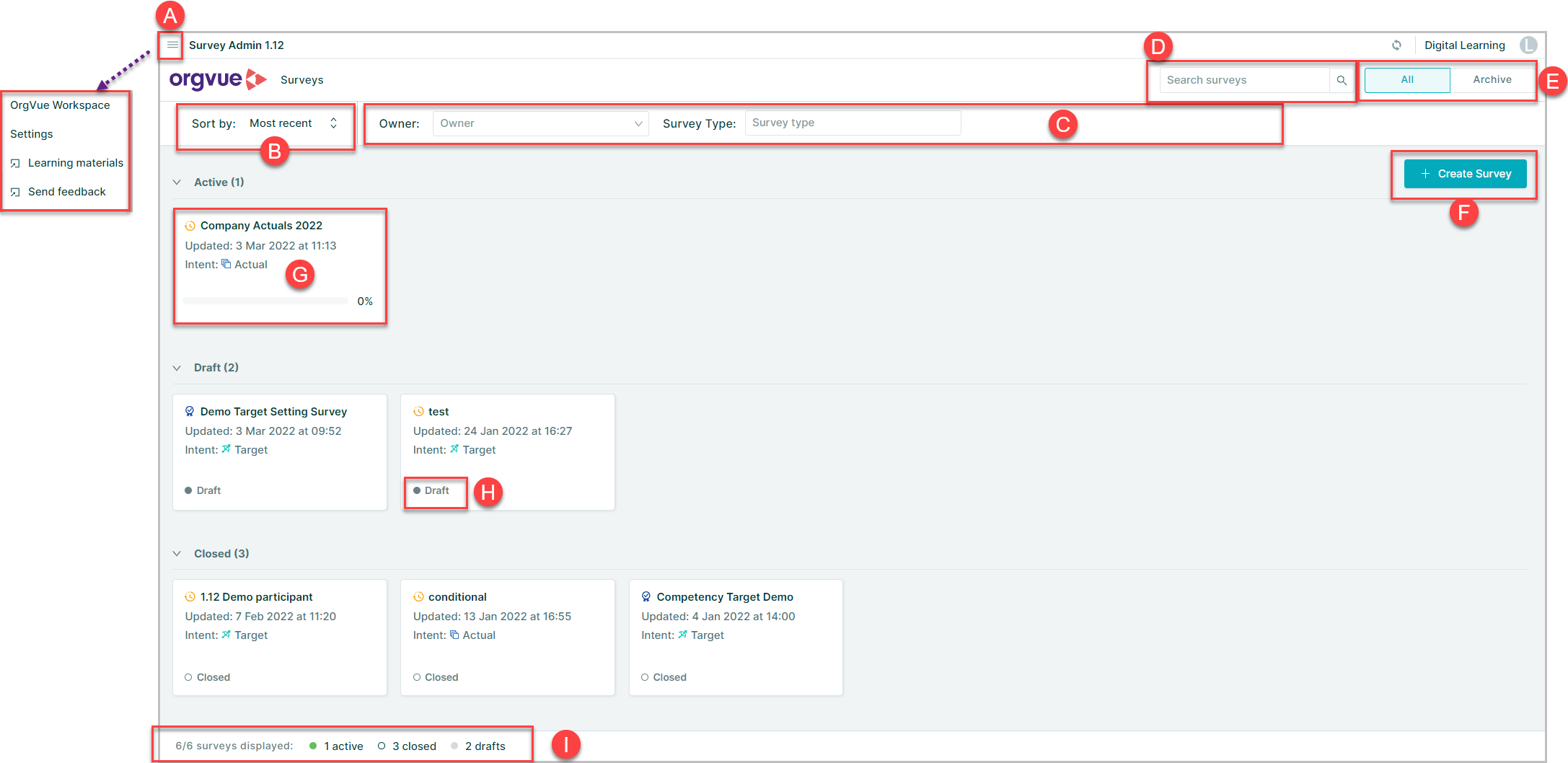
- A. Menu button
- Orgvue Workspace: Open workspace in new tab and login with existing credentials
- Settings: Open Settings in new tab and login with existing credentials
- Learning Materials: Access this user guide
- Send Feedback
- B. Sort By
- C. Filter
- D. Search
- E. Archive
- F. Create Survey
- G. Survey Card
- H. Survey Status
- I. Survey Summary Bar
Survey Card
The survey card contains useful information about the survey including title, last updated, Status and quick indication of completion % for Active surveys
Clicking on a survey card opens up the Side Panel which shows:
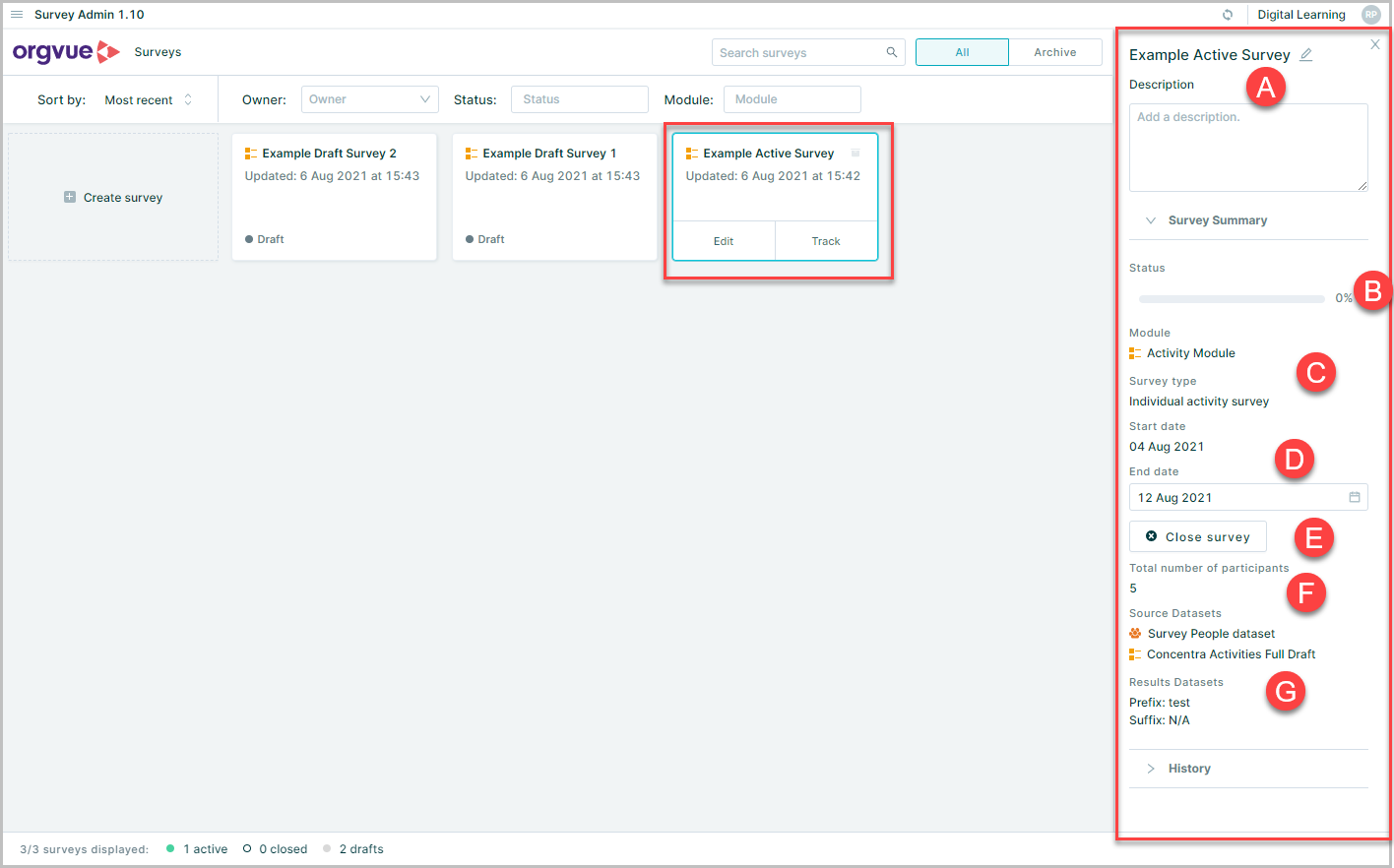
- A. Survey title and description
- B. Status
- C. Survey Type
- D. Survey start and end date
- E. Close Survey
- F. Total number of participants
- G. Detail of source datasets
You can edit a survey name or description and change a survey end date using this panel
Survey Status
A Survey can have one of the three states
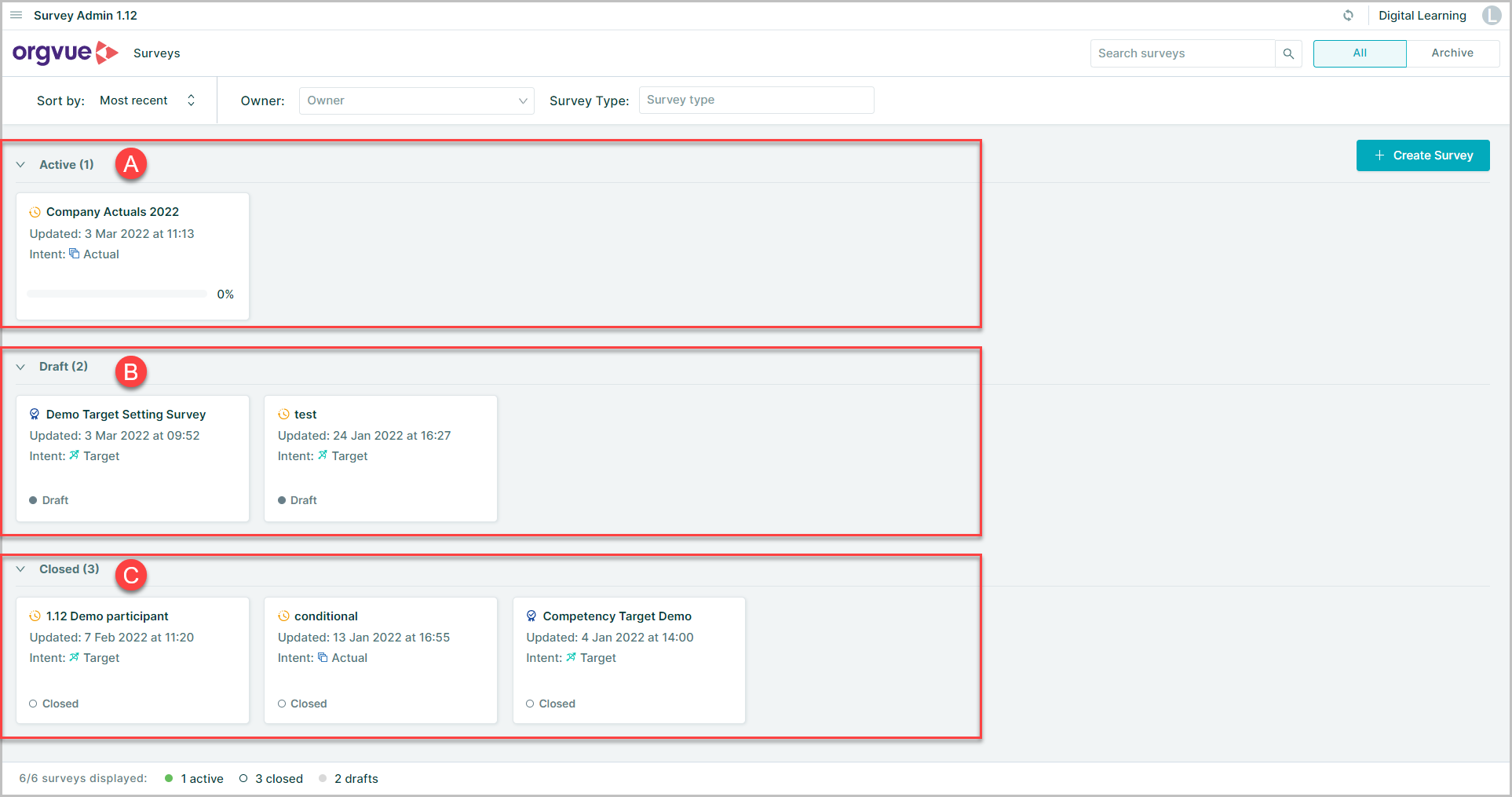
The surveys are organized on the homescreen based on the status and surveys of a specific status maybe shown or hidden by collapsing or expanding the relevant section
A. Draft: Survey is being configured. No one has been sent an invite yet. No results datasets deployed yet
B. Active: Survey status changes from Draft to Active as soon as the first invitation is sent out and results datasets get deployed
B. Closed: Survey status changes from Active to Closed
- a. On the set survey end date or
- b. A user decides to terminate the survey (and disable all survey links) before the end date by changing the end date
A closed survey can be re-activated by changing the end date to a future date
Close Survey
Any survey that is currently in progress may be closed immediately from the homescreen by:
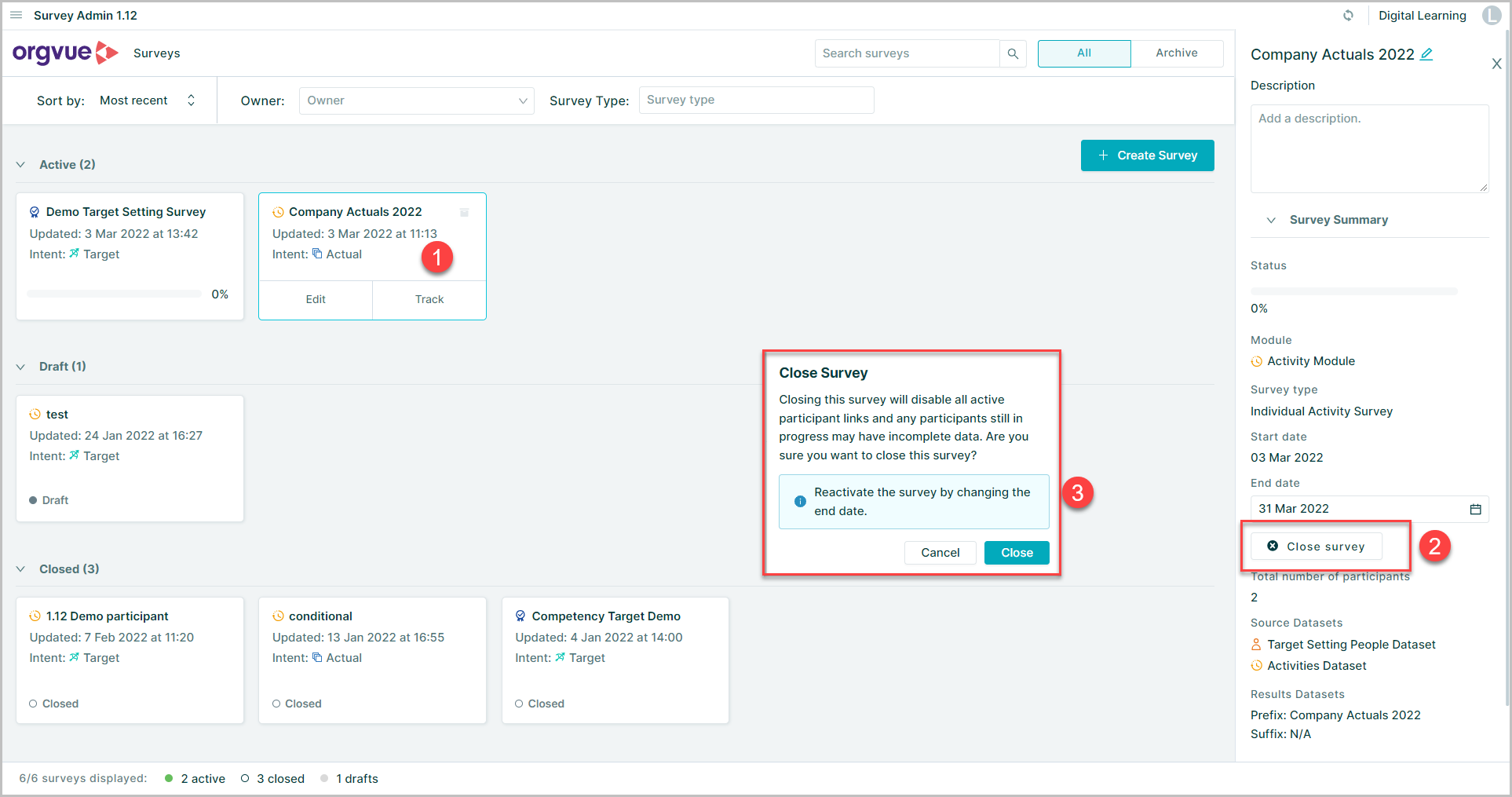
- Selecting the survey to show the Survey Card
- Select the
Close Surveybutton - Selecting
Closeon the confirmation pop up that is shown
Surveys can also be closed directly from the
Note: A closed survey may be reactivated by changing the end date on the Survey Card
Sort Survey
You can sort surveys to arrange them on the homescreen in three ways - Survey name, Most recent and Oldest first
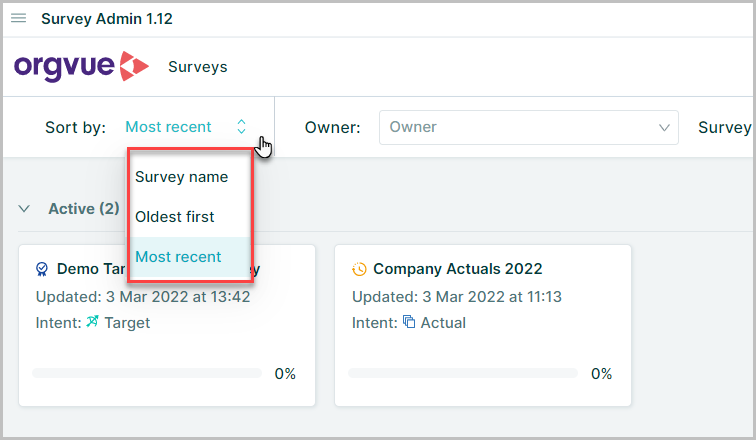
Search Surveys
You can find a specific survey using the search box
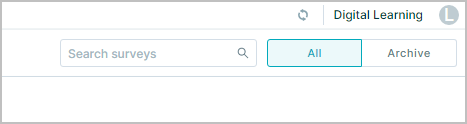
Filter Survey
The displayed surveys may be filtered by:
- A. Owner
- B. Survey Type

Archive Survey
You can archive a Draft or Closed survey by hovering over a survey card and clicking the bin icon
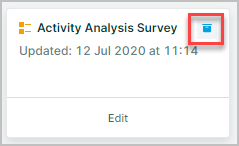
Note: Active surveys can't be archived. To archive it, the state needs to be changed to Closed first (i.e. wait until the end date or change the end date)
You can access archived surveys by clicking the Archive button, and view non archived surveys by clicking All button
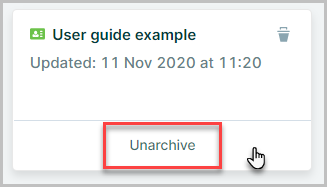
To unarchive an archived survey, click 'Unarchive' button which appears when hovering over the survey card.
The survey will be moved back to All surveys page
To permanently delete an archived survey, click on a bin icon which appears when hovering over the survey card
Note: The Archive page on the Home Screen can be seen as a trash bin (i.e. a pre-step to permanent deletion). Only Draft and Closed surveys can be archived
Survey Summary Bar
The summary bar shows a summary of surveys currently displayed on homescreen
