Survey Hints and Tips
Checking Survey Setup
To check a survey setup prior to deploying use the Preview Survey function
This will allow all pages and questions in survey to be checked prior to live survey deployment
Survey Email Links
To send survey invites from an email address other than donotreply@orgvue.com
Download the links and use the downloaded csv file to create a mail merge from the required email address with customised messaging
Running a Beta survey
To run a Beta survey and then re use the configuration, save the survey configuration as a survey template
Survey templates enable you to save the survey you created as a template and re-use it for other projects
It is even possible to use the saved template survey questions with a different set of People and Activity or Competency datasets
The menus are located next to 'Preview Survey' button
All the templates created in the tenant are available to choose from the dropdown
If you have a saved survey template and want to use it to create your survey, choose the template from the dropdown
All the configuration will be imported into your new survey except the Data Confirmation question which contains properties that are specific to a certain Dataset
To create a template from the survey you're working on, click '+' and enter template name
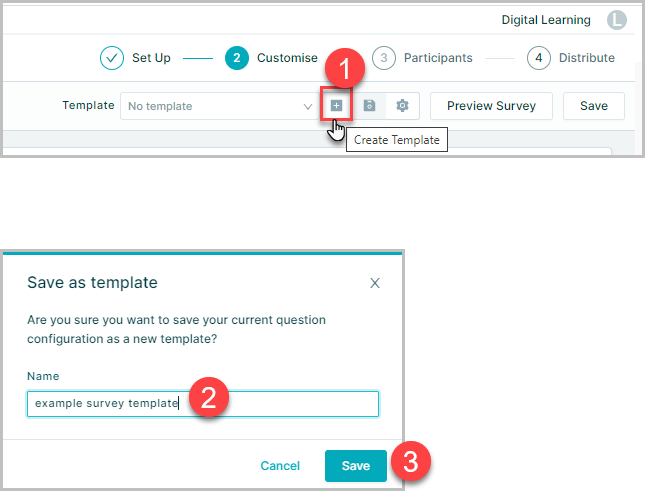
You can update the template as you make changes to the survey by clicking the 'save' icon

To rename or delete a survey template, open up the Template Manager by clicking the 'cog' icon. To rename a template, click the pencil icon, rename it and click the Save button. To delete a survey, click the bin icon
Amending an active survey
Once a survey is active (i.e. survey started, at least one invitation has been sent out and results Datasets deployed), it is only possible to edit the following areas:
Survey title, description and survey end date (link expiry date) can be edited using the Survey Card on Homescreen
Note: Extending the survey end date should change the survey state from Closed to Active where relevant
Survey question text, description and guidance text can be edited on the Customize page of the the required survey
- Email recipients (or buckets) and messages that haven't been sent (those invitation groups in 'draft' state) can be changed on the Distribute page
It is important to note that the following is not possible once survey has been deployed:
- Change source Datasets
- Change question Property keys and settings
- Add new questions
- Delete existing questions
- Change the Property used for defining participant groups
If any changes are required to these details the survey should be closed and a new one created and deployed