Activity Target Setting Workflow
The Activity Setting Workflow allows the creation of a survey to define the target activities for each role in the organization
The targets may be set for each role by a single Approver or may be crowdsourced from multiple Contributors with the results for the combined Contributors averaged and then reviewed by the Approver
Dataset Prerequisites
The Activity Target setting workflows requires three datasets to create surveys:
Before commencing the creation of a new Activity Setting Workflow survey these Datasets will need to be present in the tenant and accessible from the workspace
Roles Dataset
The Roles dataset will be linked by the survey results to the Activity dataset to define the target activities for each role
The dataset may contain a maximum of 2 levels of hierarchy to produce a list of roles grouped by role family
Required property keys: id, parentid, label
| Property | Description | Mandatory / Optional |
|---|---|---|
| label | Role Family (level 1) and Role (level 2) | Mandatory |
| id | ID for role | Mandatory |
| parent id | Parent ID for role family | Mandatory |
An example Roles dataset can be seen below
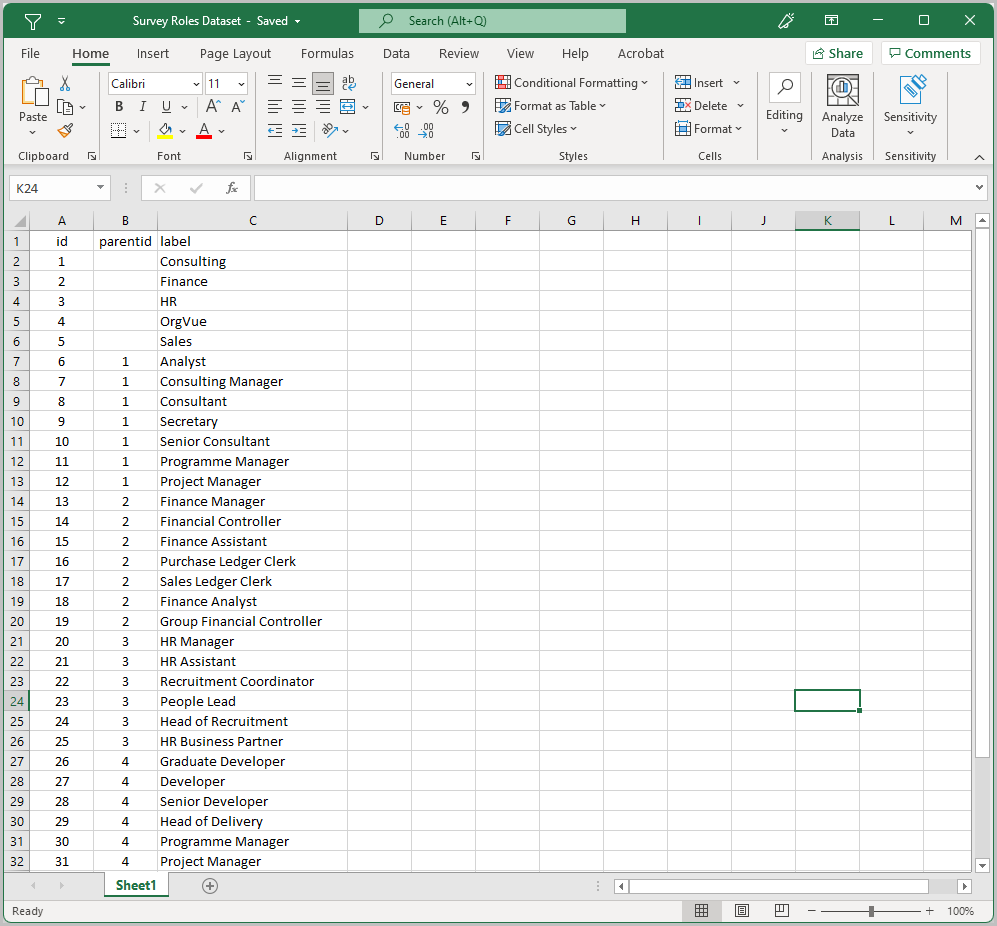
Activity Dataset
The Activity dataset will be linked by the target setting survey to the Roles dataset
Required property keys: id, parentid, label, and description
| Property | Description | Mandatory / Optional |
|---|---|---|
| label | Activity | Mandatory |
| id | ID for activity hierarchy | Mandatory |
| parent id | Parent ID for activity hierarchy | Mandatory |
| description | Description of activity Displayed when completing survey during activity selection |
Mandatory |
People Dataset
The people dataset is only used to define the participants in a target setting workflow and will not be linked to the other datasets by the survey
Required property keys: Email, id
Optional property keys: Role, Department
| Property Keys | Description | Mandatory / Optional |
|---|---|---|
For survey distribution Email must be capitalised |
Mandatory | |
| id | ID for people hierarchy | Mandatory |
| Role | Will be displayed with email in selection window if included | Optional |
| Department | Participants will be grouped by department in selection window if included | Optional |
| roleID | If the people dataset is to be subsequently used for pre Selection of activities from a completed Target Setting Survey, then it must contain the property roleID. The values in this property should match the Id property used in the target setting roles dataset | Optional |
Create New Target Activity Workflow
To start creating a target setting survey, click Create survey rectangle from the Home Screen
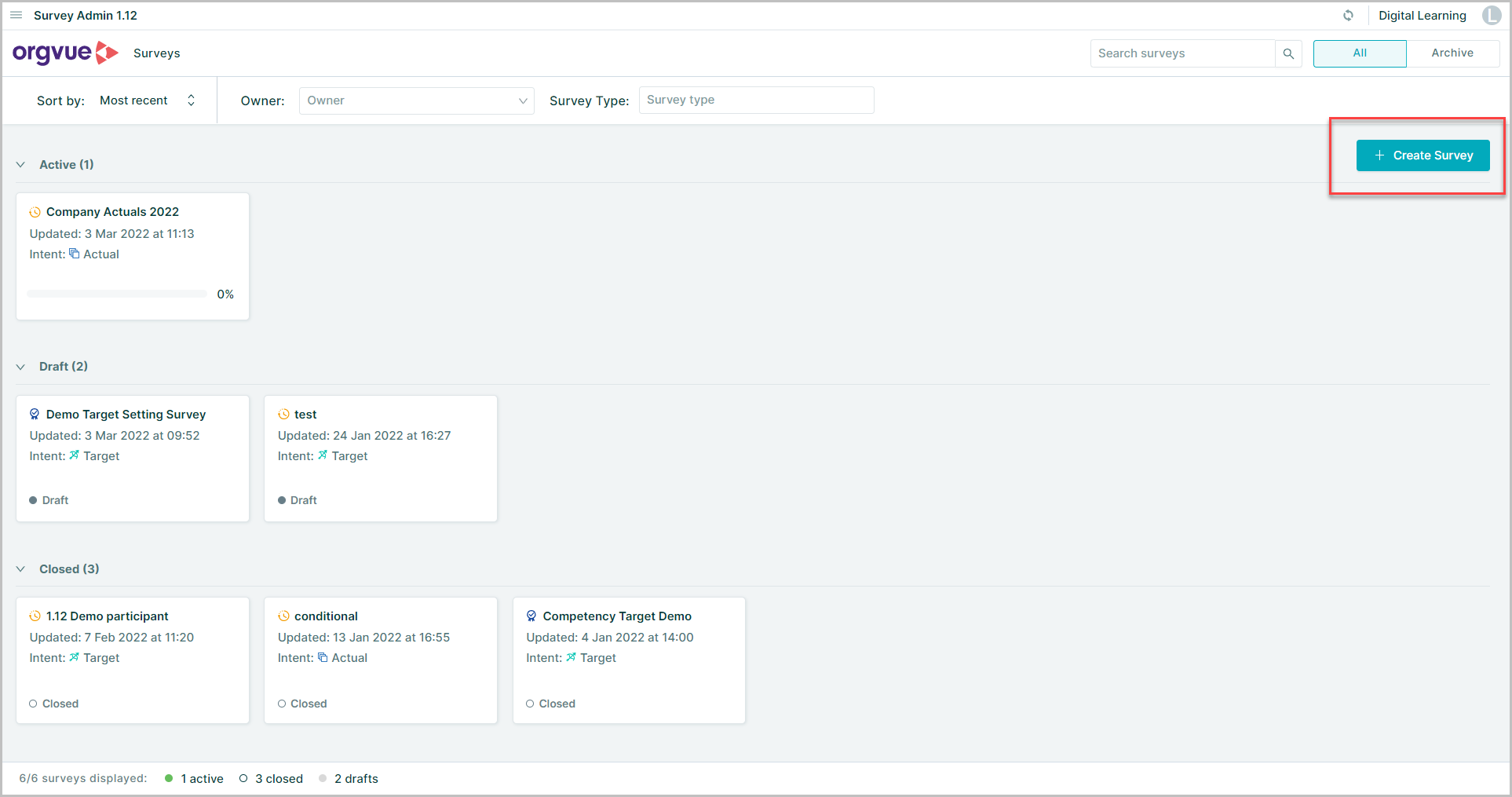
This will start the Wizard to create your survey in four steps
- Set Up
- Select Intent
- Enter survey name
- Choose the source Role, Activity & People Datasets
- Name the Results Datasets (optional)
- Customize
- Configure survey settings and branding
- Configure survey pages
- Add and configure questions for each page
- Participants
- Define survey
contributorsandapproversfrom the chosen People dataset - If new people are added to the underlying people dataset during the roll-out, come back to this step and make an additional selection
- Define survey
- Distribute
- Customize a message and send out invitations to everyone at once or by group
Set Up
- Select
Targetson the Survey Intent - Enter a name for the survey
- Select
Activity Setting Workflow - Click
+ Click here to select Datasetsto select source datasets
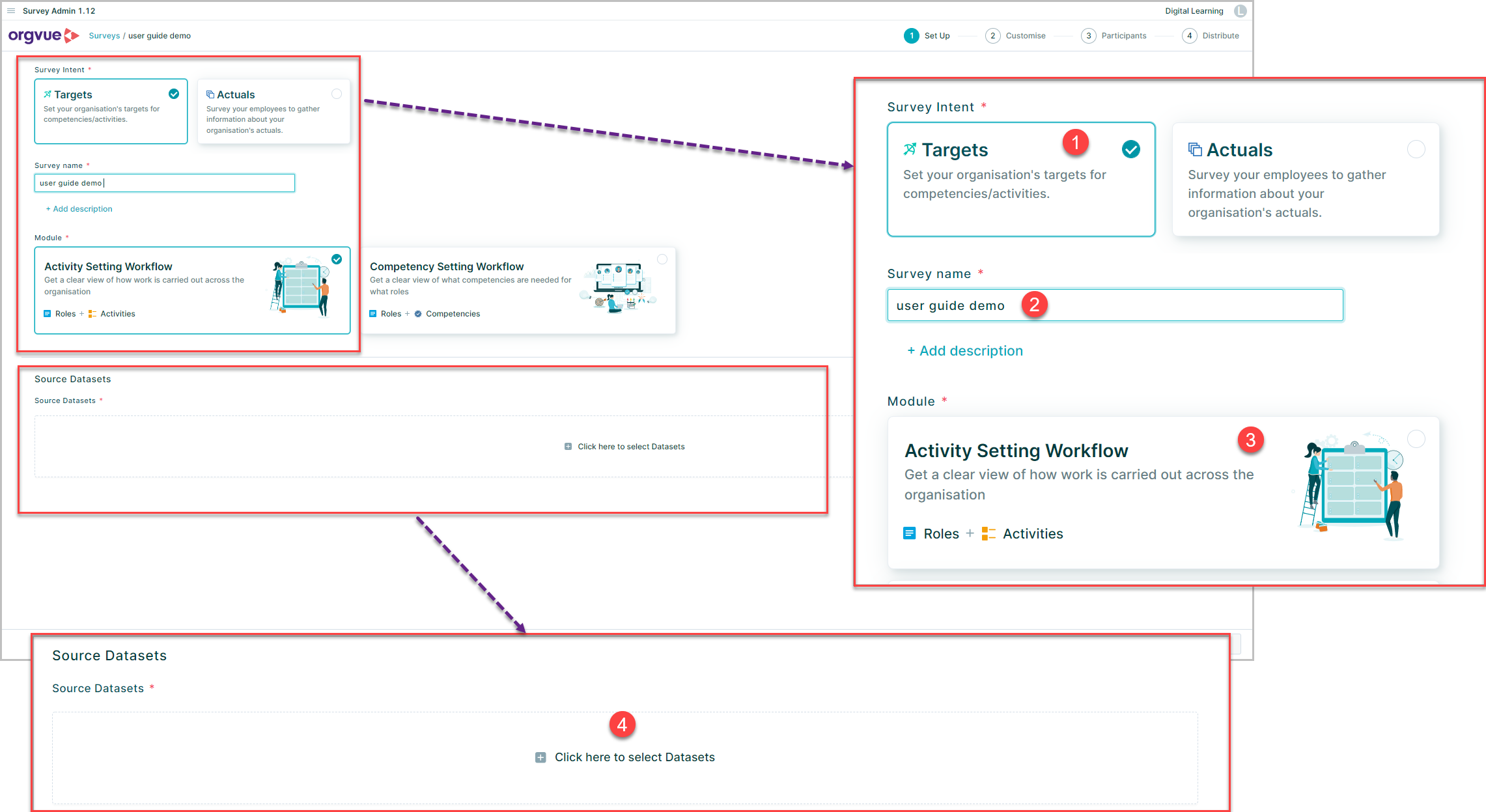
Source Datasets
Only Datasets that match the prerequisite criteria will be selectable. Any Datasets that do not not meet the required criteria will appear greyed out
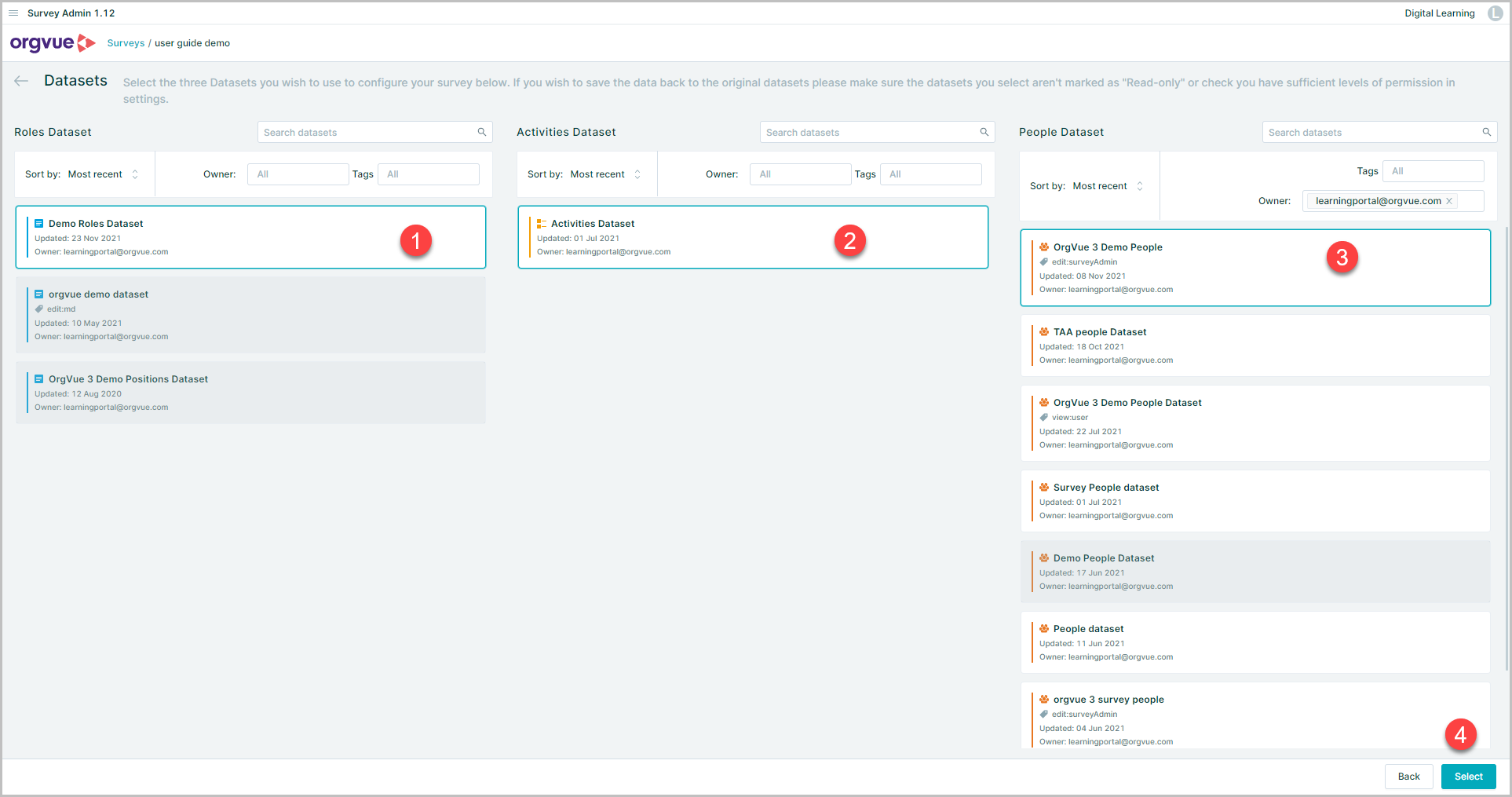
- Select one Roles Dataset
- Select one Activity Dataset
- Select one People Dataset
- Once you are happy with your selection, click the
Selectbutton to go back to the main Set Up page
You can change your selection later as long as the survey is in draft state. However, this action will erase the progress made to the rest of steps if any amendments have been made
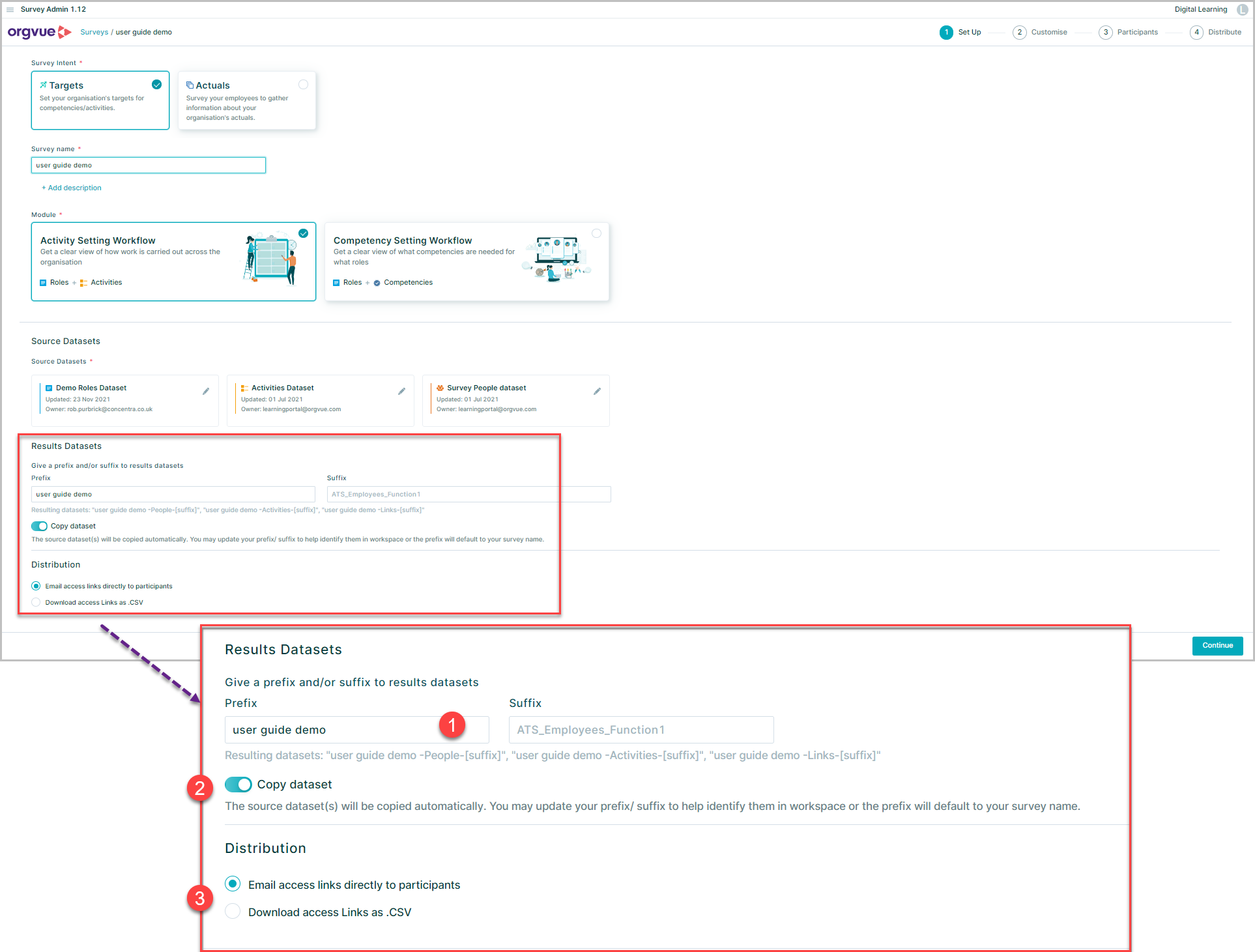
- Give a prefix and/or suffix which will be used to name the Results Datasets
- By default, Survey Admin will take a copy of the chosen Datasets as inputs and deploy a new set of copied Datasets to your tenant. If you do not want to create a copy of People Dataset, then switch off 'Copy People Dataset'. The question properties and responses will be directly written into the source People Dataset
NOTE: If the copy dataset switch is toggled off then it will not be possible to use the people dataset for any future Surveys. It is highly recommended that you leave the
Copy Datasetenabled. If you require survey responses to available in the original people dataset then the paste merge function may be used after survey completion - Select survey Distribution method
Distribution
The final option on this page allows the user to define how survey email links are distributed to participants
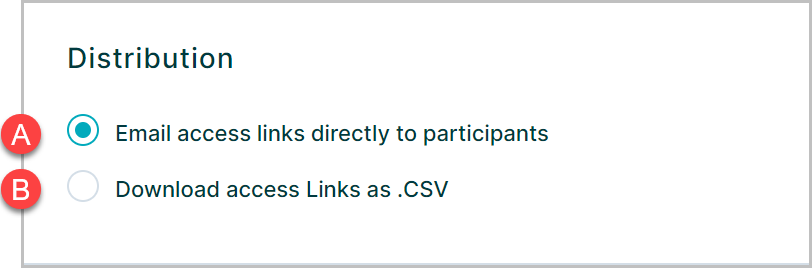
- A. The default option will be to email access links from the Survey Admin application detailed here Distribute
- B. It is also possible to download survey access links for distribution via an external email program. See Download Email Links for details
Once you have entered all the required fields on this page, the Create button at the bottom will become activated. Click this button to create a survey and continue to the next step Customise