Competency Target Setting Workflow
The Competency Target Setting Workflow allows the creation of a survey to define the target Competencies for each role in the organization
The targets may be set for each role by a single Approver or may be crowdsourced from multiple Contributors with the results for the combined Contributors averaged and then reviewed by the Approver
Dataset Prerequisites
The Competency Target setting workflows requires three datasets to create surveys:
Before commencing the creation of a new Competency Setting Workflow survey these Datasets will need to be present in the tenant and accessible from the workspace
Roles Dataset
The Roles dataset will be linked by the survey results to the Competency dataset to define the target activities for each role
The dataset may contain a maximum of 2 levels of hierarchy to produce a list of roles grouped by role family
Required property keys: id, parentid, label
| Property | Description | Mandatory / Optional |
|---|---|---|
| label | Role Family (level 1) and Role (level 2) | Mandatory |
| id | ID for role | Mandatory |
| parent id | Parent ID for role family | Mandatory |
An example Roles dataset can be seen below
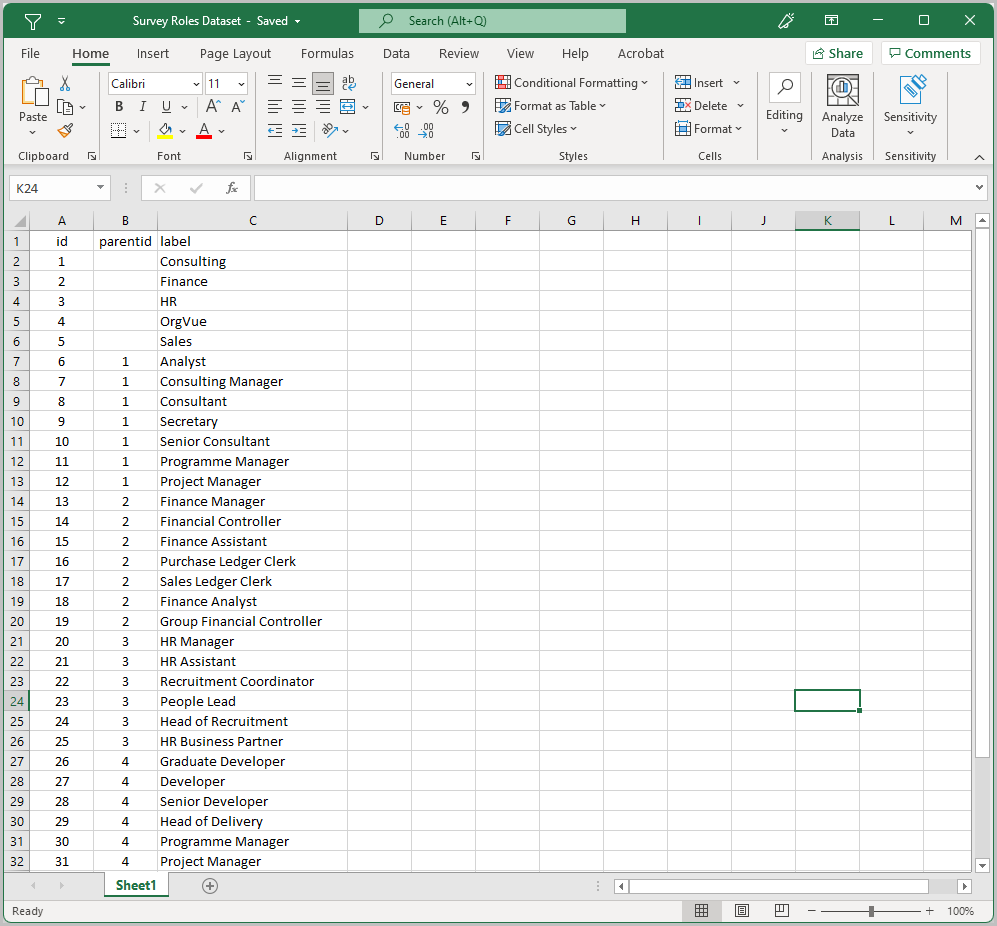
Competencies Dataset
Competencies Dataset (required property keys: id, parentid and label)
Note:
id,parentidare used to build a competency hierarchy.label(competency name)
In addition to the mandatory properties above it is possible to include Proficiency Level Name, Description and Behavioral Indicators for proficiency levels for each competency
The minimum number of proficiency levels required for a given competency is 2 and the maximum is 10
In the table below, ‘X’ represents any number between 1-10 and each level should have at least 1 or all 3 proficiency descriptions present
| Property | Description | Mandatory / Optional |
|---|---|---|
| label | Competency | Mandatory |
| id | ID for competency hierarchy | Mandatory |
| parent id | Parent ID for competency hierarchy | Mandatory |
| Description | Description of Competency | Recommended |
| Competency Dimension | Used for grouping highest level of competencies | Recommended |
| Competency Domain (first level) | Used for grouping secondary levels of competencies | Recommended |
| Competency Domain (second level) | Used for grouping tertiary levels of competencies | If required |
| Competency Domain (third level) | Used for grouping final levels of competencies | If required |
| Proficiency Level X | High level proficiency descriptor e.g. novice, intermediate, expert, world class etc |
Recommended |
| Proficiency Level X - Description | Description of proficiency level X e.g. basic knowledge in the competency / extensive knowledge and skills in the competency etc |
Recommended |
| Proficiency Level X - Behavioral Indicators | More specific description of proficiency level for the individual competency e.g. for Dealing with change @ Level 1: Asks questions to understand the reason for change Clarify the impact on self Carefully evaluates the detail and takes up a clear position for or against |
Recommended |
If Competency Description is included in the dataset this can be viewed by participants when selecting the i icon on the My Competencies page of the survey
Proficiency Level Behavioral Indicators can be viewed by survey participants on the Competency Rating page of the survey by selecting the i icon and can be useful to aid rating selection
People Dataset
The people dataset is only used to define the participants in a target setting workflow and will not be linked to the other datasets by the survey
Required property keys: Email, id
Optional property keys: Role, Department
| Property Keys | Description | Mandatory / Optional |
|---|---|---|
For survey distribution Email must be capitalised |
Mandatory | |
| id | ID for people hierarchy | Mandatory |
| Role | Will be displayed with email in selection window if included | Optional |
| Department | Participants will be grouped by department in selection window if included | Optional |
| roleID | If the people dataset is to be subsequently used for pre Selection of activities from a completed Target Setting Survey, then it must contain the property roleID. The values in this property should match the Id property used in the target setting roles dataset | Optional |
Create New Target Competency Workflow
To start creating a target workflow survey, click Create survey rectangle from the Home Screen
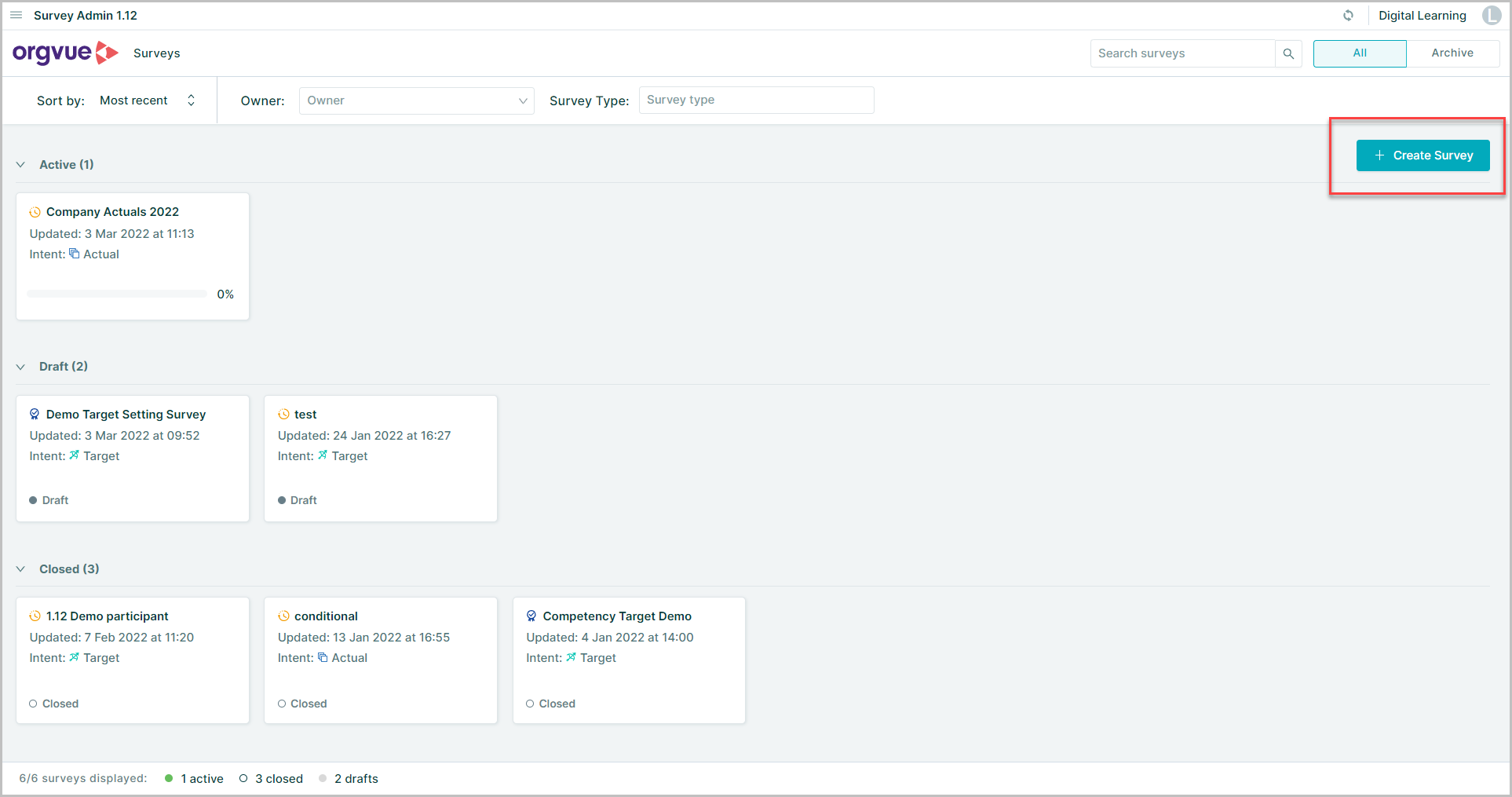
This will start the Wizard to create your survey in four steps
- Set Up
- Select Intent
- Enter survey name
- Select the Target Module
- Choose the source Role, Competency & People Datasets
- Name the Results Datasets (optional)
- Customize
- Configure survey settings and branding
- Configure survey pages
- Add and configure questions for each page
- Participants
- Define survey
contributorsandapproversfrom the chosen People dataset - If new people are added to the underlying people dataset during the roll-out, come back to this step and make an additional selection
- Define survey
- Distribute
- Customize a message and send out invitations to everyone at once or by group
Set Up
- Select
Targetson the Survey Intent - Enter a name for the survey
- Select
Competency Setting Workflow - Click
+ Click here to select Datasetsto select source datasets
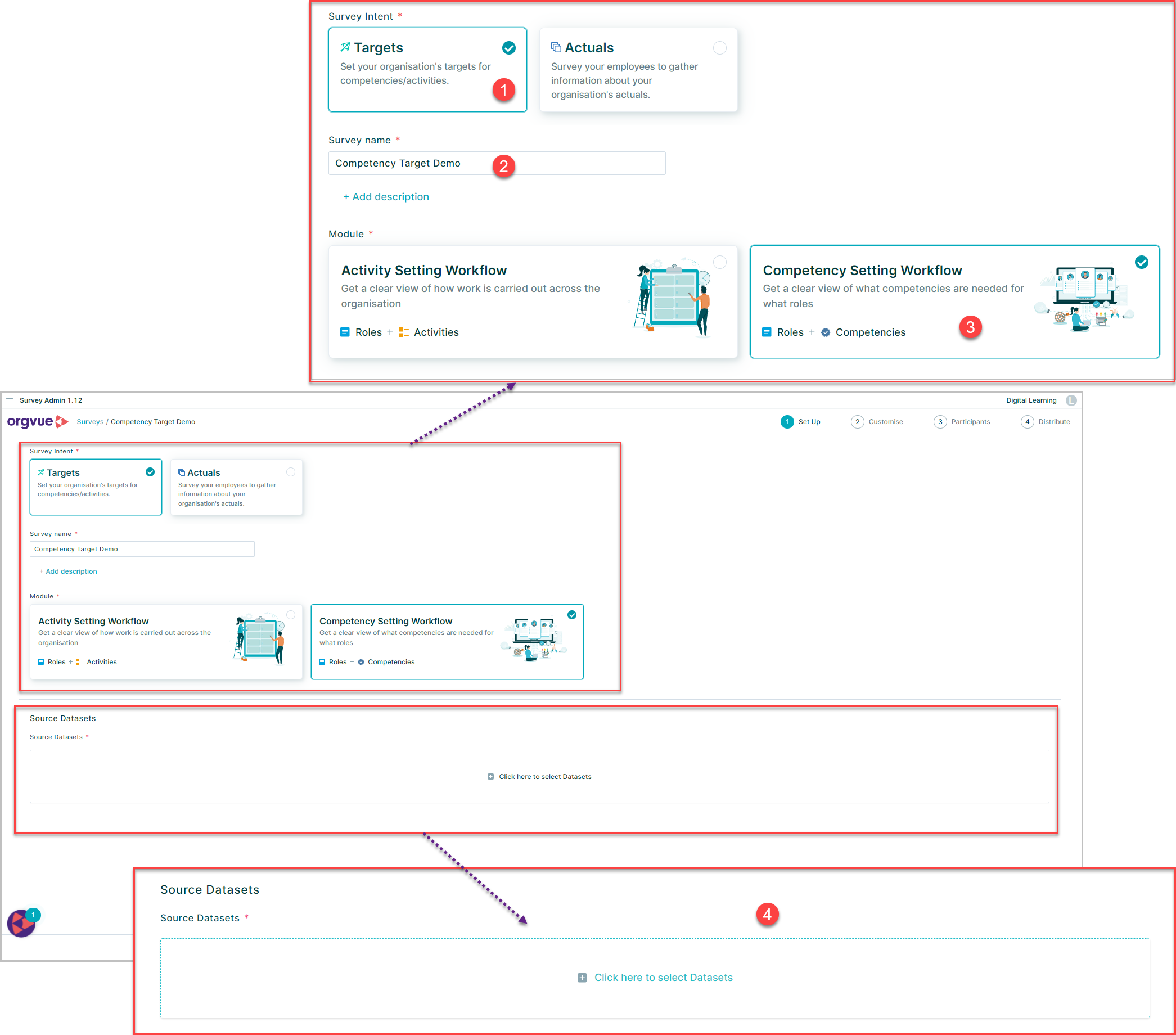
Source Datasets
Only Datasets that match the prerequisite criteria will be selectable. Any Datasets that do not not meet the required criteria will appear greyed out
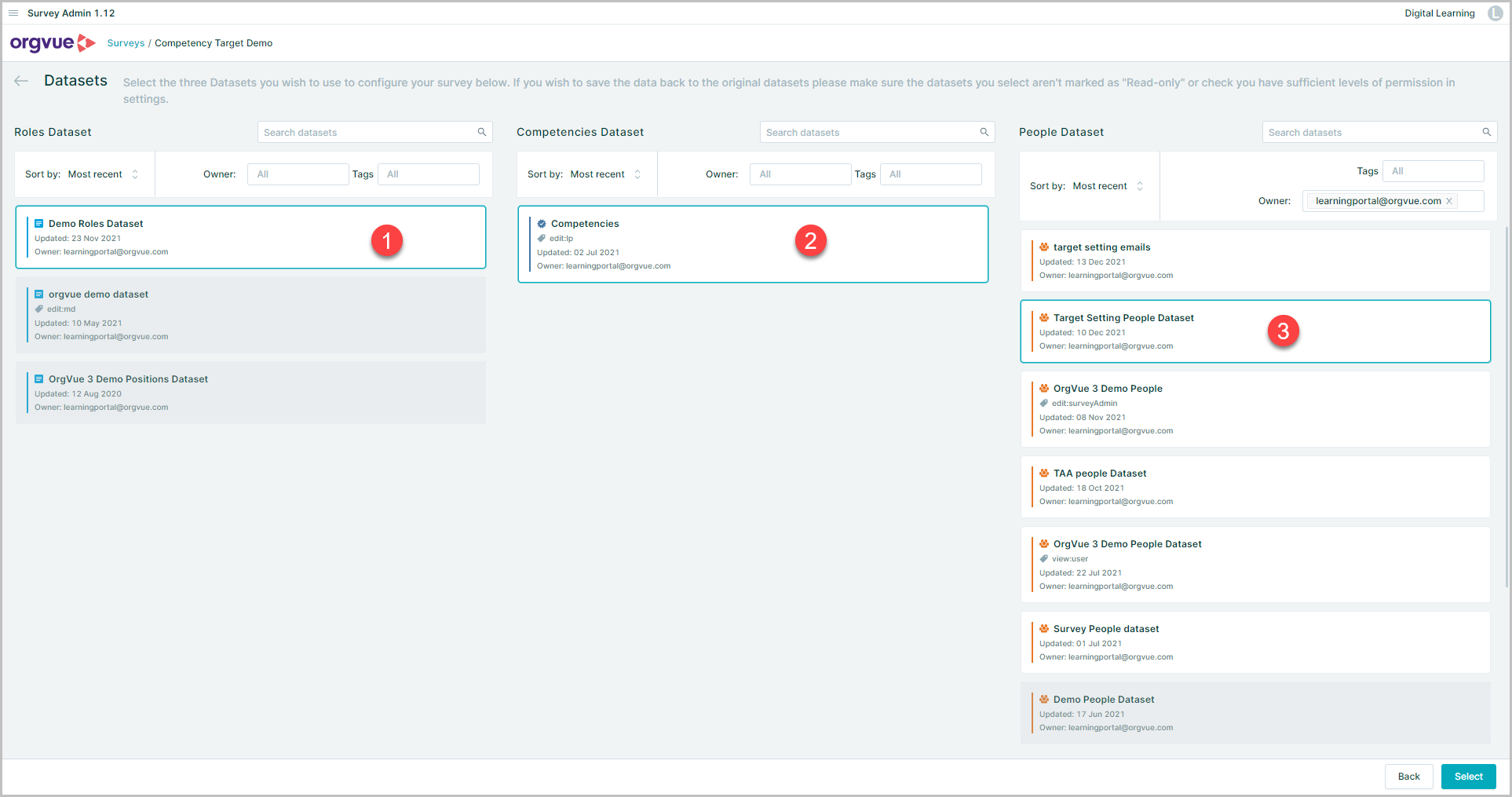
- Select one Roles Dataset
- Select one Competencies
- Select one People Dataset
- Once you are happy with your selection, click the
Selectbutton to go back to the main Set Up page
You can change your selection later as long as the survey is in draft state. However, this action will erase the progress made to the rest of steps if any amendments have been made
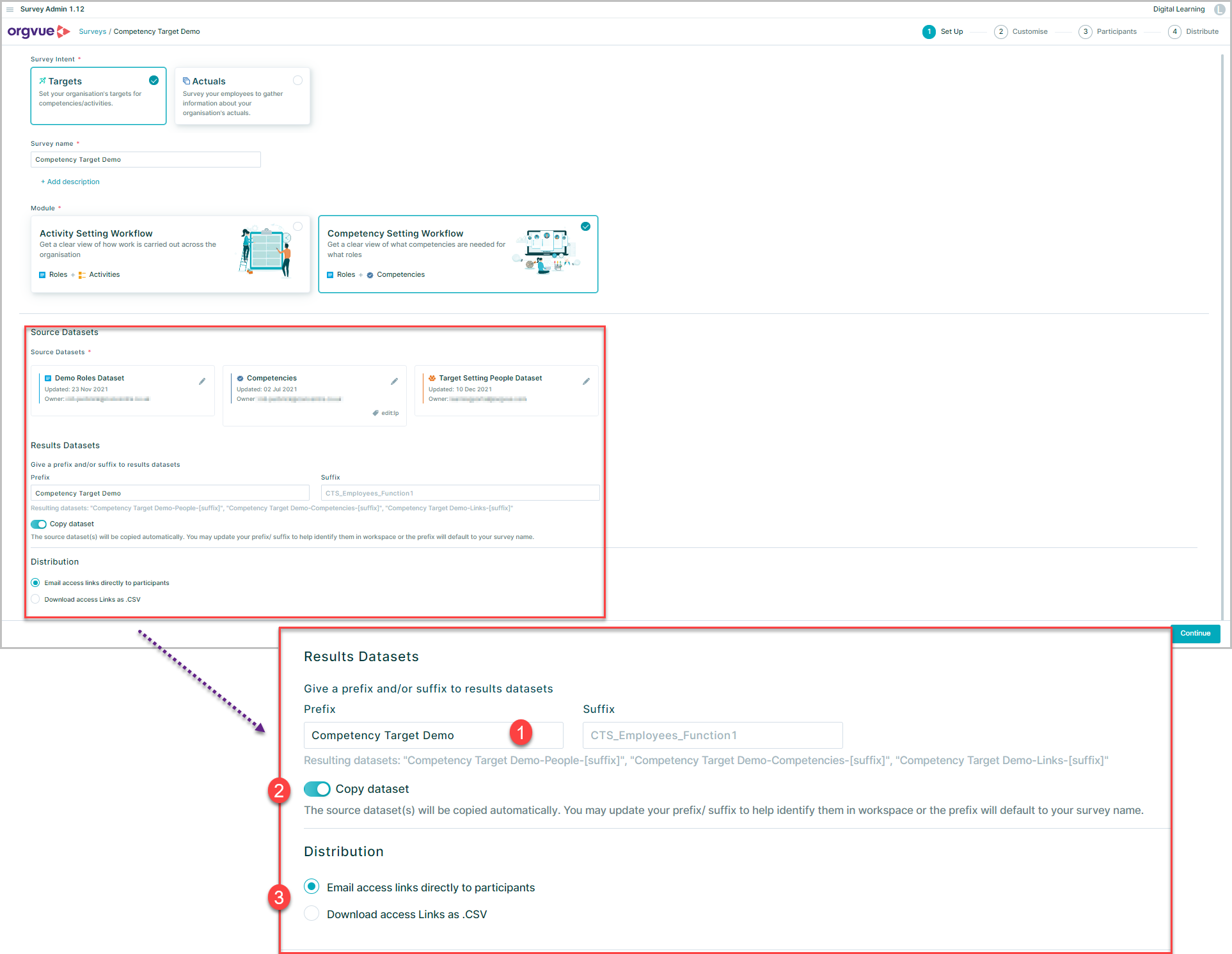
- Give a prefix and/or suffix which will be used to name the Results Datasets
- Deselect
Copy datasetswitch if this option is not required. By default, Survey Admin will take a copy of the chosen Datasets as inputs and deploy a new set of Roles, Activities and Links Datasets onto your tenant. - Select survey Distribution method
Distribution
The final option on this page allows the user to define how survey email links are distributed to participants
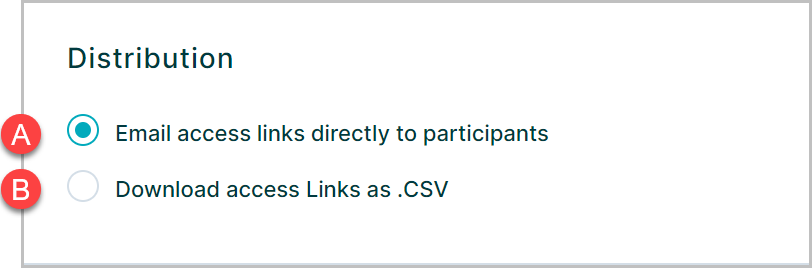
- A. The default option will be to email access links from the Survey Admin application detailed here Distribute
- B. It is also possible to download survey access links for distribution via an external email program. See Download Email Links for details
Once you have entered all the required fields on this page, the Create button at the bottom will become activated. Click this button to create a survey and continue to the next step Customise