Set Up
Source Datasets
Click Click here to select Datasets and this will open the Dataset selection screen
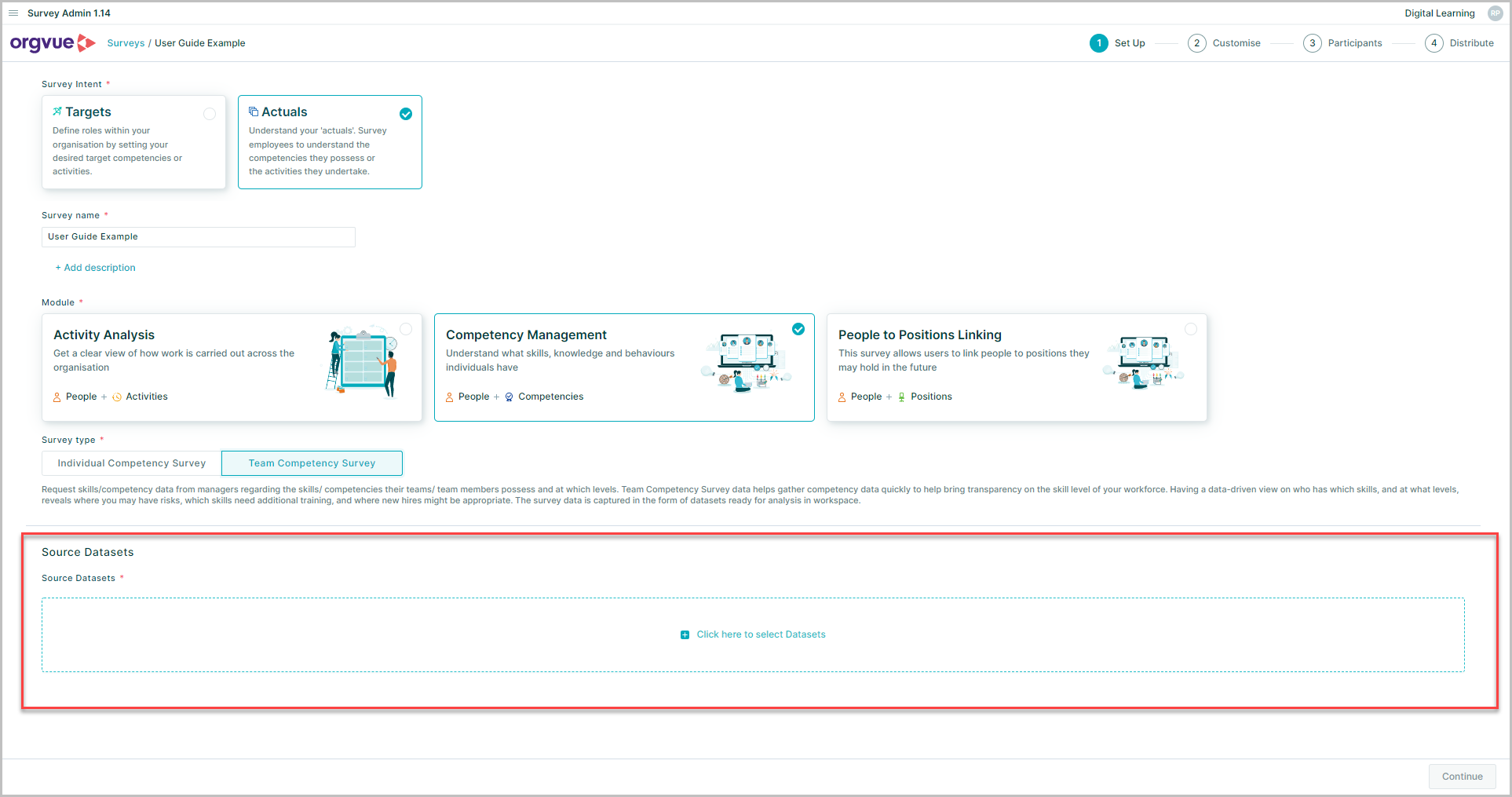
Only Datasets that match the Dataset Prerequisite criteria will be selectable
Any Datasets that do not not meet the required criteria will appear greyed out
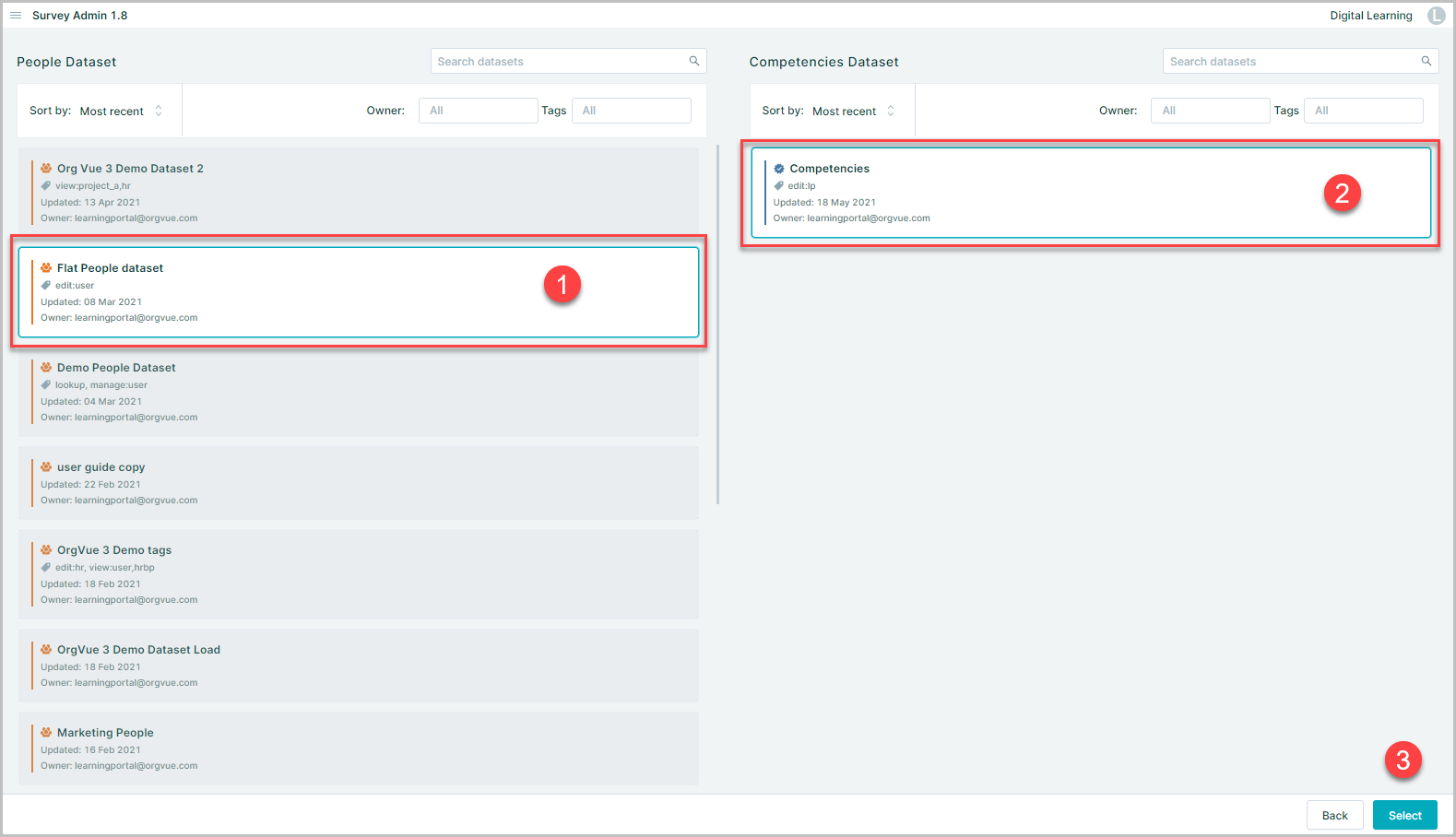
- Select one People Dataset
- Select one Competency Dataset
- Once you are happy with your selection, click the
Selectbutton to go back to the main Set Up page
You can change your selection later as long as the survey is in draft state. However, this action will erase the progress made to the rest of steps if any amendments have been made
Give a prefix and/or suffix which will be used to name the Results Datasets
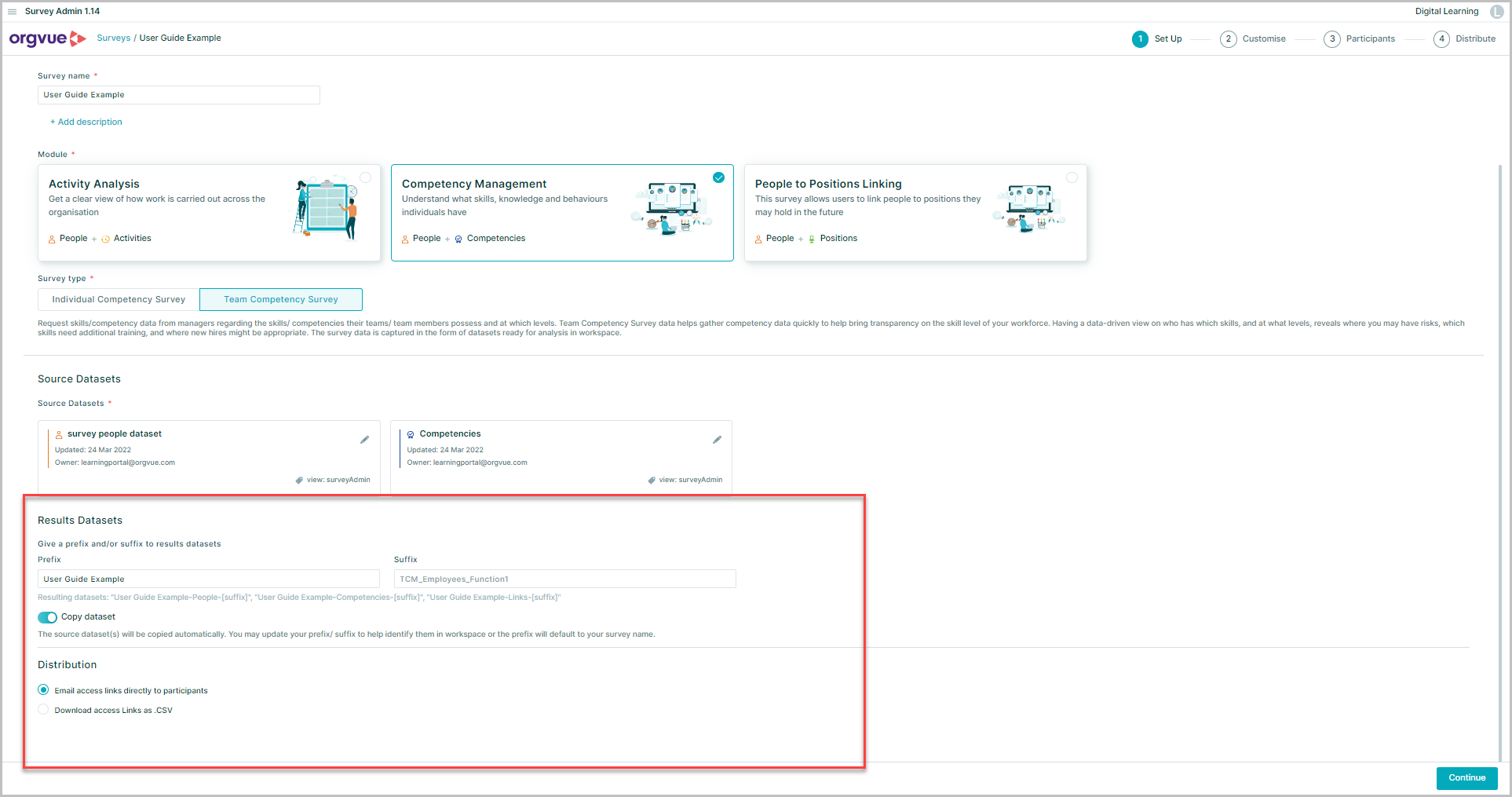
By default, Survey Admin will take a copy of the chosen Datasets as inputs and deploy a new set of copied Datasets to your tenant
If you do not want to create a copy of People Dataset, then switch off 'Copy People Dataset'
The question properties and responses will be directly written into the source People Dataset

NOTE: If the copy dataset switch is toggled off then it will not be possible to use the people dataset for any future Surveys. It is highly recommended that you leave the
Copy Datasetenabled. If you require survey responses to available in the original people dataset then the paste merge function may be used after survey completion
Distribution
The final option on this page allows the user to define how survey email links are distributed to participants
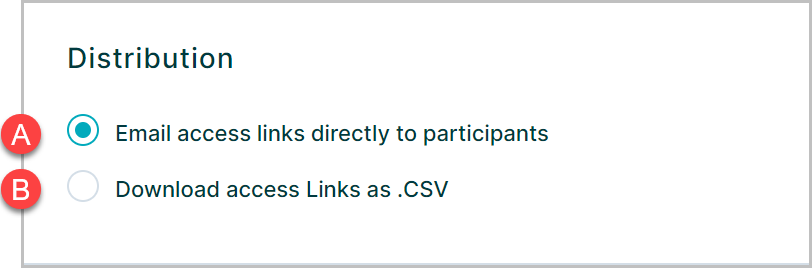
- A. The default option will be to email access links from the Survey Admin application detailed here Distribute
- B. It is also possible to download survey access links for distribution via an external email program. See Download Email Links for details
Once you have entered all the required fields on this page, the Create button at the bottom will become activated. Click this button to create a survey and continue to the next step Customise