Create New Survey
Prerequisites
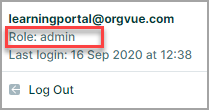
The logon account used to access Survey Admin must have the role of admin or alternatively, a non admin logon may also have the role of surveyAdmin added to enable access to the Survey Admin module
The role of surveyAdmin does not grant admin access to any other functions in Orgvue so any protected or hidden properties cannot be accessed
Each survey type will also have its own dataset requirements which will be detailed within the relevant section of this guide
Create survey
To start creating a survey, click + Create survey button on the Home Screen
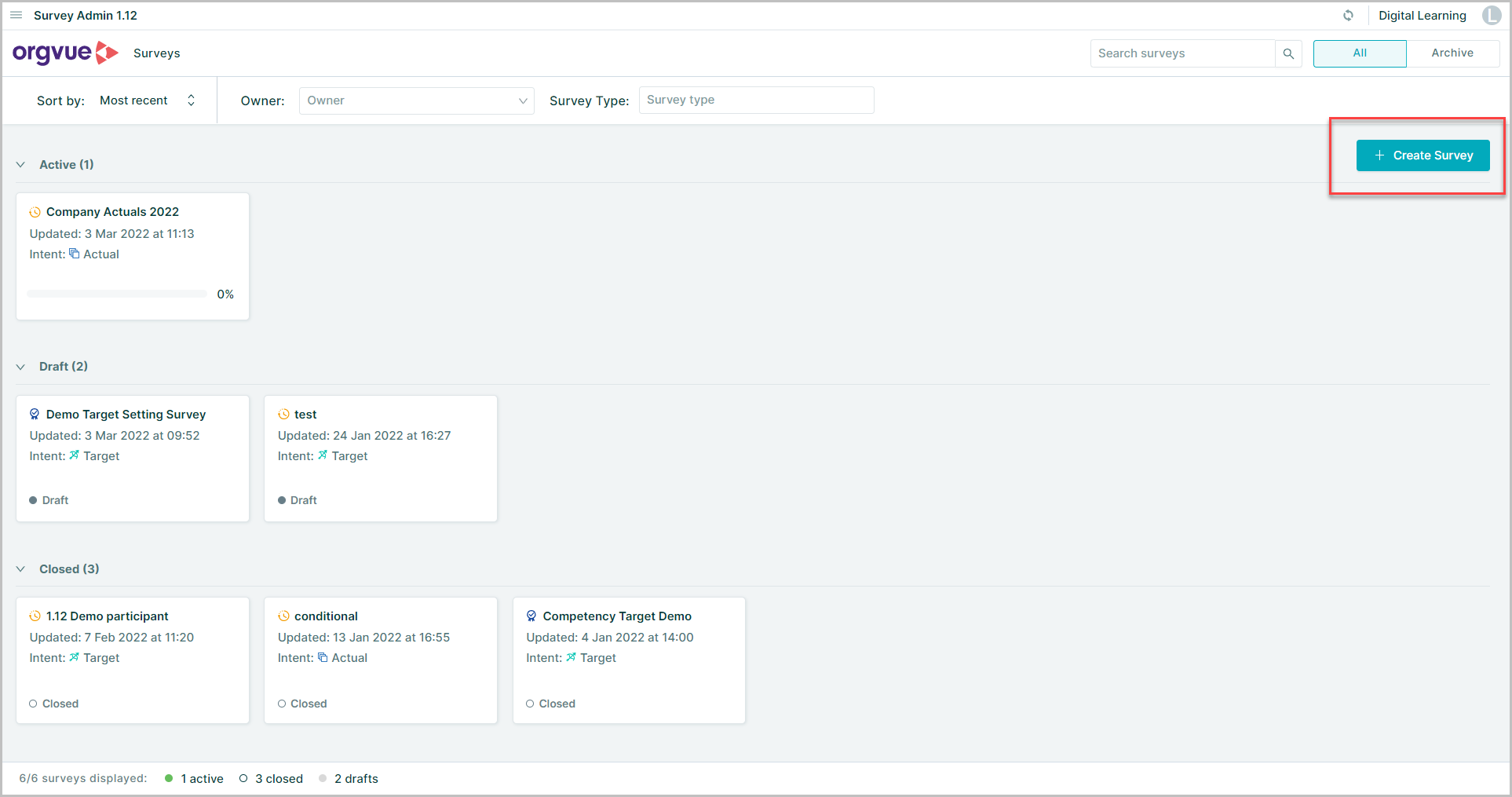
Choose Survey Intent
The first step to creating a survey is to select the survey intent
Select either:
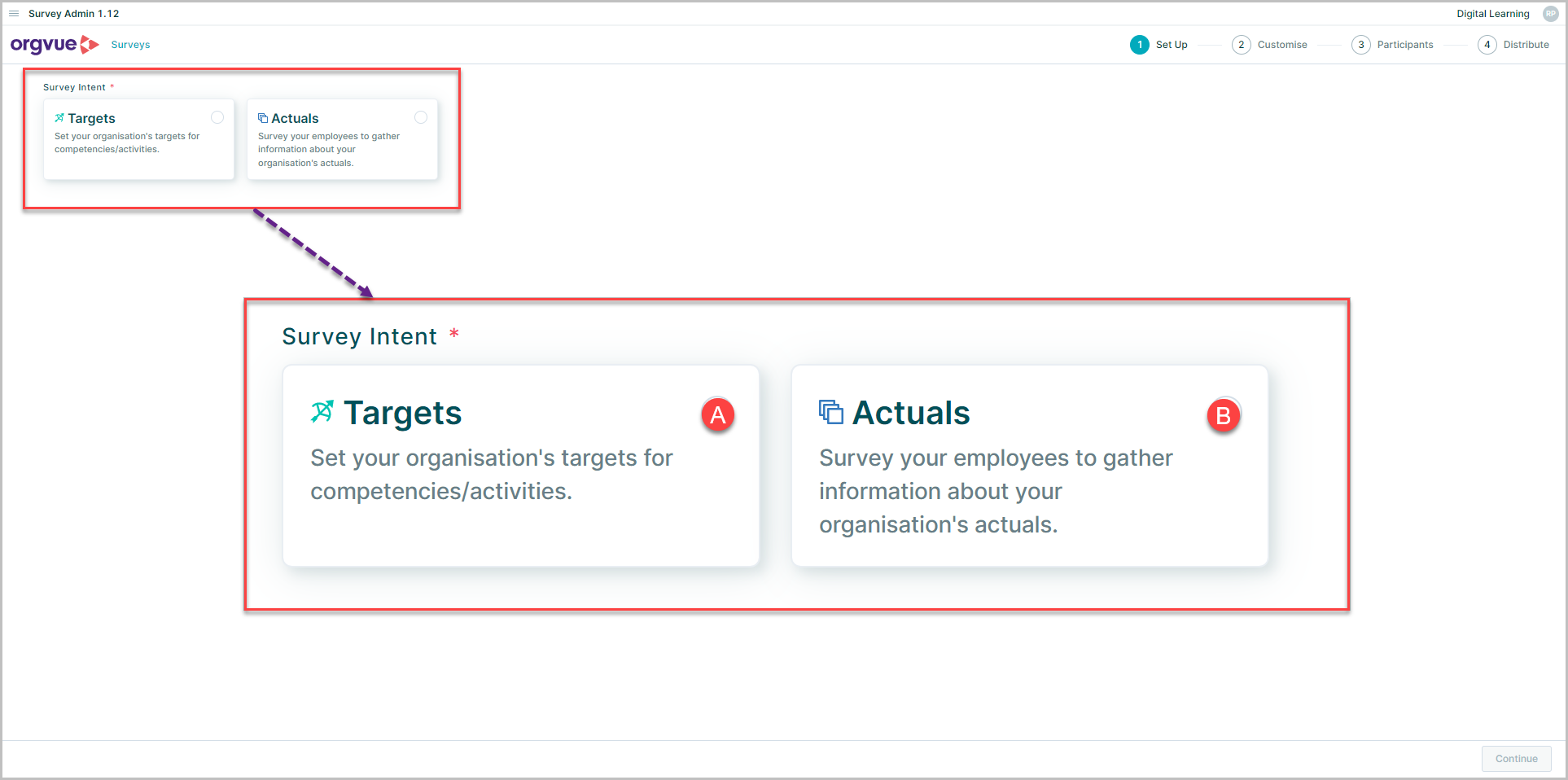
- A Targets:Set targets for competencies or activities by role
- B Actuals:Create surveys to gather data on actual activities conducted or competencies held by individuals
Target Setting Workflow
Target setting workflows allow you to define your business requirements at the role level
Specifically;which competencies an employee is expected to have in a given role, and at which proficiency level, or what activities they are expected to conduct in said role with the option to define the frequency and duration that should be spent conducting these activities
This data opens up a world of possibilities both for analytics purposes (conducting gap analyses, risk assessments and learning and development plans etc) and for the ability to utilize a swathe of valuable future products and features
This output from a target setting workflow can then be used for Activity or Competency Pre-Selection to pre populate the activities or competencies to be measured in an Actuals survey
The workflow creation and configuration is similar other surveys created via survey admin
The key difference is that for each role being surveyed Target Setting offers two different participant types:
- Contributor - There may be several contributors per role or none at all. A contributor will receive a blank workflow and will be tasked with submitting their own draft of what they believe the role should look like
- Approver - There must be an Approver and a maximum of one per role is permitted. The Approver will be able to view the submissions from contributors, as well as view averages of all contributor's drafts, to create a final and approved definition of each role assigned to them.
If Targets is selected at the Survey Intent stage the next step is:
- Enter a name for the survey
- Select the type of Target Setting Workflow
Select either:
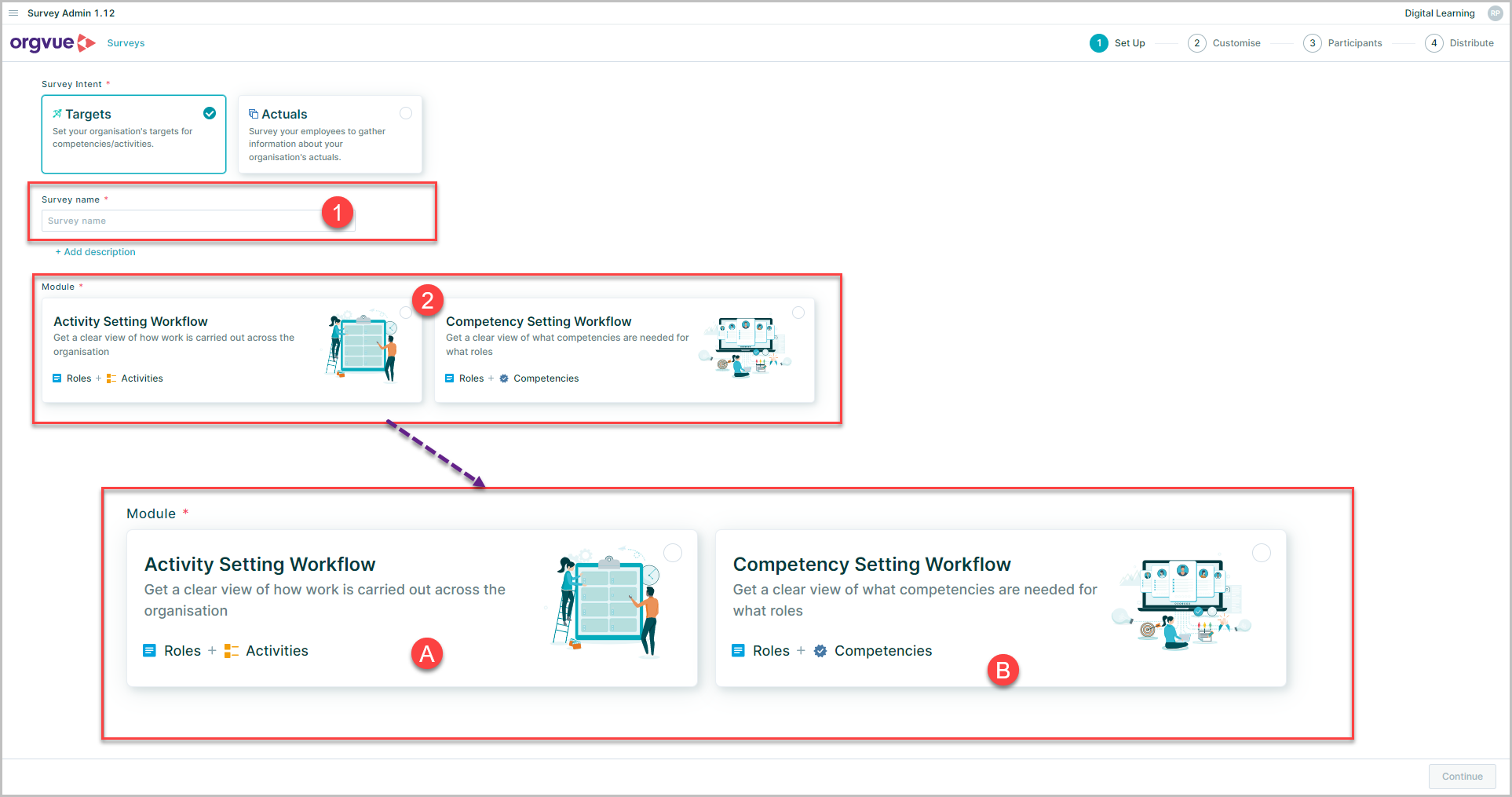
- A. Activity Setting Workflow: Define the target activities for each role in the organization
- B. Competency Setting Workflow: Get a clear view of what competencies and proficiency levels are needed for roles in the organization
Actuals Survey
If Actuals is selected at the Survey Intent stage the next step is:
- Enter a name for the survey
- Select the required Survey Module
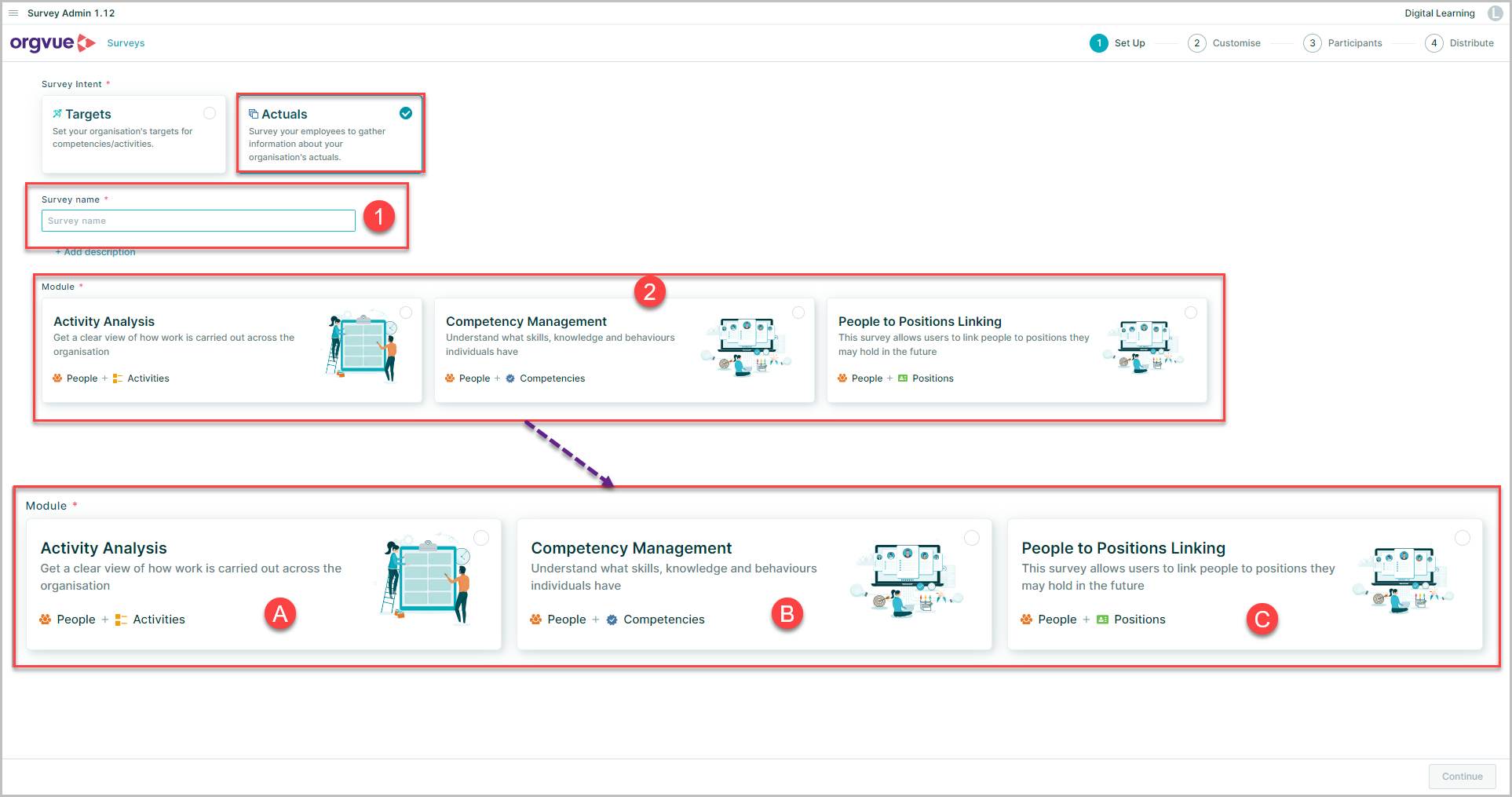
- A. Activity Analysis
The Activity Analysis Survey can be conducted as either: - B. Competency Management The Competency Management Survey can be conducted as either:
- C. People to Positions Linking
This will start the wizard to create the selected survey type