Data Refresh Job Manager
The Orgvue data refresh job manager is a separate application that can be configured to ingest .csv files from two different locations ands work alongside the Implementation Hub to automate your data refresh process
The selection of the file location will have been set in the Implementation Hub and is detailed in File Configuration stage
It is not possible for a user to change this selection
If you need the file location to be amended please contact your Client Success Manager or support@orgvue.com for assistance
The data refresh runs on the following IP addresses
| Environment | IP Address |
|---|---|
| Staging & Production [EU] | 54.229.60.203/32 |
| Staging & Production [US] | 34.233.104.209/32 |
| Staging & Production [AP] | 3.105.159.131/32 |
Prerequisites
Prior to configuring a job in your Tenant the Data Refresh and Test SFTP jobs will need to be made available for the user
Please contact your Client Success Manager or support@orgvue.com for assistance
Role
In order to run the data refresh job via the Data Refresh Manager the user account must have their Role listed in Execute on the Permissions screen
By default this will be set to include the role of admin but other roles may be added as required
Any roles added in the Permissions section will also need to included for the account on the Settings User List
Token Access
Most jobs require authentication into Orgvue and to enable this a user needs the ability to use tokens
Having token access turned on for a user allows them to use a token successfully
Tokens are created when setting up the job which is documented further in this user guide
In addition the Users List must contain the property TokenAccess which should be set as a Boolean property type with the value of TRUE for the selected user
The TokenAccess property is a standard property for the Users List in all new Tenants but may need to be added by an admin for existing Tenants
Note
TokenAccessproperty key is case sensitive so must be created as shown
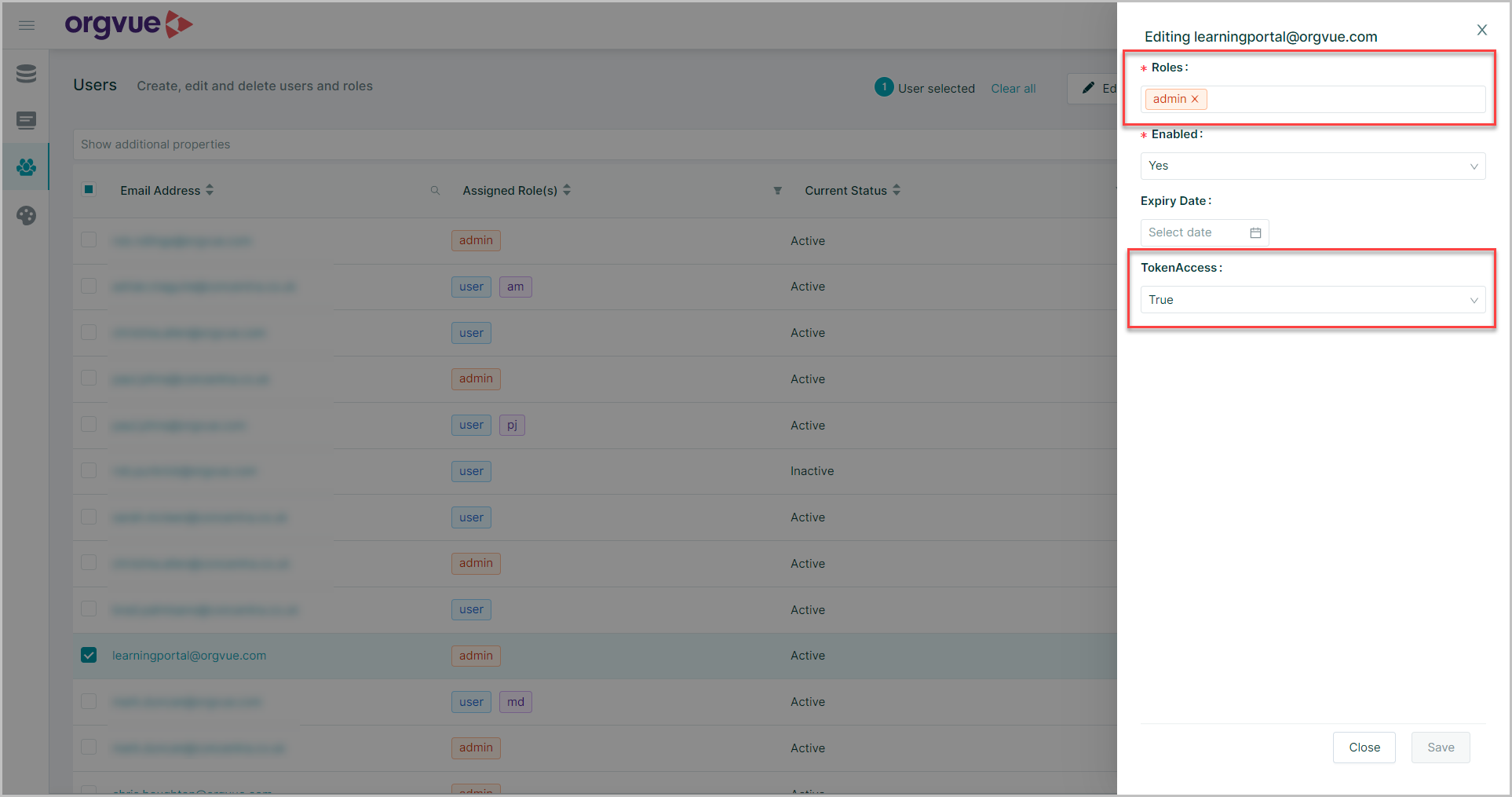
Accessing Data Refresh Manager
Select the relevant hosting URL for your tenant from the table below
| Environment | URL |
|---|---|
| AP Southeast (Production) | https://orgvue.ap-southeast-2.concentra.io/app/blenderui/ |
| EU West (Production) | https://orgvue.eu-west-1.concentra.io/app/blenderui/ |
| US East(Production) | https://orgvue.us-east-1.concentra.io/app/blenderui/ |
| AP Southeast (Staging) | https://orgvue-staging.ap-southeast-2.concentra.io/app/blenderui/ |
| EU West (Staging) | https://orgvue-staging.eu-west-1.concentra.io/app/blenderui/ |
| US East (Staging) | https://orgvue-staging.us-east-1.concentra.io/app/blenderui/ |
Jobs
The jobs screen is the default view shown when accessing the Data Refresh Manager and contains:
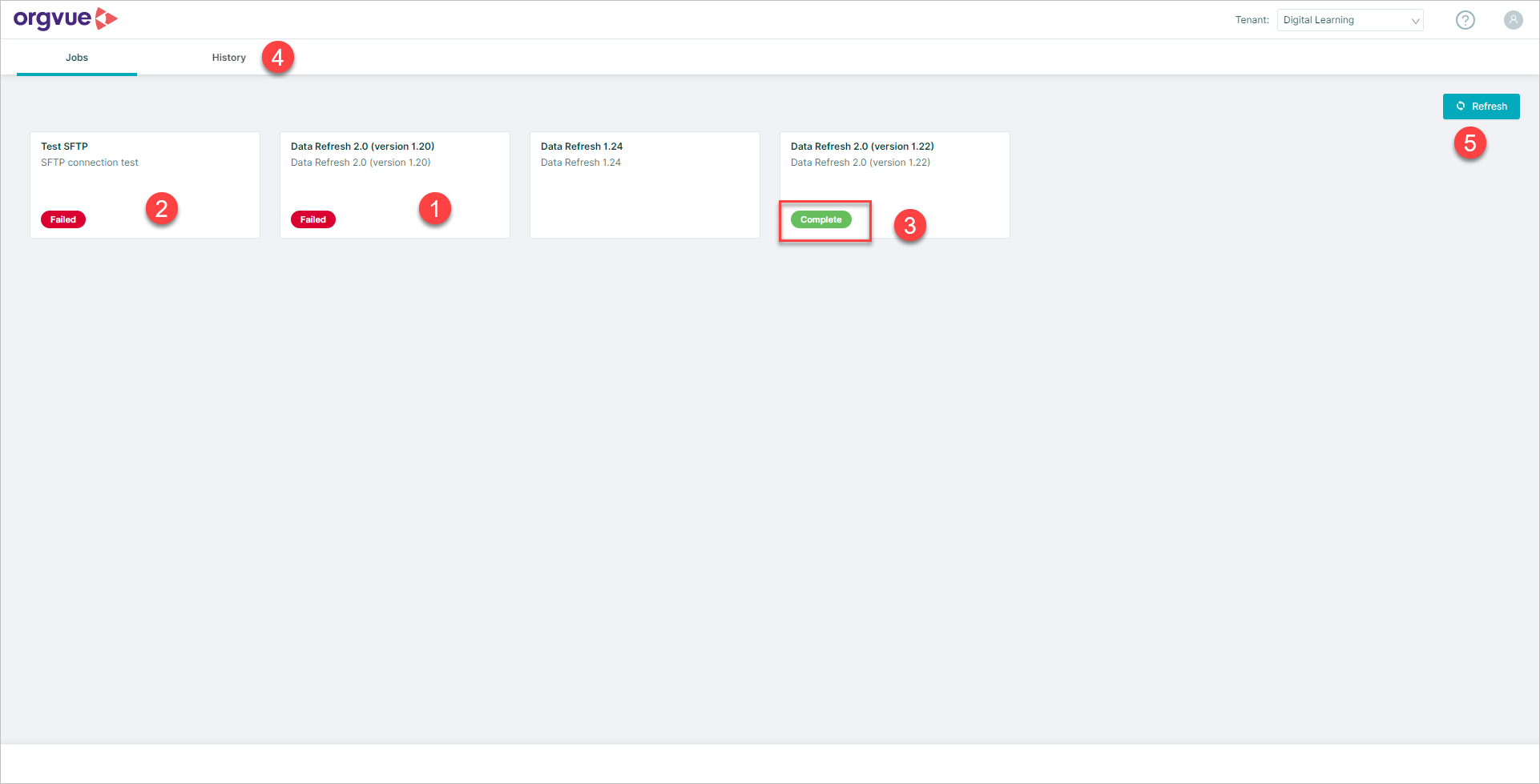
- Data Refresh Job
- Test SFTP Job
- Last run status icon
- History Tab
- Refresh: Used to refresh job status of any running jobs
Select the Data Refresh Job or Test SFTP Job to open the job screen
History
The History tab details previous jobs that have run via the Data Refresh Manager and contains the following columns which may be sorted or filtered as required:
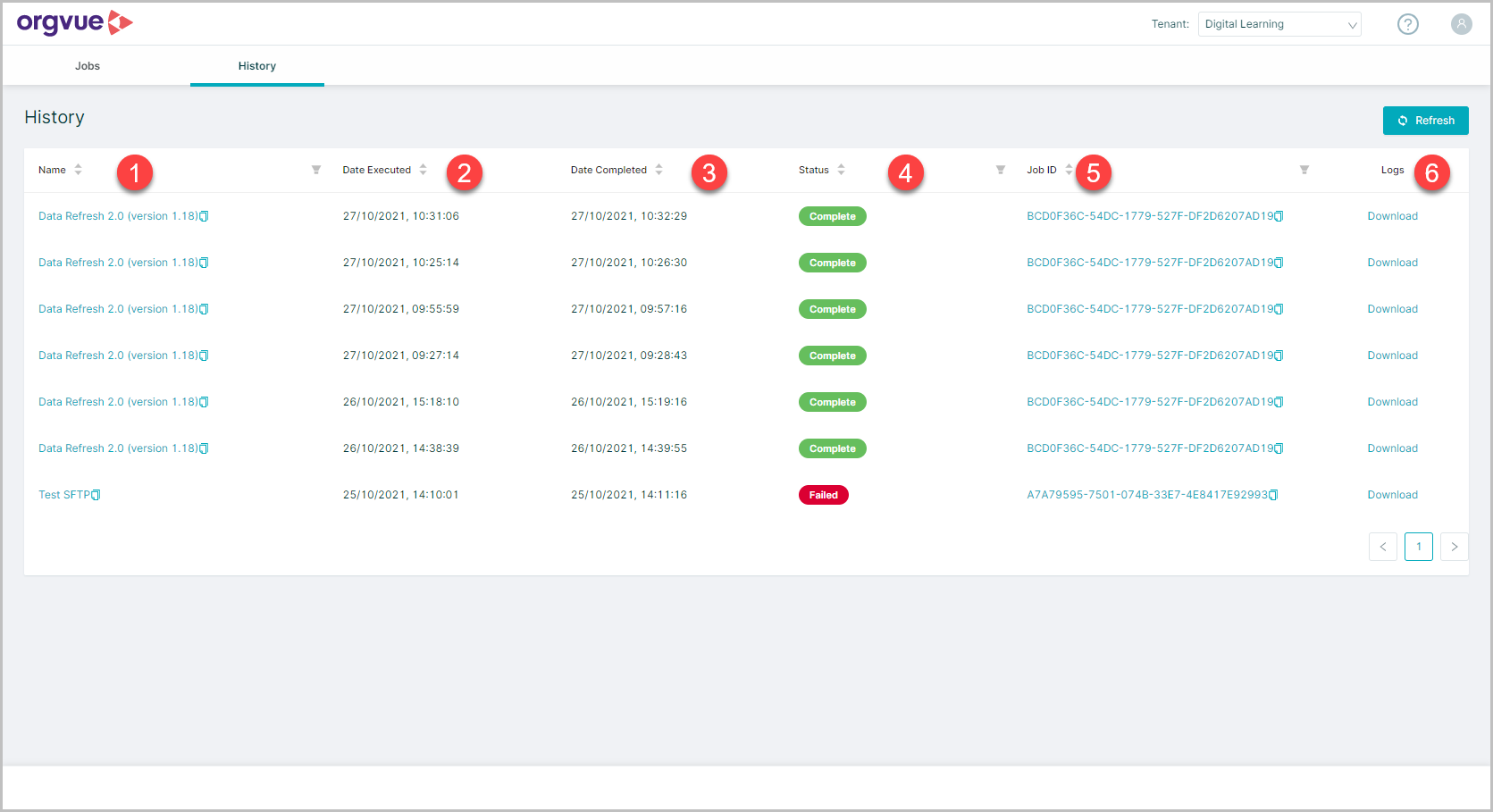
- Name: Job Name as shown on Jobs screen
- Date Executed: The date and time the job commenced
- Date Completed: The date and time the job completed
- Completion Status*:
CompleteorFailed - Job ID: Used for diagnosis of any issues by Orgvue team
- Log: Downloadable .CSV log of job
*Completion status will only report if the job completed but does not confirm that the actual refresh was successful
This should be confirmed via the email set up on the Reporting screen in the implementation hub