Views
Views List
Selecting Views from the Dataset Tab will display the Views List
Available Views will be based on permissions for user role
It contains:
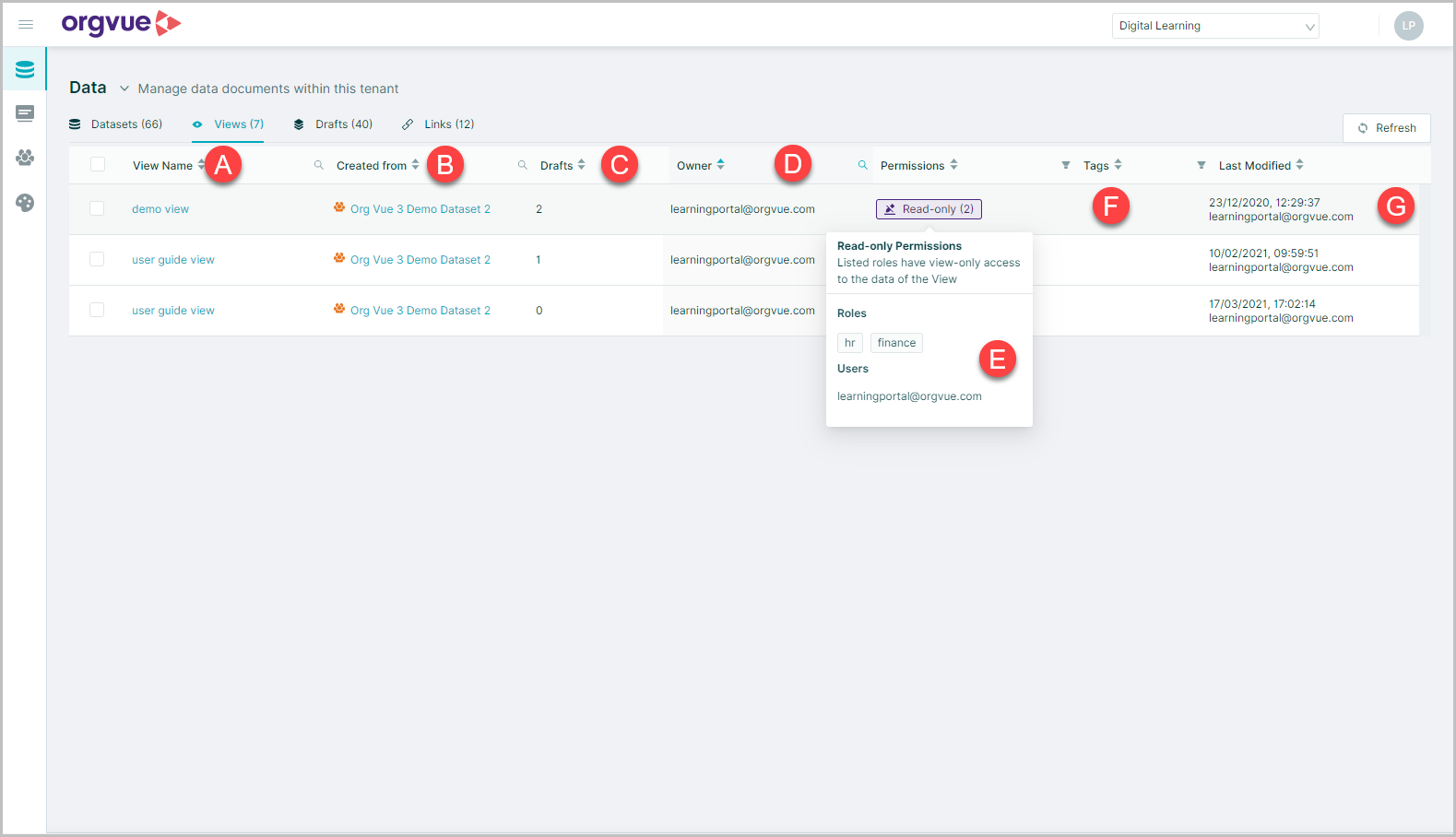
- A. View Name: Select the View Name to open the View Metadata Page
- B. Created from: Name of Dataset the view was created from. Select the Dataset name to open the Dataset Metadata Screen
- C. Drafts: Details the number of Drafts created from the View
- D. Owner: Login ID of View owner
- E. Permissions: Views are always Read Only, hovering the mouse over the
Read Onlyicon will open the window displaying details for roles or users with access - F. Tags: Any tags entered during view creation will be shown
- G. Last Modified: Date, Time and Login ID for last modification of View
View Metadata
The View Metadata page contains
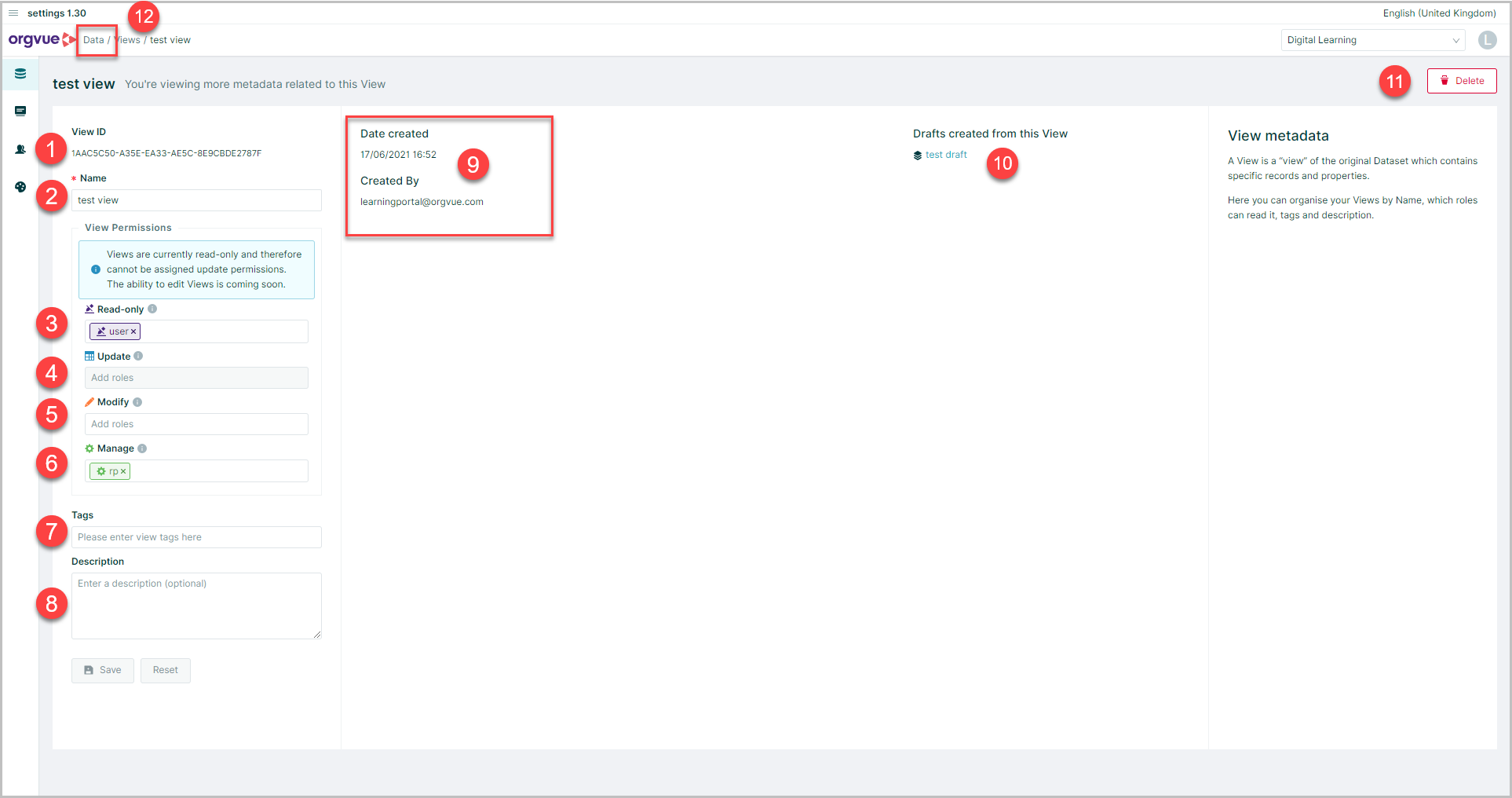
- View ID: No amendable unique ID for View
- Name: Amendable View Permissions
- Read Only: Listed roles or users have "view only" access to the view. Roles may be entered to grant View only access
- Update: Views are currently read-only and therefore cannot be assigned update permissions. The ability to edit Views is coming soon
- Modify: Listed roles have edit access to the view metadata
- Manage: Listed roles have edit access to the view metadata and permissions
Note: Role must also be given
manageaccess to the parent dataset of the view - Tags: Enter or edit any tags for the view. See Tags for more details
- Description: Enter or edit any text to describe the View if required
- Date Created & Created By: Non-amendable fields detailing original creation date and user
- Drafts created from this view: Names of any associated Drafts, select the Draft name to open the Draft Metadata page
- Delete: Delete View only available to view owner,
adminormanageroles - Select
Datain the crumbtrail to close the Metadata page and return to the Views List
Delete Views
Views and any associated Drafts may be deleted from the views list by:
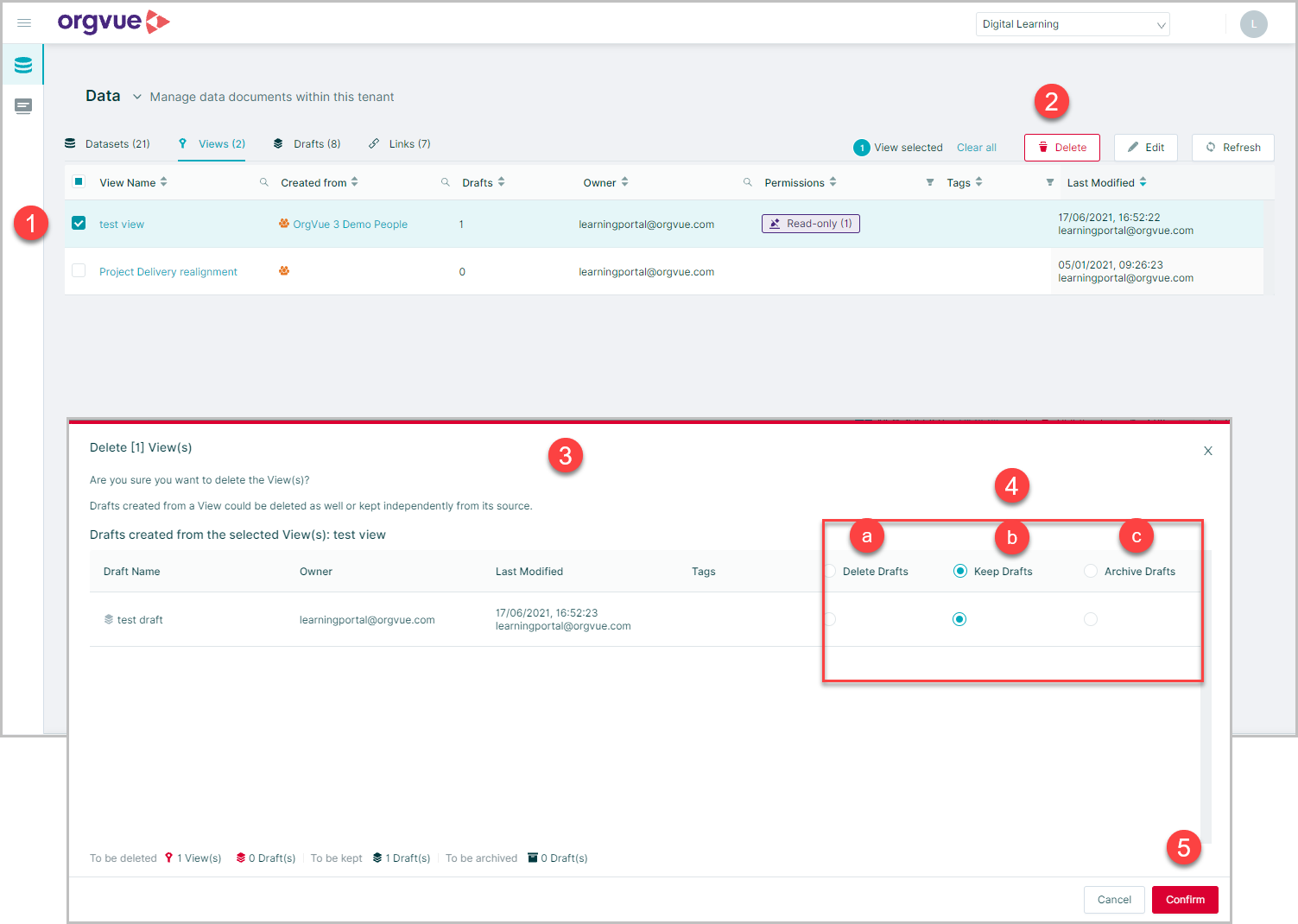
- Selecting the required Views(s) to be deleted
- Select the
Deletebutton - This will open the
Delete Viewswindow - For any Drafts associated with the deleted view a decision should be made to either:
- a. Delete the draft along with the view
- b. Keep the draft
- c. Archive the draft
- Select
Confirmto complete the deletion process