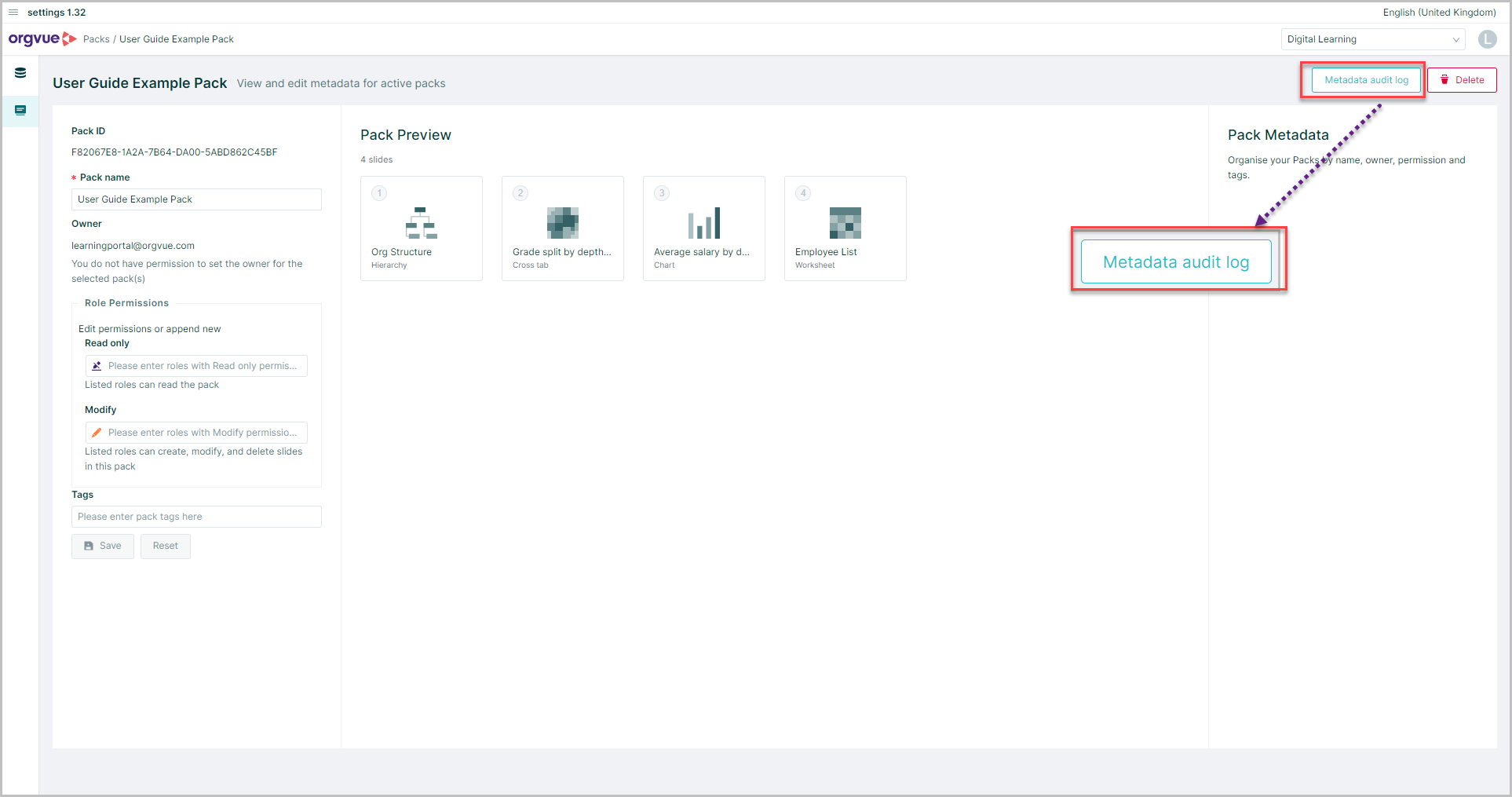Audit Log
The Audit Log provides users with the ability to view and download the changes for a specified Dataset, Draft or Pack over a selected date and time range
The Node Audit Log, when downloaded, provides a deep dive into Node level actions that have taken place in the dataset or draft for all Nodes that have been either created or updated
While the Metadata audit log provides a record of changes that have been made to the metadata of the selected Dataset
Access to the Audit logs for Dataset, Draft or Pack is only available for the owner of the dataset / pack or those with the role of Admin
The Users audit log is only available to Admin
Dataset Node Audit Log
To access the Node Audit Log for a specific dataset either:
- Select the dataset on the Dataset List, then open the menu and select
Node Audit Log - From the Dataset Metadata screen of the dataset, open the menu and select
Node Audit Log
Dataset Metadata Audit Log
To access the Node Audit Log for a specific dataset either:
- Select the dataset on the Dataset List, then open the menu and select
Metadata Audit Log - From the Dataset Metadata screen of the dataset, open the menu and select
Metadata Audit Log
Draft Audit Log
To access the Audit Log for a specific draft either:
- Select the draft on the Drafts List, then open the menu and select
Download Audit Log - From the Drafts Metadata screen of the draft, open the menu and select
Download Audit Log
By default, the Audit Log screen will list all saves made to the selected draft in the previous 24-hour period
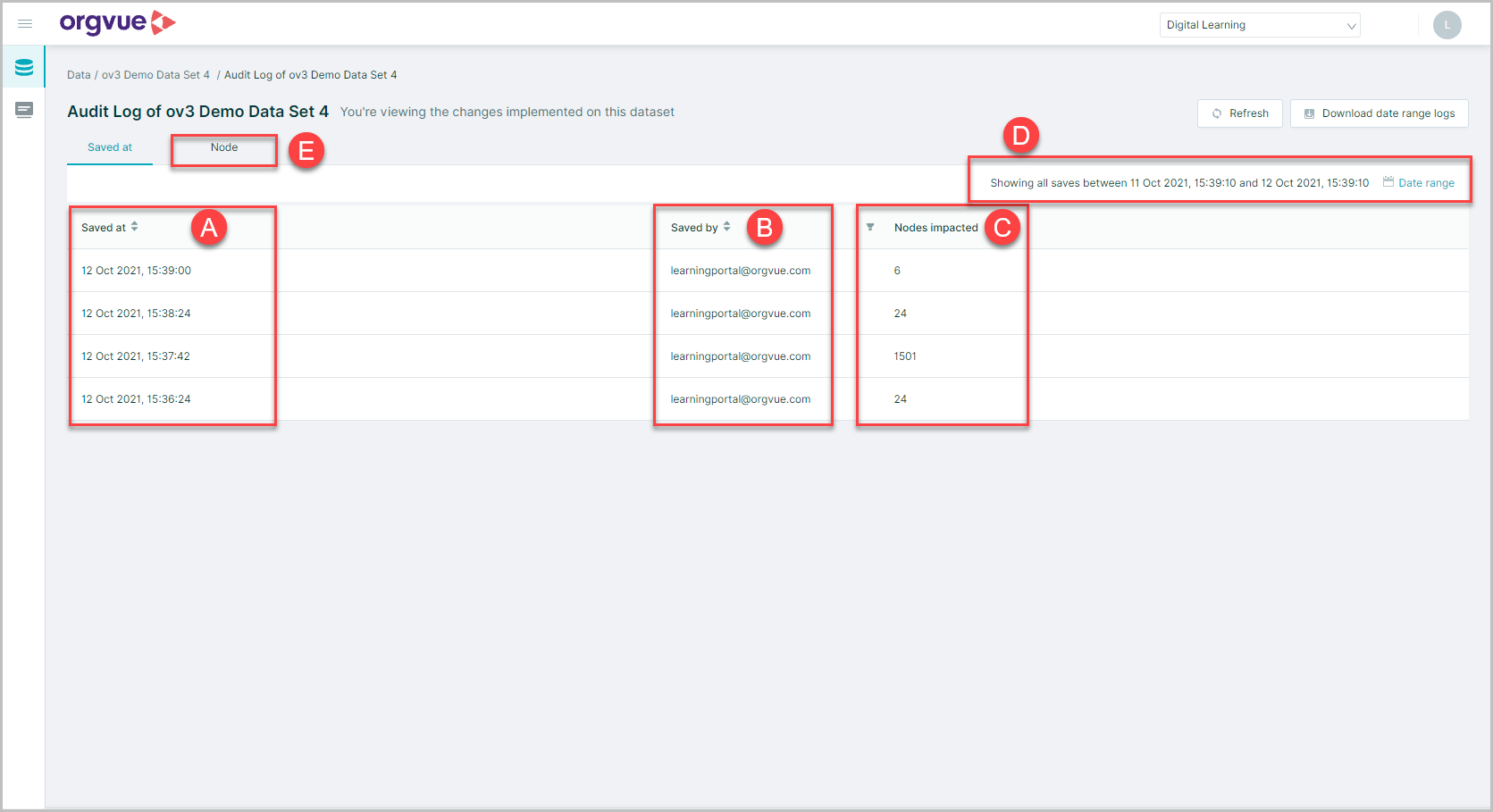
This screen will show:
- A. The date and time the save was made
- B. The user ID that conducted the save
- C. The number of nodes impacted in the save action
- D. Confirmation of the date and time range being displayed
Note: Impacted nodes are defined as those which have been created, updated or deleted
- E. The Node Level Audit Log may be accessed by selecting the tab
Amend Audit Date Range
To amend the date range for the audit log:
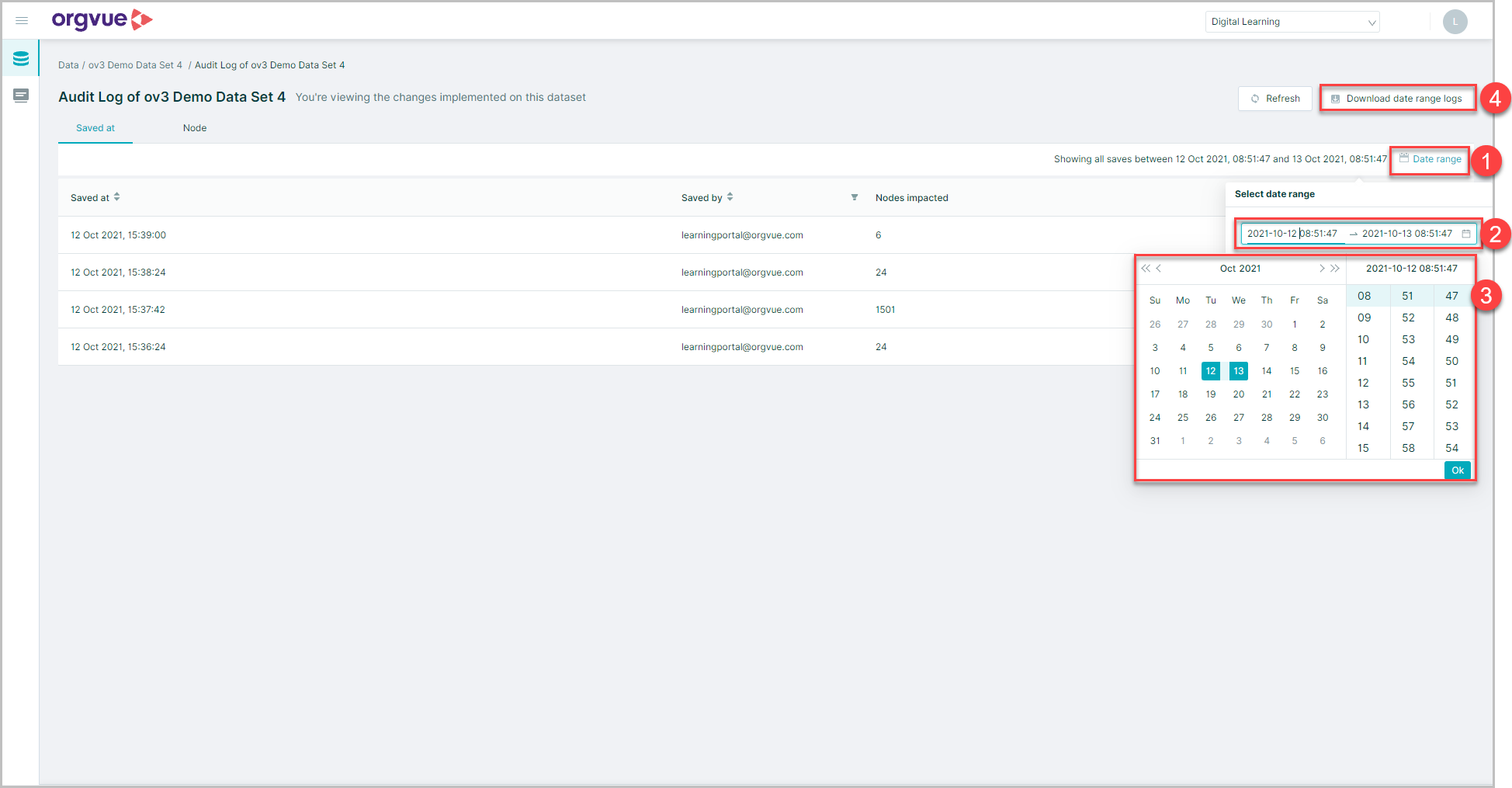
- Select the date range icon
- The current date range will be displayed. Click into this box to open the date picker
- Select the date and time range to include in the audit log and click OK
- When ready, click
Download date rangelogs to download as a .csv file Note: Dates and times entered are GMT
Node Level Audit Log
The node level audit log allows the audit log to be shown for a single node over a selected time period to understand what changes have occurred
To access the node level audit log:
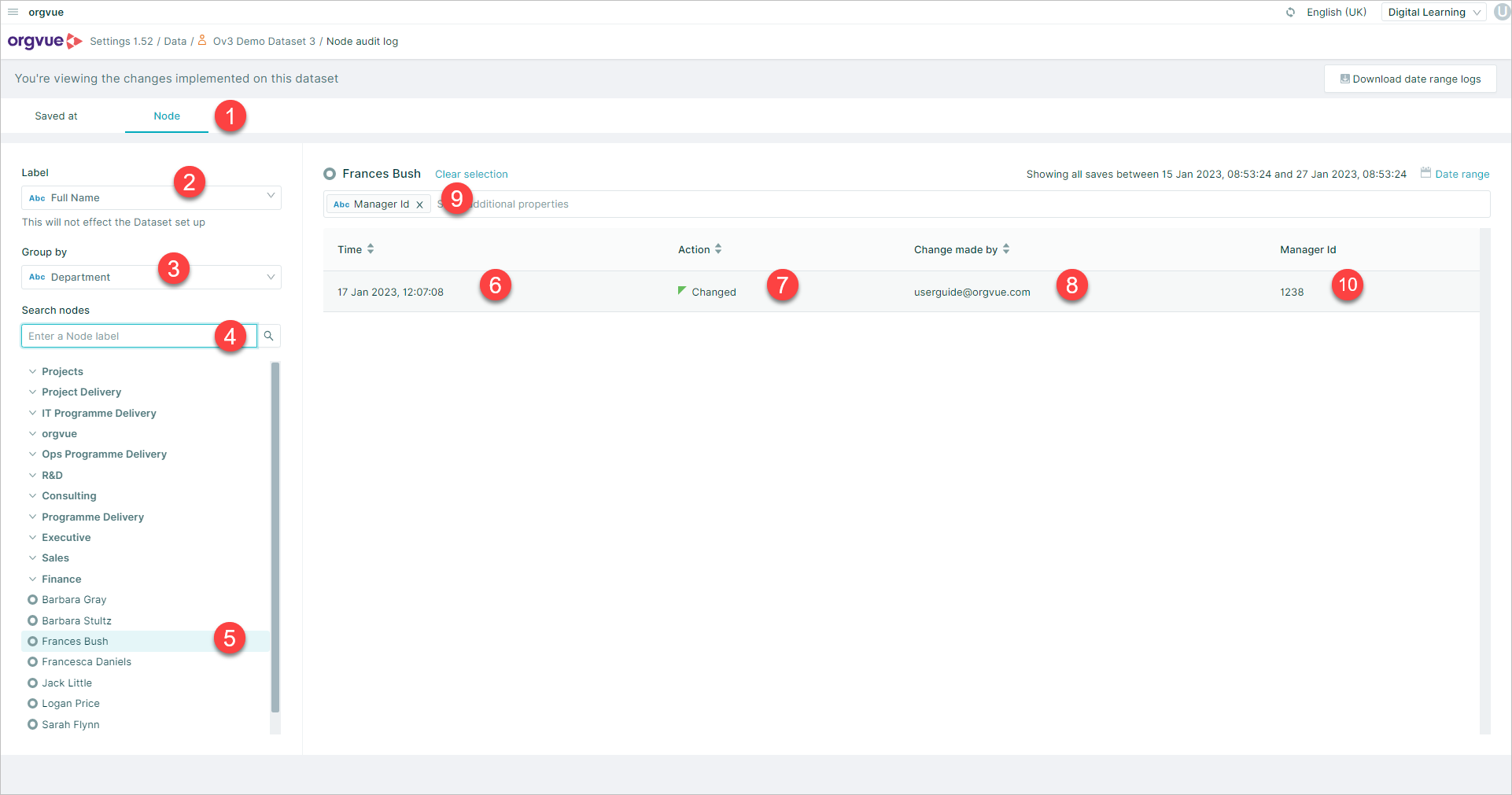
- Select the
Nodetab of the audit log - Select the label property to be displayed for nodes in the audit log
Note: Changing the label for Audit log does not affect dataset label property
- Option to view log
Group Bya selected property - Search for node using selected label property
- Select the node to be displayed from the list
- Time*: The timestamp for change being saved
- Action*: The action conducted for node
ChangedorCreated - Change made by*: User ID making change
- Additional properties to display may be selected from those with recorded changes
- These will then be displayed to show new value of property for selected node
* Displayed by default
Note: Node level audit log will not show any deleted nodes
Node Unique ID
The node Universal Unique Identifier (UUID) is a randomly generated unique identifier for the node in Orgvue and this differs from the ID set on the Dataset Metadata screen
It is available to add to a downloaded audit log, allowing the user to be 100% sure which node has been created, updated or removed
To add the UUID to an audit log download:
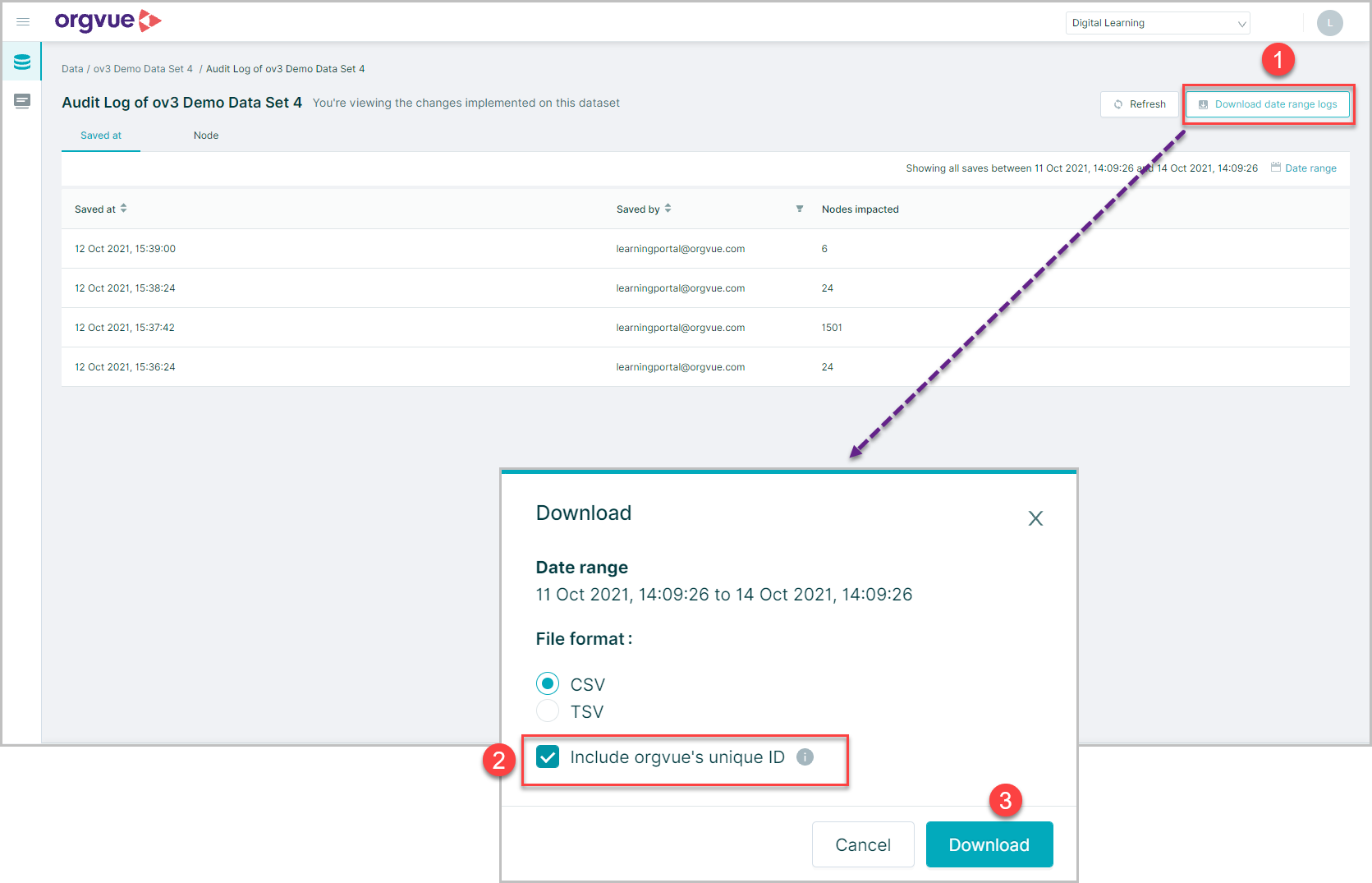
- Select the
Download date range logsbutton - Select the
Include Orgvue's unique IDcheckbox - Select the
Downloadbutton
Audit CSV Files
The downloaded .csv files will contain a row for every node with the following columns depending on the action as shown in column A
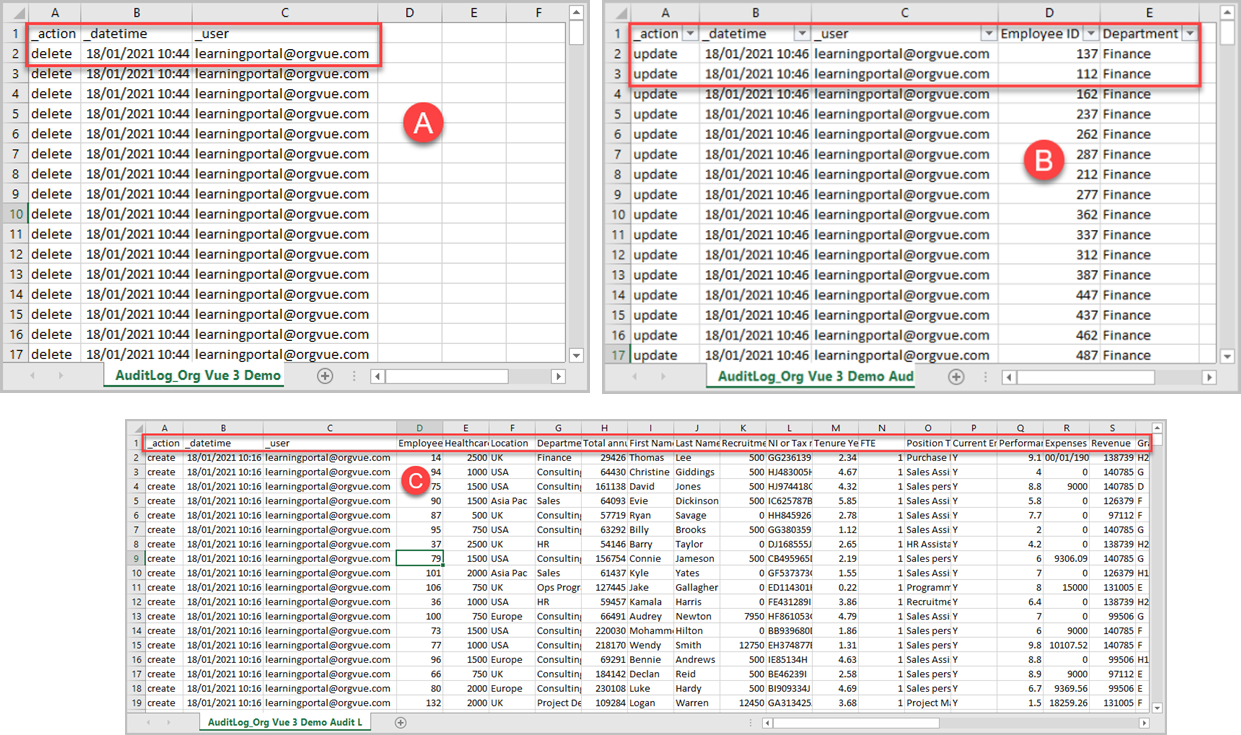
- A. Delete: Date & time of deletion, User ID
- B. Update: Date & time of update, User ID, Node ID, new values of any updated properties
- C. Create: Date & time of creation, User ID, all properties created
Note: Downloaded data will be for the date range, entered up to a maximum of 100K nodes
Pack Metadata Audit Log
The pack metadata audit log provides detail on the changes that have occurred to a packs metadata
To access the Pack Audit Log select the Metadata audit log button from the Pack Metadata screen