Packs
Packs are collections of slide visualizations created in Workspace which can be linked to datasets in your tenant
The Packs tab in the settings application is accessed from the side menu

Packs List
Any Packs that you have created or have access to will be listed on the Packs tab with the following details and options:
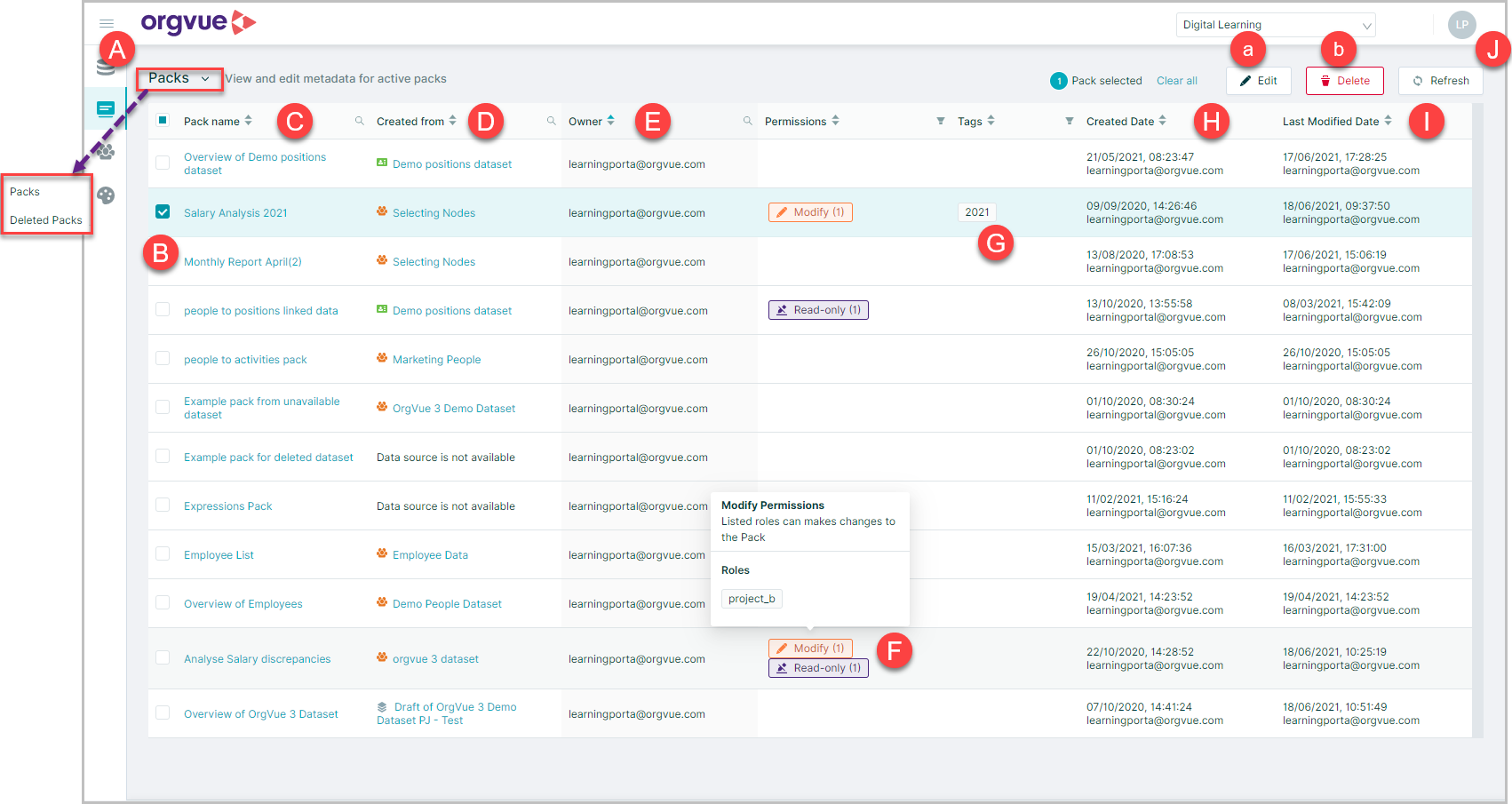
- A. Menu to switch list from Active Packs to Deleted Packs
- B. Checkbox to select pack and activate:
- C. Pack Name: Select pack name hyperlink to open Pack Metadata screen
- D. Created From: Dataset Name pack created from. Select hyperlink to open Dataset Metadata screen
- E. Owner: Can be amended on Pack Metadata screen
- F. Permissions: Hover over icon to view details. Can be amended on Pack Metadata screen
- G. Tags: Can be amended on Pack Metadata screen
- H. Created Date : Original creation date of pack
- I. Last Modified Date
- J. Refresh button: Update list with any changes to Packs made in Workspace
Pack Metadata
The pack metadata screen can be accessed either by:
- Selecting the checkbox for required pack on the Packs List and then selecting the
Editbutton - Selecting the pack name hyperlink
- Selecting
Editfrom the ellipsis menu on the pack card from workspace homescreen
This contains:
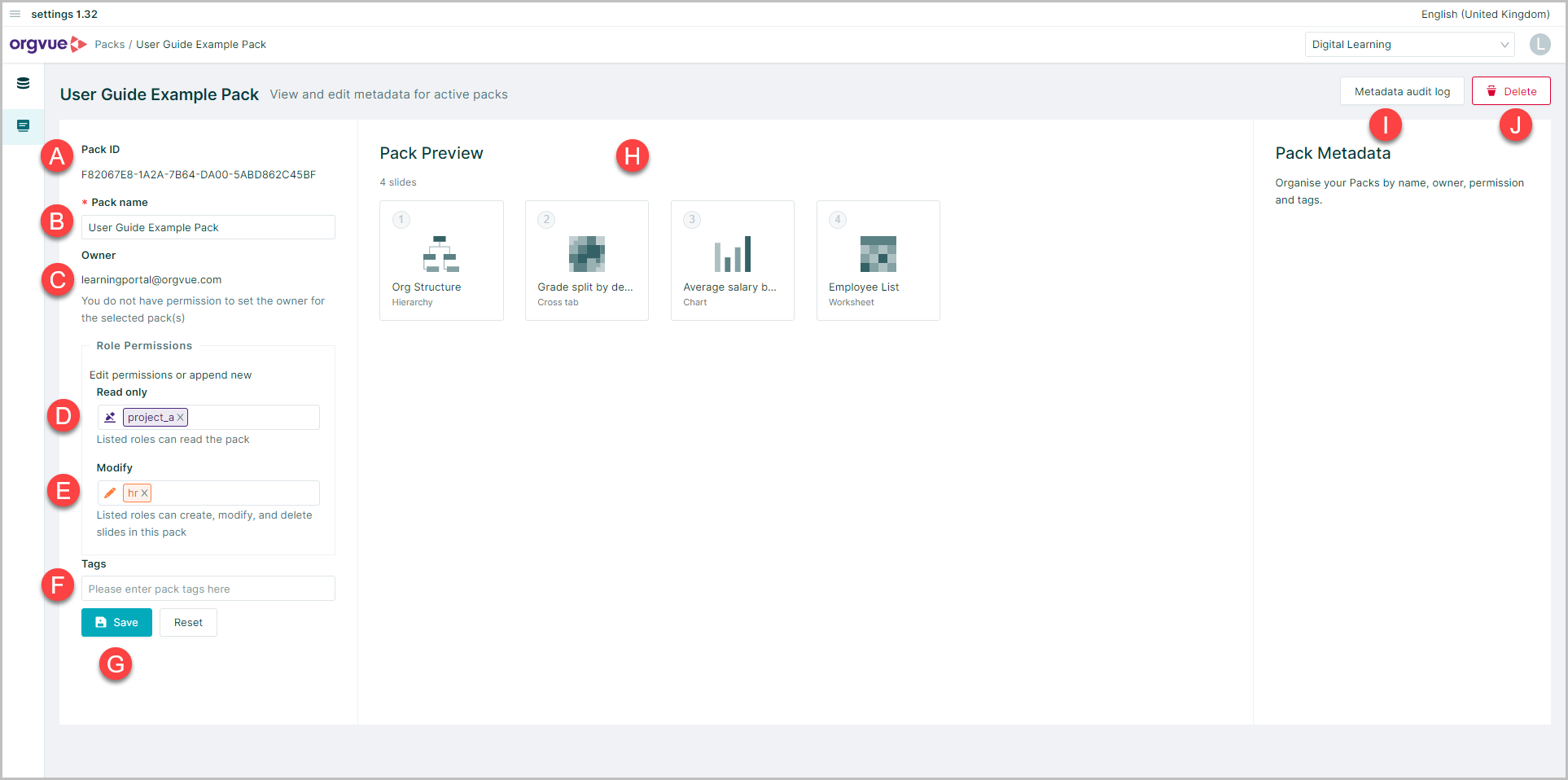
- A. Pack ID
- B. Pack Name
- C. Owner
- D. Read Only Permissions
- E. Modify Permissions
- F. Tags
- G.
SaveButton - H. Pack Preview
- I. Metadata Audit Log
- J. Delete
Pack ID
Non-amendable Unique ID number of pack
Pack Name
This can be amended by clicking into the field, making the required change and clicking Save
Owner
This can be amended by clicking into the field, making the required change and clicking Save
Note Changing the pack owner will remove access from previous owner unless they have been granted access via Read Only or Modify Permissions
Read Only Permissions
Enter roles in to this field to allow Read Only access to the pack
Roles will also require access to the dataset that is linked to the pack. See Dataset Permissions
Modify Permissions
Enter roles in to this field to allow specified roles to Modify the pack
Any role that has permission to edit a pack will also be able to view it
Modify access to the pack only allows editing of the pack setup and not the underlying dataset
To be able to edit permissions for a pack you must be either:
- The pack owner
- Admin
Tags
Tags allow you to easily search and group Packs together in the Packs List if you have large numbers of Packs
Enter any tags into this field
Note it is not possible to add permissions tags into this field
Preview Slides
Whilst it is not possible to open Packs from the settings screen, the slides can be previewed to ensure the correct pack is chosen before using the Edit or Delete functions
The pack preview is displayed on the Pack Metadata screen
It shows:
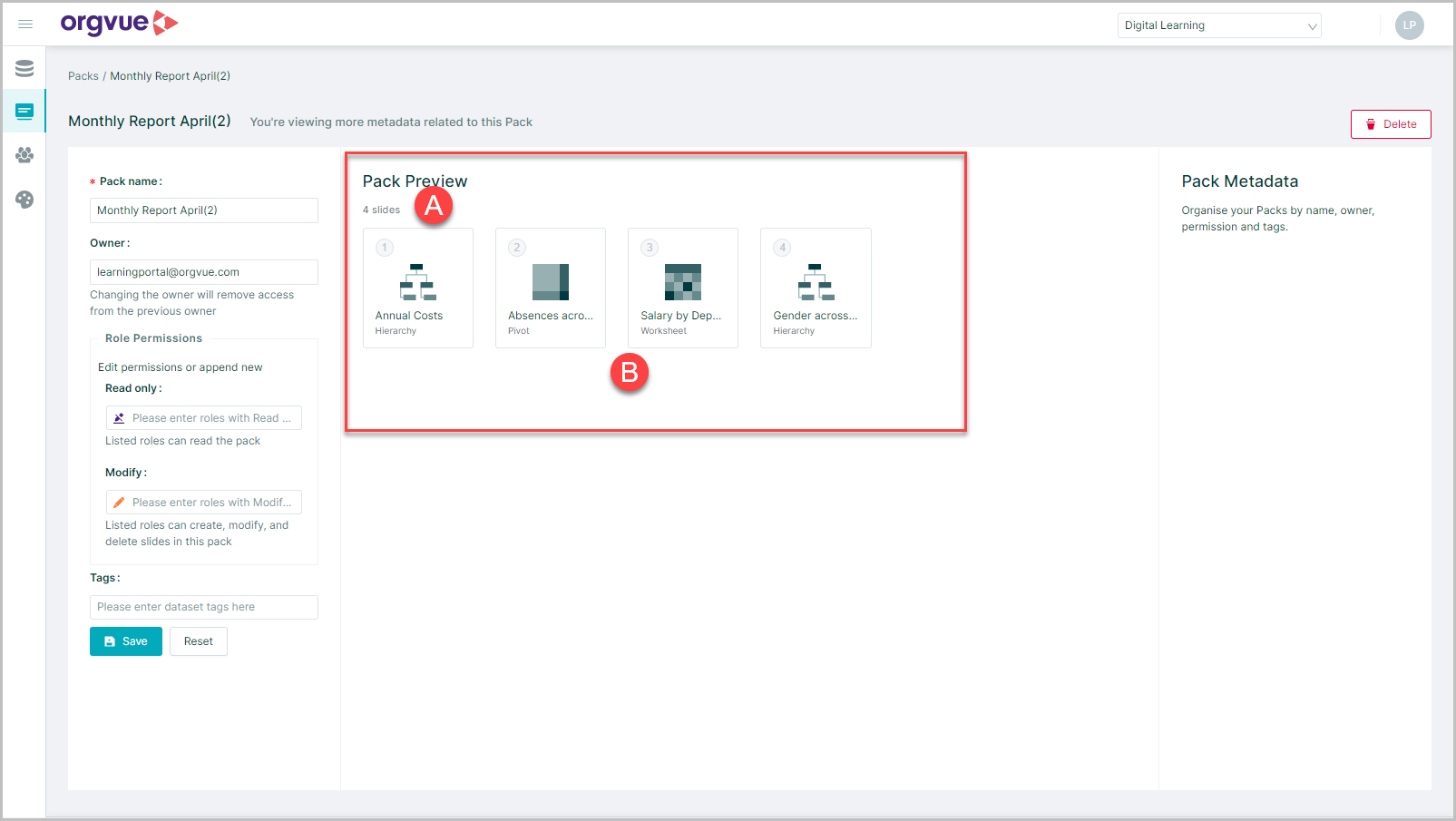
- A. The number of slides in the pack
- B. The names of each slide with an icon to show the slide type
Delete Pack
Note: To be able to delete a pack you must be either the Pack Owner or Admin
Any unwanted Packs can either be deleted from Workspace following these steps to Delete a pack in Workspace or may be deleted directly from the Packs List
The Delete Pack option can be accessed either by:
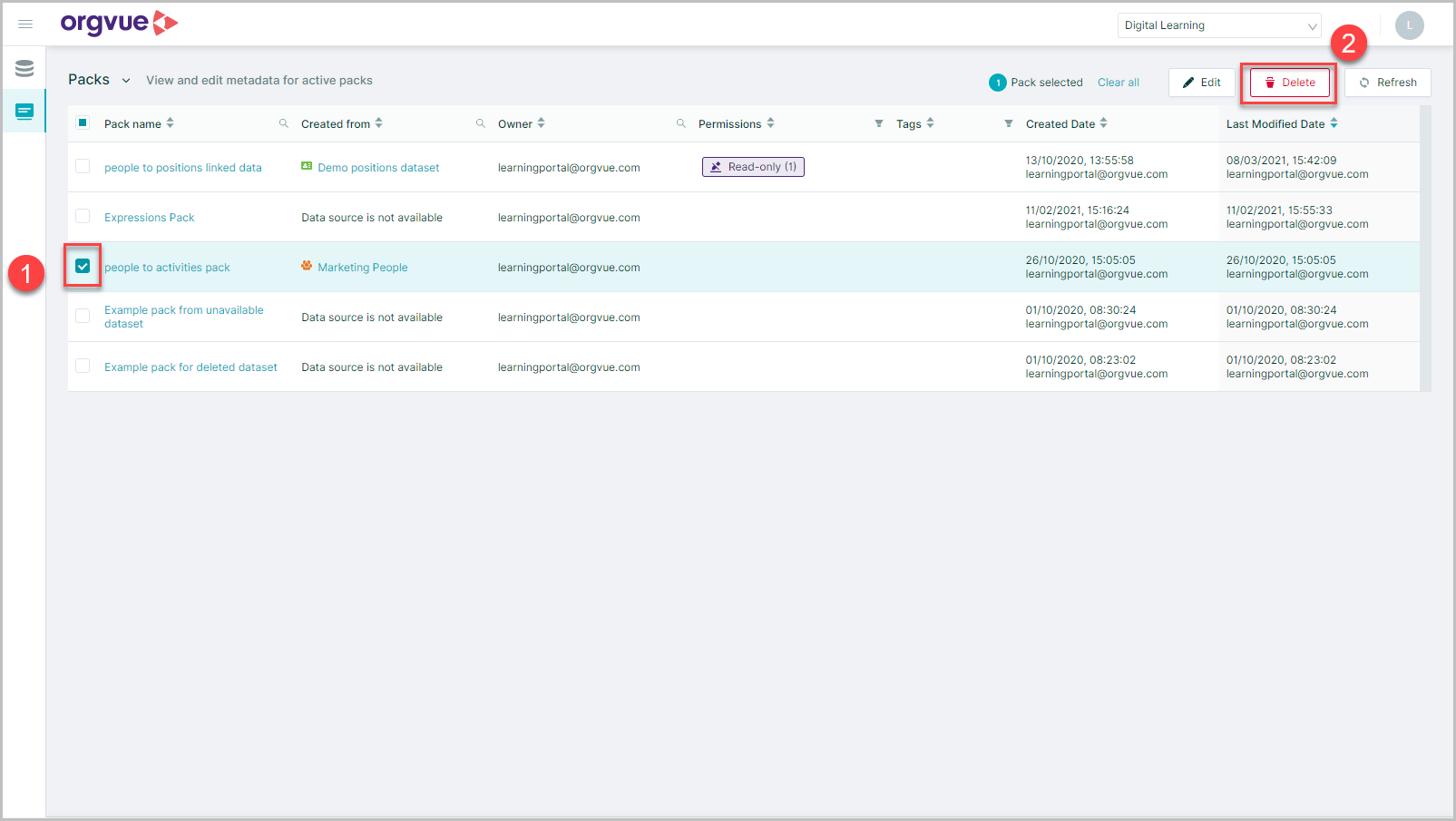
- Selecting the checkbox for required pack on the Packs List
- Then selecting the
Deletebutton
This method may be used to delete Multiple Packs together by selecting several Packs first and then the delete button
Or:
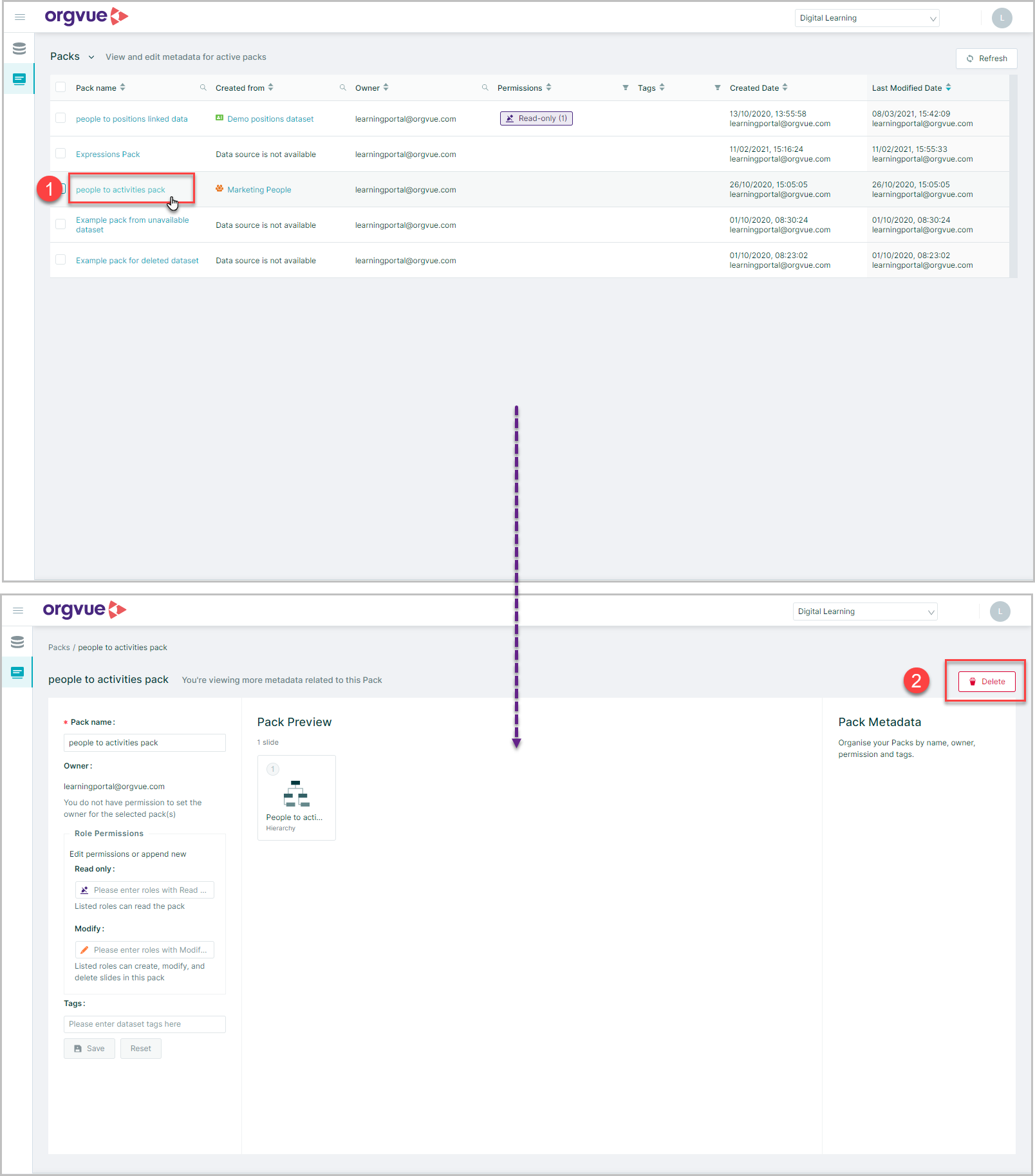
- Selecting the pack name for the required pack to open the Pack Metadata screen
- Then selecting
Delete
After selecting Delete a confirmation message will appear to confirm the selected pack will be moved to Deleted Packs
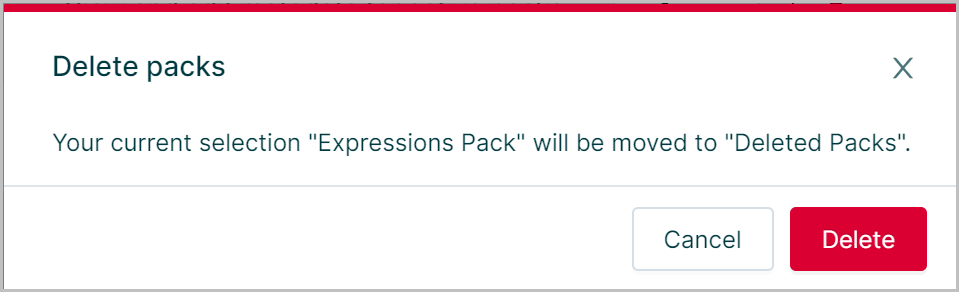
Select Delete to confirm the move
Deleted Packs List
Deleted Packs can be viewed from the Packs List screen by using the dropdown menu A to switch from Active Packs to Deleted Packs
Any deleted Packs can be restored from the deleted Packs screen by either:
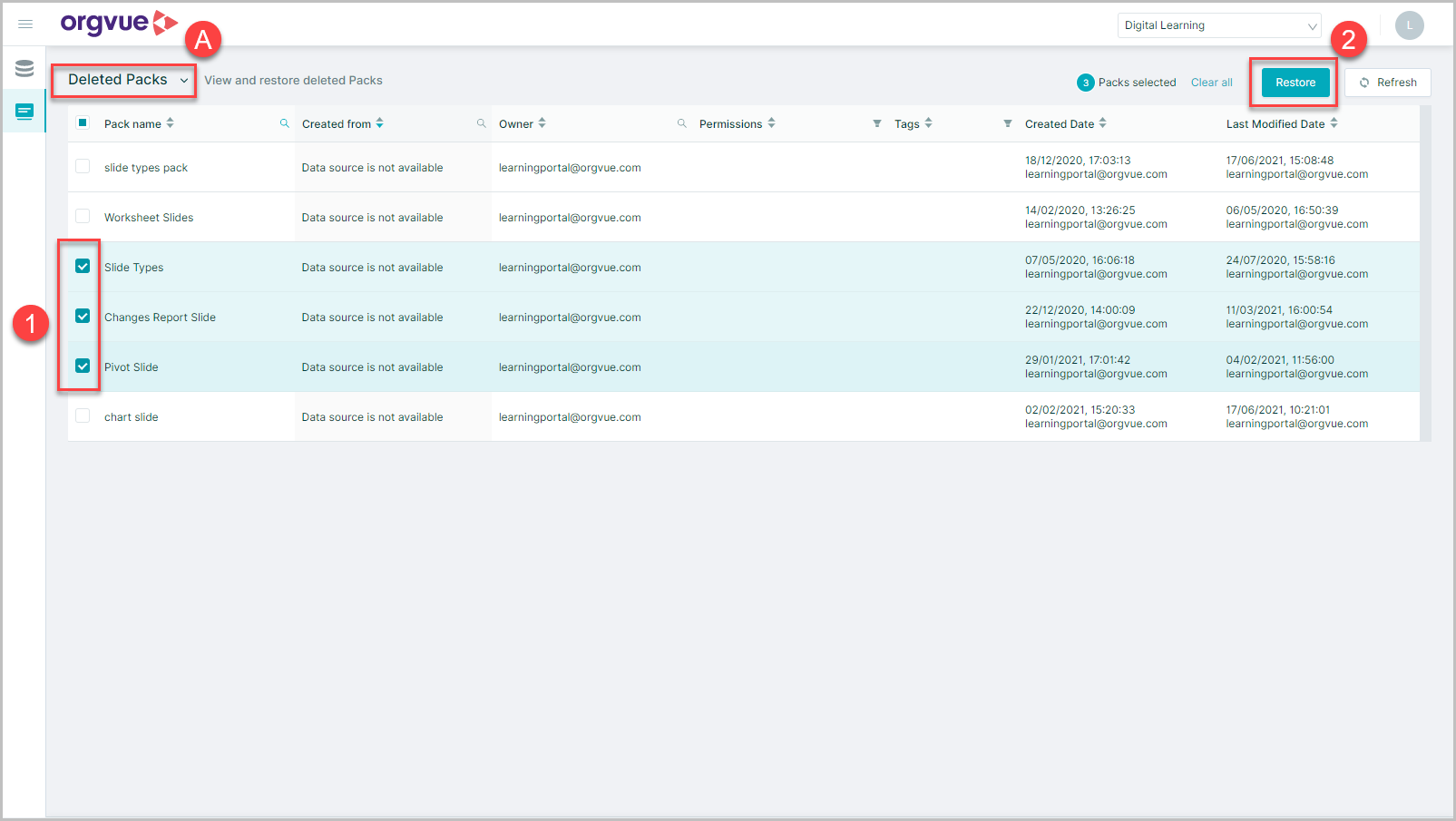
- Selecting the pack(s) to be restored
- Then selecting the
Restorebutton
Selecting Restore will open a confirmation message
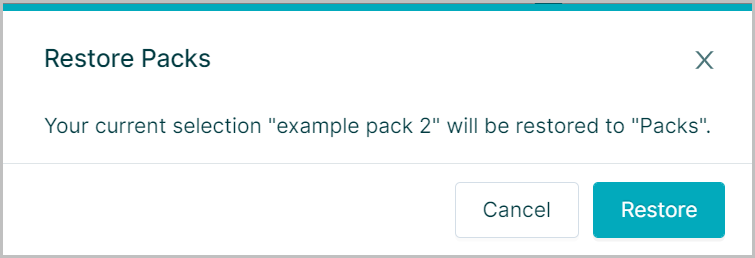
Select Restore to complete process and move the selected pack to the Active Packs List