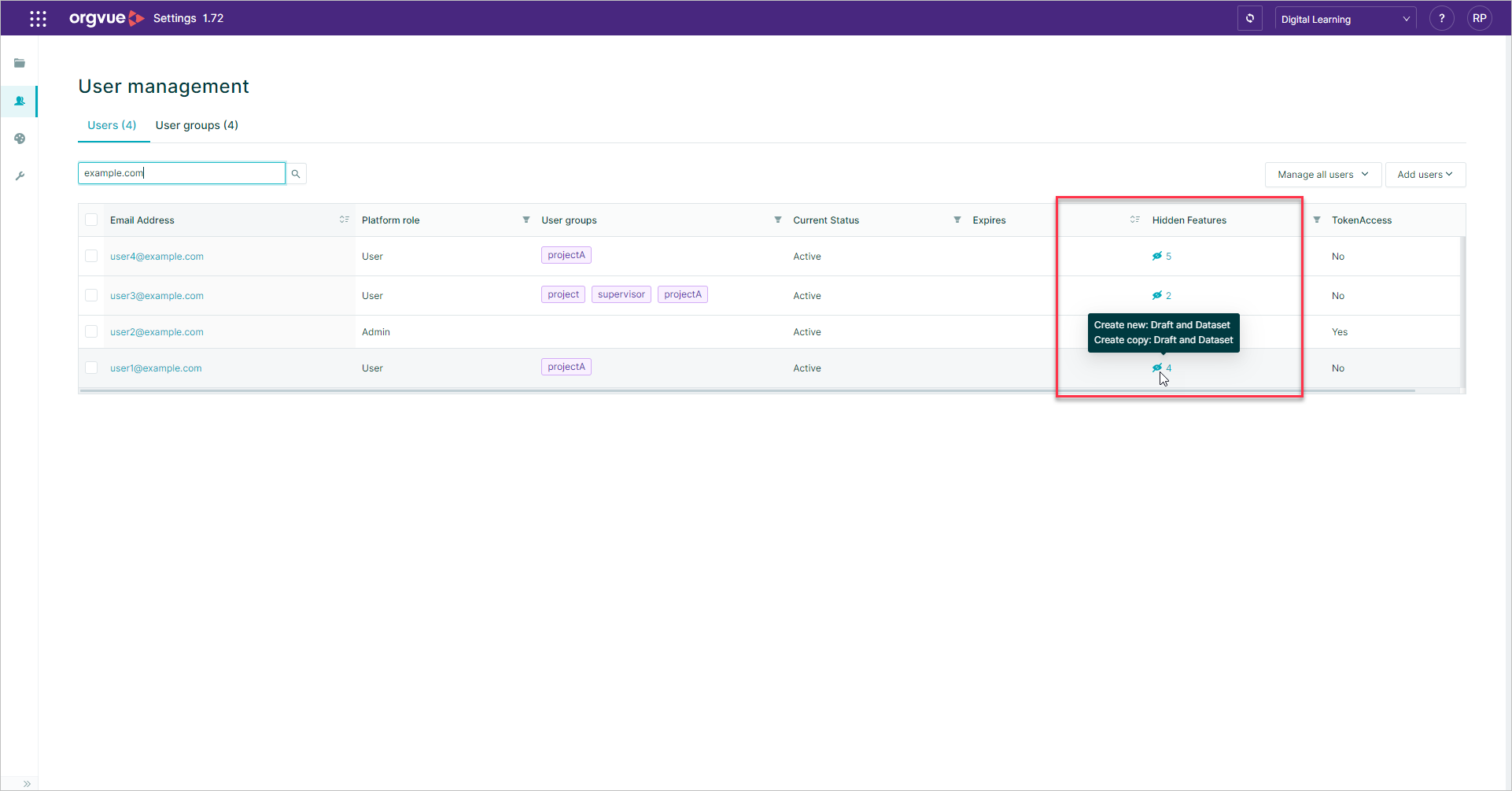User Visibility
User Visibility allows an admin to enable/disable features for users on the tenant
Disabling a feature means it will no longer appear in the UI for that user
The following features are available to enable / disable
| User Visibility Tab | Feature | Description |
|---|---|---|
| Workspace & Settings | Export Data | If disabled this will prevent selected users from exporting data from both settings and workspace in either .csv, .tsv, or PowerPoint format |
| Workspace & Settings | Export Pack | If disabled this will prevent selected users from exporting packs from both settings and workspace in either .csv or PowerPoint format |
| Workspace & Settings | Paste Merge | If disabled this will remove the Paste merge option from the Data menu and the Merge / Replace Data option from the Dataset Metadata page in Settings |
| Workspace & Settings | Create Dataset | If disabled this will remove the + Dataset and + Links Dataset buttons from settings for the selected users, preventing the creation of a new dataset |
| Workspace & Settings | Create View | If disabled this will remove the Create View option from the dataset contextual menu on the Homescreen |
| Workspace & Settings | Create Draft | If disabled this will remove the Create Draft option from the dataset contextual menu on the Homescreen |
| Workspace & Settings | Create Pack | If disabled this will remove the + New Pack button from the Packs tab on the Homescreen |
| Workspace & Settings | Save as Dataset | If disabled the Save as copy option will be removed from the Dataset Metadata menu in settings If disabled along with Save as Draft the Save as option will be removed from the Data menu for selected users If Save as Drafts is not disabled then the Datasets option will be greyed out on the save as modal |
| Workspace & Settings | Save as View | The ability to Save as a View does not currently exist within Workspace so disabling this option will have no effect at this time |
| Workspace & Settings | Save as Draft | If disabled along with Save as Dataset the Save as option will be removed from the Data menu for selected users If Save as Dataset is not disabled then the Drafts option will be greyed out on the save as modal |
| Workspace & Settings | Save as Pack | If disabled this will remove the Save as option from both the Pack contextual menu on the Homescreen and the Pack menu for selected users |
| Dataset Types | Show / Hide | All available dataset types for tenant are listed. Deselecting any Dataset type will prevent it from being shown within Workspace and Settings |
Enabling or disabling features for user is done via the User Visibility button available once a user or users are selected on the Users List
To change access to features:
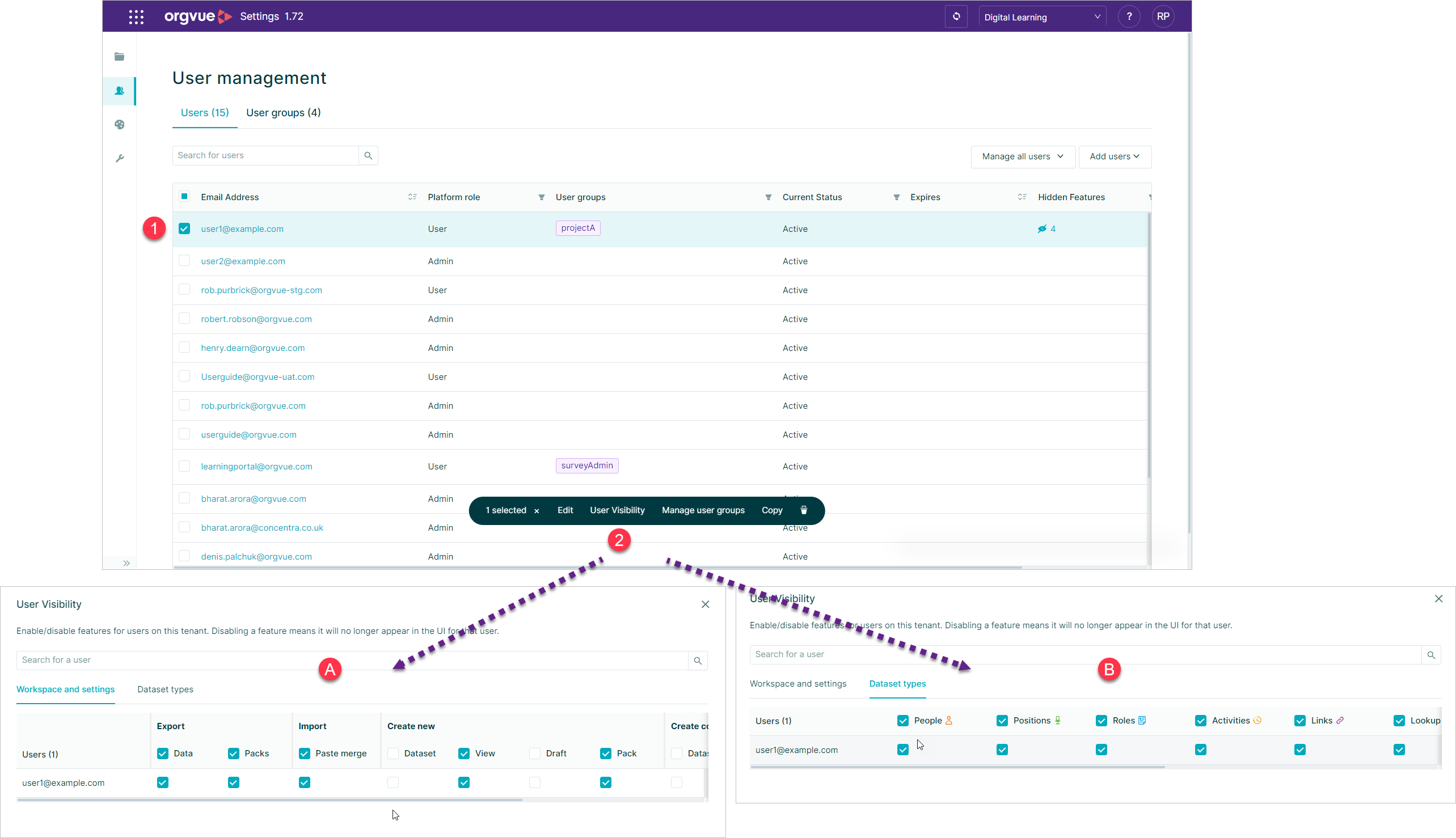
- Select the user(s) on the Users List
- Select the
User Visibilitybutton
This will open the User Visibility window which contains two tabs
- A. Workspace and Settings
- B. Dataset Types
See the table above for details of features available on each tab
Deselect the checkbox for any features that are to be disabled for users and then select update
Note: user visibility is only available to disable access for
userroles.Adminwill always have all features enabled
Hidden Features
If any features have been disabled for users the Users List will show detail in the Hidden Features property