Settings 1.78 Release Notes
Welcome
Welcome to Orgvue Settings 1.78
In this month’s Settings release, we have enabled admins to impersonate another user to test security and also added the ability to automatically run on-demand calculations when a dataset is saved
Look for a ⭐️ for features that were requested by you, our customers, and users.
New Features
Impersonate Mode⭐️ Admins can now impersonate Users in their tenant to check what they (the users) would be able to access in Orgvue, providing peace of mind that you have set up your permissions as desired
Run On-Demand calculations on Save ⭐ You can now configure your on-demand calculations to run every time you save ensuring your data is always up to date after each set of changes
Impersonate Mode
When setting permissions for individual users it is useful to be able to verify the access granted meets requirements
To enable this, the option to impersonate an individual user's access is now available from the Users dashboard
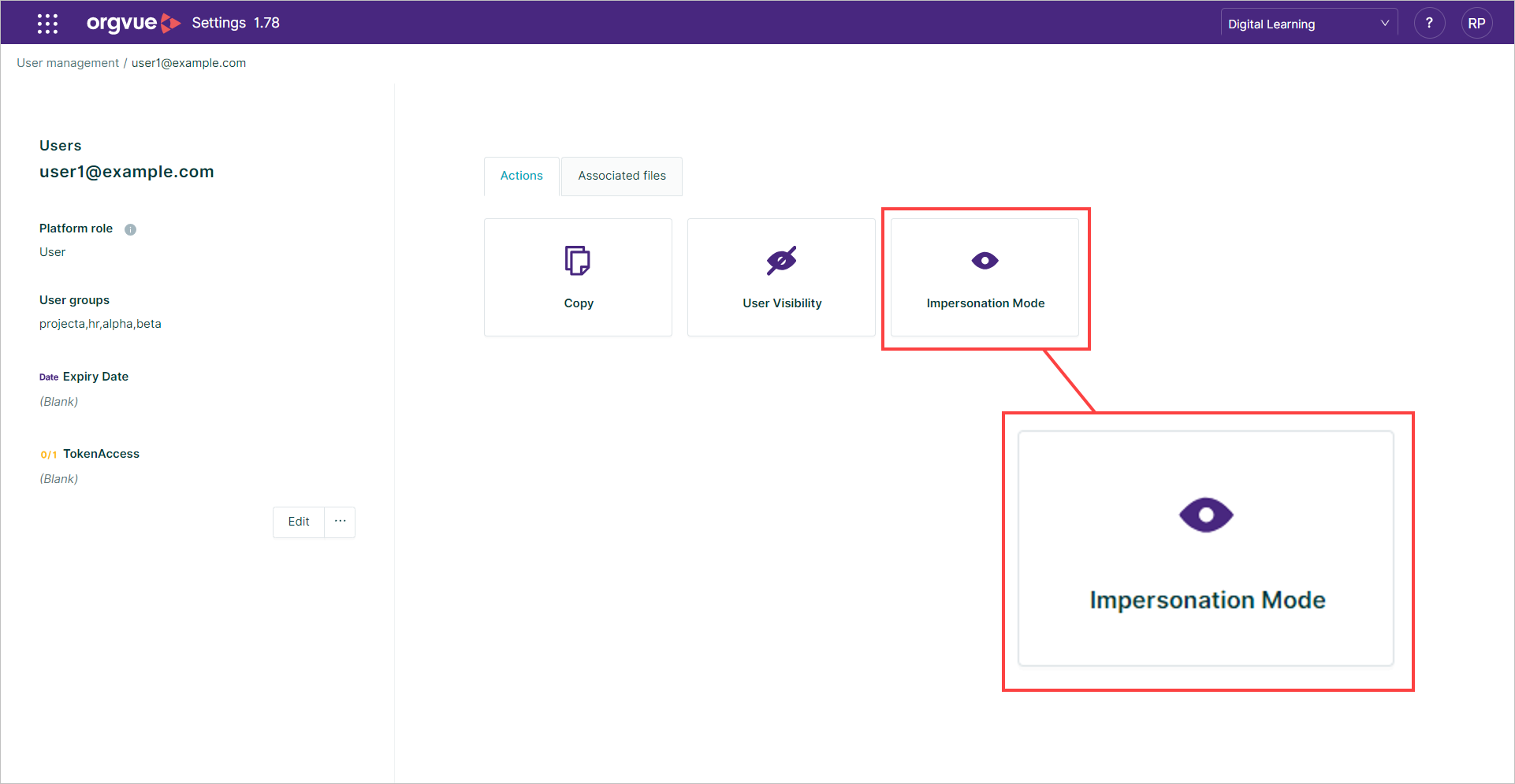
Selecting the Impersonation Mode button for the user account will open the Orgvue Home page as the selected user in a new browser tab
This will enable an Admin to see the files and properties available to this user on the Home page and Workspace but not make any changes to any files
Whilst in Impersonation Mode a banner will be displayed across the top of the screen to indicate that you are viewing the Orgvue platform as the chosen user it isn’t possible to save any changes while impersonating another user.
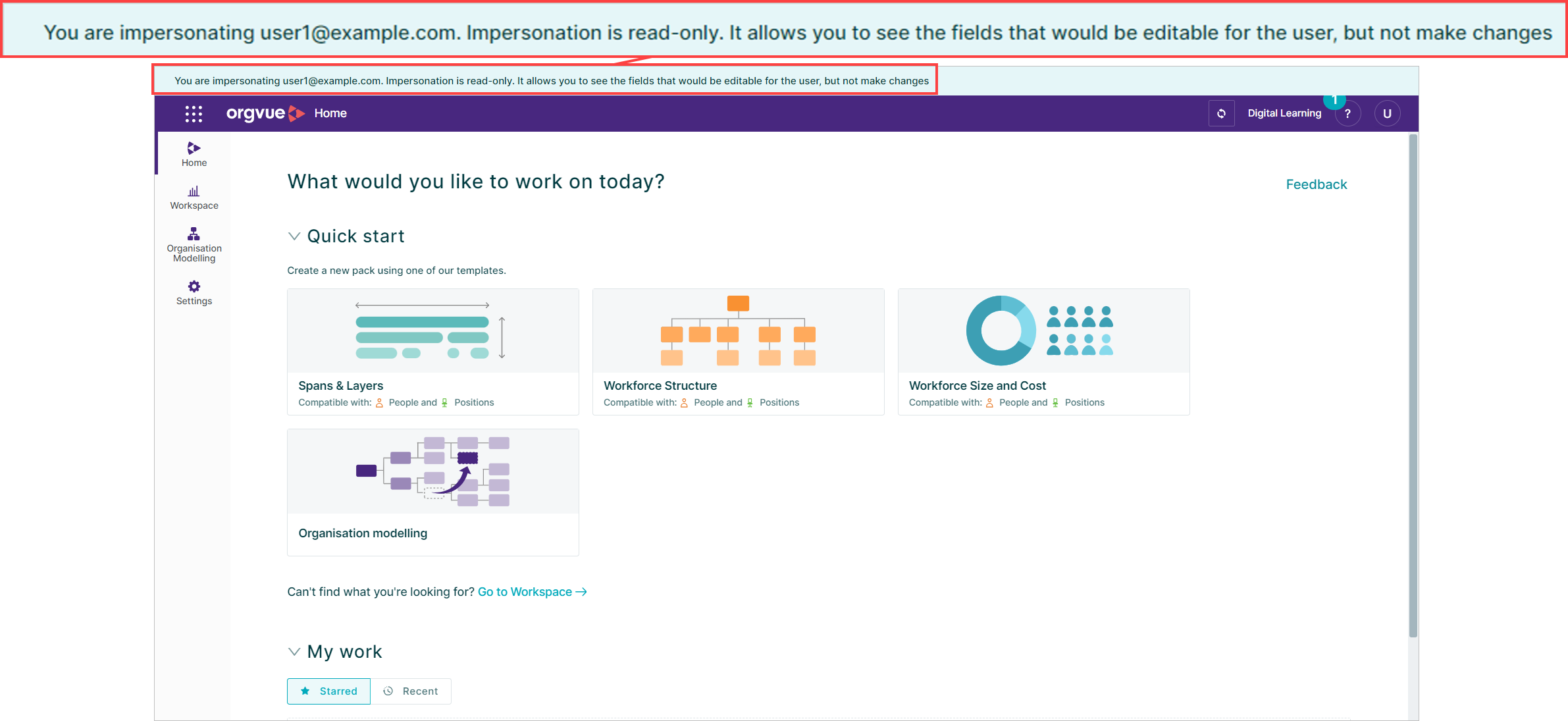
To exit Impersonation Mode for the selected user simply close the browser tab to return to the Settings User dashboard
Run On-Demand on Save
You can now configure your on-demand calculations to run every time you save ensuring your data is always up to date after each set of changes
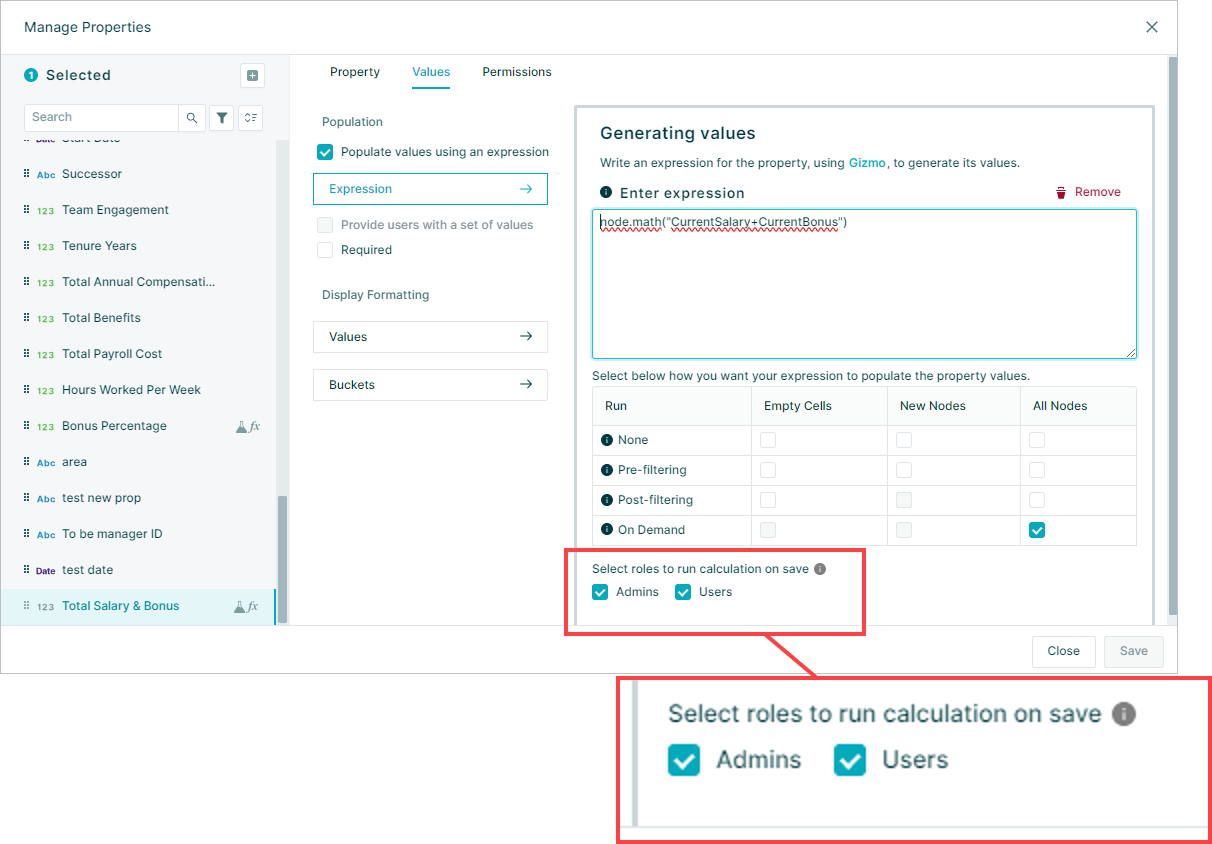
This option is available from the property manager for any expressions saved as On-Demand
The manual run option will still work in the same way but you can now choose to run the On-Demand calculation whenever the dataset is saved by either Admins or Users by selecting the appropriate checkbox